
Original Link: https://www.anandtech.com/show/2090
Logitech MX Revolution: New Technology means a Smarter Mouse
by Gary Key on September 28, 2006 1:00 AM EST- Posted in
- Peripherals
As we were in the middle of preparing for our upcoming P965 motherboard extravaganza (due out in the near future), something interesting happened: we lost the use of our trustworthy and long term test mouse. After a frantic search around the lab revealed that we did not have an extra mouse, we decided to make a run to the nearest CompUSA. As we were leaving Fed-Ex pulled up and instead of motioning to the driver (who is like family to us now) to drop the packages at the front door, we decided to take a chance and see if our expected items had arrived. No, we were not waiting on mice but instead looking for a couple of very interesting P965 motherboards for the roundup. Well, the motherboards did arrive but we also received a few other packages.
One package turned out to be full of new product releases from Logitech and included the MX Revolution we are reviewing today along with its notebook counterpart the VX Revolution that will be reviewed in the near future. Seeing this delivery as a sign of good luck and not wanting to mess with karma, we decided to review the Logitech MX Revolution while we finish testing our bevy of P965 motherboards. This gave us the perfect opportunity to work with the mouse in both general applications and gaming. Logitech touts the new features on the mouse as being perfect for the advanced business and home office user but it is not intended as a gaming mouse. While this may be true, we wanted to see if it could replace our dearly departed Logitech MX-510 for both gaming and application usage on our primary test bed.
 |
 |
| Click to enlarge | |
As we looked over the impressive product packaging that certainly befits the $99.99 price tag, there was one item that stood out to us. Logitech claims this is the "World's Most Advanced Mouse" so we set out to see if this is true. We have always enjoyed Logitech mice and can count on them providing an interesting product refresh every couple of years. Their last major product refresh in the wireless product sector consisted of the MX1000 as a general purpose mouse and the G7 that was targeted to the gaming community. Both mice have enjoyed a successful lifespan with excellent design ergonomics, software support, and desktop performance in the rodent arena. Their corded cousins, the G5 and MX518, have also been very successful in the gaming community where the superb RAZER series of mice have been their chief competition.
 |
 |
| Click to enlarge | |
The MX Revolution pictured on the left is meant as the direct replacement for the MX1000 pictured on the right. The overall design of the new MX Revolution is more evolutionary in nature but it is the feature set of the new mouse that Logitech considers to be revolutionary. We prefer to believe it is the opposite as the design is clearly aggressive and seems to be sculptured perfectly for those of us who are right handed. While the Revolution shares the same laser engine specifications with an 800-dots-per-inch (dpi) optical sensor as the 1000 series, it has been refined and in testing tracked more accurately in Photoshop and other applications.
One of the new "Revolutionary" features that Logitech hails as making it the "World's Most Advanced Mouse" is the significant upgrade to the scroll wheel that now has two modes of operation, line-by-line scrolling and free-spin scrolling. Free-spin scrolling turns the scroll wheel into a flywheel capable of traversing the largest of spreadsheets, web pages, or word documents with a single spin. The other new features include the document quick-flip side wheel, one-button web search capability, and a unique zoom slider that is available on the VX version only. Let's take a closer look at the features of the new MX Revolution and see how it performs.
Design
 |
 |
| Click to enlarge | |
The MX Revolution's most prominent design feature is the integrated thumb rest area. While other mice might have a similar area for the thumb or grooved recesses, the sculpted curve design of the Revolution feels perfectly natural. This entire area is molded with a rubber grip that has a nice tactile feel to it. While the number of buttons first appears to be minimal, the layout design conceals the fact that there are nine available button/wheel choices. The horizontal capable scroll wheel can be configured as three buttons (left, center, right). An additional button is located below the scroll wheel along with the two side buttons and document flip wheel, all of which are configurable. The last two are the right and left click buttons that are not configurable.
The MX Revolution weighs about the same as the MX1000 but its mass is located on the bottom side of the unit instead of up top like the MX1000. This mouse is noticeably heavier and larger than the corded gaming mice and feels like a solid chunk of expensive metal. However, the weight is not overbearing and the size of the mouse actually invokes a very comfortable feeling as we found ourselves being able to "palm" the mouse during gaming.
The revised design of the Revolution allowed our hands to fit comfortably and at times it seemed as if the mouse was tailored to our hand measurements. However, those with larger hands might find the thumb rest area to be slightly small and will have their thumbs pressed against the side wheel. We thought this would be an issue at first glance as the ability to accidentally click on this wheel could be a problem. It turned out not to be a worry as the side wheel requires a firm click or forward/backward movement to operate it. The two buttons located just above the thumb wheel are easy to access. They are just high enough to keep your thumb from accidentally clicking on them but close enough that a quick upwards flick of your thumb will operate both buttons.
 |
 |
| Click to enlarge | |
The right side of the mouse has a slight indentation that allows the third finger to rest comfortably and allows for precise movements with the mouse. This side of the mouse is not coated with the same rubber but the plastic is molded to allow for a very comfortable feel that still has a slight grip to it. The forward section of the MX Revolution containing the right and left click buttons is sloped dramatically but its design ensures a relaxing position for the hand. The tactile feedback when clicking the right and left buttons were almost perfect in our opinion. It is obvious that Logitech placed an enormous amount of thought into the new shape, quality of materials, and overall mechanical operation of the mouse.

The bottom of the MX Revolution is fairly ordinary. There are four low-friction polytetrafluoroethylene (Teflon based) feet designed to reduce resistance and improve gliding across most surfaces. We found the new material on the feet allowed the Revolution to glide across our mouse pad or desktop surface a lot easier than previous Logitech offerings. In fact, the difference was noticeable the first time we used the mouse. There is an on/off switch for the unit and we suggest using it for additional power savings. The last area of interest is the sensor opening for the optical sensor. Although rated at 800 dpi, which is lower than the 2000 dpi of Logitech's gaming mice, it proved to be just as accurate and flexible in everyday use. We never felt like there was a need to adjust the mouse's pointer speed and in some cases it seemed less jittery than our G5 during gaming and especially in Photoshop.
 |
 |
| Click to enlarge | |
Logitech includes a sturdy stand for the mouse that doubles as the battery charging station. A small charging adapter, SetPoint software CD, and the USB 2.0 based receiver is also included in the package along with a brief instruction guide for setting up the mouse. The MX Revolution communicates wirelessly through the USB 2.0 receiver on the 2.4 GHz frequency band with an advertised range of up to 30 feet. In our testing we found the mouse worked perfectly up to 20 feet or so without lag or skips. We did manage to reach 30 feet but the operation was awkward at best with lag and jumpiness, especially when the microwave was turned on. The mouse itself is powered by an integrated Li-Ion battery, which is charged via contacts on the bottom when the mouse is placed in the mouse stand.
Features

The single most touted feature on the MX Revolution and one not offered by other manufacturers is the new MicroGear Precision Scroll Wheel. This new creation from Logitech's rodent lab has two modes of operation and is fully configurable. The standard click or ratchet method offers the typical line-by line scrolling mode that we're all accustomed to now. The new free-spin mode allows the redesigned scroll wheel to switch from a ratchet mechanism into a spinning flywheel. This 14-gram solid metal flywheel is capable of spinning for up to seven seconds from a single flick that allows the scrolling of numerous pages of information quickly.
Logitech refers to this as hyper-scrolling and it's a feature you will miss once you're used to it. If flicking the flywheel as fast as possible in order to reach your destination quickly is not interesting then you can alter your flick speed to smoothly glide through the information. We typically preferred this mode to hyper-scrolling or the standard click scrolling after a little practice as it combined the best of both worlds. A simple click of the scroll wheel electronically switches between both scrolling methods on the fly. Interestingly enough this switch is software controlled which allows you to disable the auto-switch capability and reassign the wheel for standard middle click mode or others depending upon your choice. If you reassign the button then you lose the ability to manually switch between scrolling modes; however, the mouse is intelligent enough to automatically allow either mode depending upon your application. How is this possible and are mice really intelligent creatures?
The MX Revolution is equipped with Logitech's new SmartShift Technology. This technology is actually intelligent enough to detect and automatically determine the scrolling mode based upon the open application. For instance, opening up Internet Explorer will instruct the mouse to enter free-spin mode but switching over to Excel will then reactivate the ratchet mode for standard scrolling. If your application is not supported by Logitech or you want a different scrolling mode then you can simply click the mouse to enter the other mode and SmartShift will remember that setting when you reenter the program. In order for this technology to work you must have the scroll wheel set to default options. We did find that if you set the scroll method in the program, then reassign the scroll button to middle click as an example that the mouse would remember your scroll method for programs supported by Logitech. We are still testing programs that are not in the SetPoint database and so far we have had limited success with this method.
Another customization feature that utilizes the SmartShift Technology is the ability to activate the free-spin mode based on how fast you flick the scroll wheel when you are in the standard ratchet mode. The wheel automatically detects how fast it is spinning in ratchet (line-by-line) mode to determine when to switch over to free-spinning mode. If you're in a program while in ratchet mode and want to hyper-scroll, then quickly flicking the wheel will result in the mouse entering free-spin mode automatically. Once the wheel stops spinning then the Revolution will go back to the normal line-by-line scrolling mode.
 |
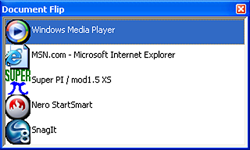 |
| Click to enlarge | |
The thumb rest area contains the Document Quick-Flip wheel that when pressed will open up a window of current programs running. The Document Flip program is a different way of accessing open programs or files without using the taskbar or Alt-Tab. Turning the wheel with your thumb will allow scrolling of the open programs and once highlighted you simply click the wheel to switch to that application. We found this feature to be helpful but not all open programs appeared in the Document Flip window so it still needs some work. The two buttons can be configured numerous ways as we will see in our software overview. The wheel is limited by the SetPoint software at this time to either zoom or quick-flip operation. We had trouble in a few games binding this wheel to any task.

Logitech's last highly touted feature is the one-button web search capability. This is a feature for the geek in all of us but one that is probably the least useful at this time. By assigning the small button located below the scroll wheel to One-Touch Search (default setting) you can instantly bring up Google or Yahoo's home page. You can set the default search engine in the SetPoint software. While this is not really earth shattering on its own, the area where Logitech differentiates itself is that users can highlight a word or phrase and have Yahoo! LiveWords pop up or display the search results for the highlighted items in Google or Yahoo automatically. We used this feature a few times and found it somewhat interesting but still a little immature. At various times it would open up an additional tab in our browser and display the same search criteria. If we had both Internet Explorer and Firefox open at the same time the program would get confused and randomly open the search results in either browser.
Software Features
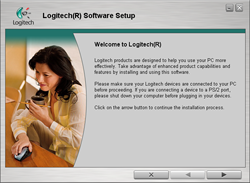 |
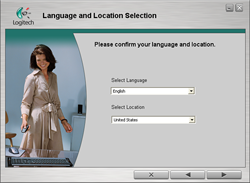 |
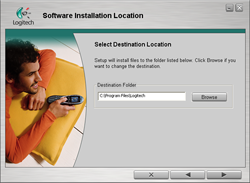 |
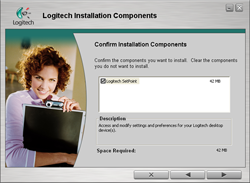 |
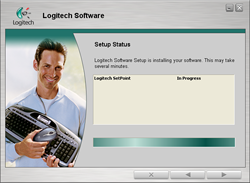 |
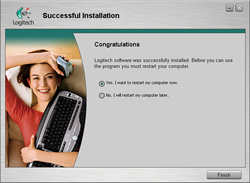 |
| Click to enlarge | |
Logitech ships version 3.01 of their SetPoint software suite in the MX Revolution package. Based upon our early testing with it we just recommend using the CD as a Frisbee and download version 3.10 before you use the mouse. Logitech's software installation is painless, requires about 42MBs of disk space, and also searches for other Logitech hardware for updates. The software supports Windows XP, XP-64 Edition, Vista, and MacOS X. The mouse worked in SUSE Linux 10.1 but the software that enables special features and button assignments is not compatible with Linux at this time. We found the thumb wheel did not operate in Linux but hyper-scrolling was available, just not in automatic mode.
The primary purpose of SetPoint is to allow complete control over the mouse's hardware capability. The interface is very intuitive and the program offers a dizzying array of options to control the various buttons and wheels on the mouse. It also includes an informative status display for checking the remaining battery life. While we could spend pages on describing and showing each setting we will simply display the configuration windows and recap any major items of interest we discovered during testing.
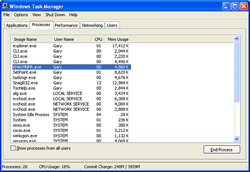 |
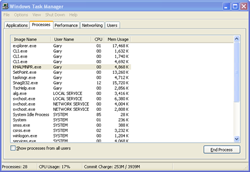 |
| Click to enlarge | |
Once we loaded the software and rebooted, our first order of business was to understand how memory hungry the SetPoint application and associated software is in Windows XP. The results were not surprising with the two Logitech programs, Khalmnpr.exe and Setpoint.exe, consuming a total of 13.4MB of memory in idle state and 18MB of memory while active. CPU usage was nominal during all phases of testing.
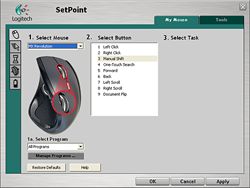 |
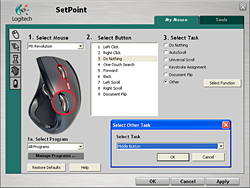 |
| Click to enlarge | |
The primary screen allows the user to define the function of the scroll and thumb wheels along with every button but the right and left click buttons. A listing of the more common commands is shown at the right of the screen with additional options available if you choose the "Other" option. Each individual button or wheel on the mouse has its own display screen and option choices. Logitech highlights and provides a picture zoom of the button or wheel you are adjusting. If you want the mouse to follow a different set of commands in a particular program then you simply select the supported program from a drop-down list and reassign the buttons. This feature is probably one of the most widely used and if the program is not available you can add it.
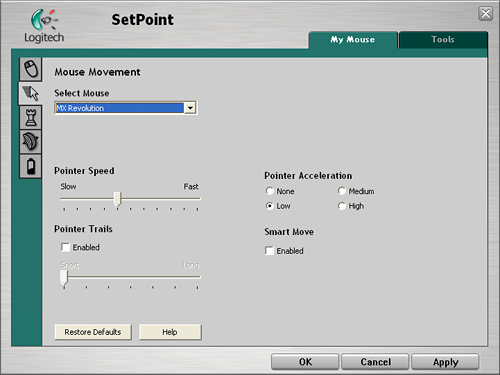
The Mouse Movement section allows for pointer adjustments and is quicker to use than the standard Windows mouse option screen.
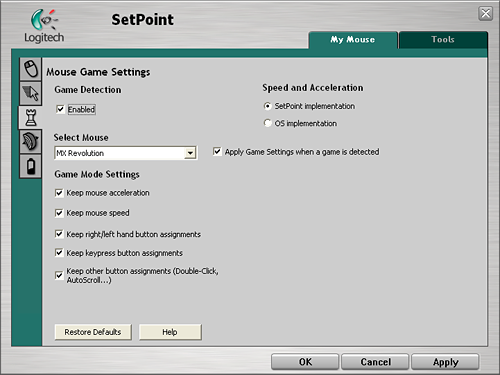
The Mouse Game Settings section allows for basic game settings. The settings are very basic but do allow for control over how the button assignments are utilized along with maintaining the SetPoint selections within a game. Users who are serious about binding certain button or wheel assignments for individual games, setting DPI on the fly, or generally needing additional mouse controls are advised to stick with mice designed for the gamer.
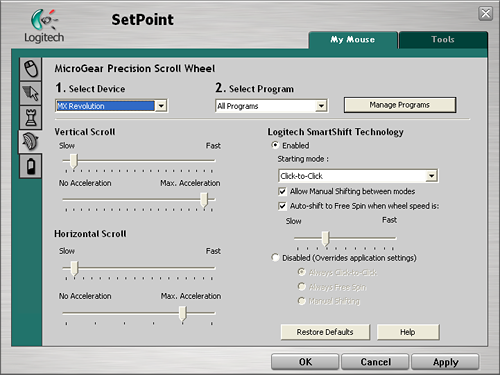
The MicroGear Precision Scroll Wheel section allows for complete control over vertical and horizontal acceleration along with determining how the SmartShift technology is utilized. Each of these settings can be set globally or individually per program. The ability to set both the scroll speed and acceleration separately allows you to really fine tune how your mouse will react in each program. For instance you might want to set up both the horizontal and vertical scroll speeds in Excel to a faster setting so more page area is covered by each wheel indent but decrease the acceleration so you are not skipping 30 rows at a time.
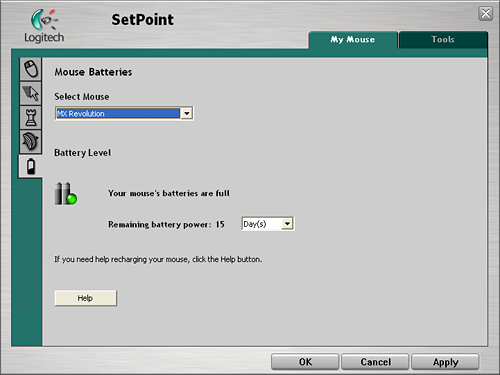
The Mouse Batteries section allows you to determine your current battery status. The program will inform you of the battery's status either by days left or percentage of charge left depending upon your preference. The SetPoint software constantly records your usage patterns and will then provide an estimate on how many days, or hours, of battery life is remaining. When the battery is running low, a popup window will remind you to charge the battery soon. You can also float your mouse pointer over the Logitech icon in your system tray to display a popup that provides the current battery status.
We have reviewed the features and software capabilities of the Logitech MX Revolution but what are our real thoughts after using the "World's Most Advanced Mouse"? We will provide a short synopsis in several areas and hopefully come to a conclusion if the Logitech marketing information is true or not.

Aesthetics
We really like the look of the mouse. The shape is very modern, sculpted to fit, and the colors and materials used just espouse a high level of quality. While the Revolution is heavy for a mouse and appears to be bulky, in practice the mouse was quite nimble in our opinion and we never felt the weight was a hindrance. Of course, we did not play BF2 for eight hours straight so our opinion is subject to debate, but after a couple of hours of fast paced gaming we did not have any issues. In fact, the ability to "palm" the mouse along with the improved gliding ability led us to believe this mouse would be very comfortable for long periods of usage. Another area that we particularly liked was the layout of the scroll wheels and buttons. The mouse has a minimalist design and at first glance would fool one into believing it was not very configurable. In total there are nine button or scroll wheel combinations with only two of the buttons not being configurable. Our only real issue with the ergonomics is the lack of a left handed version. Overall, the mouse is certainly one of the most comfortable ones that we have used in our labs and it's worth considering for this fact alone.
Features
This mouse is heavy on advertised features. The most prominent feature on the MX Revolution is the new MicroGear Precision scroll wheel that we have grown very accustomed to in just a short time. The ability to quickly scroll through article pages, spreadsheet results, and web pages has turned us into firm believers of this feature. The hyper-scroll capability is there when we need it and can easily be turned off when we need the mouse to ratchet scroll. It is simply one of those features that you never knew you couldn't live without until you tried it. We now find ourselves flicking the scroll wheel on other mice and wondering why the pages don't zoom by; use of this feature has become second nature to us.
The other two new features, Document Quick-Flip and One-Touch Search, are nice to play with but obviously were designed with marketing brownie points in mind. Both features are still immature to a certain degree so it will be interesting to see how Logitech develops them over the course of time. Honestly, if both disappeared tomorrow we would not miss them but of the two we feel like Quick-Flip has a fighting chance. One nice carryover from the MX1000 is a four-level battery indicator LED on the rear of the mouse to assist in monitoring battery strength. Speaking of battery strength, we noticed under normal use that the mouse would operate about seven to ten days on a single charge. A full recharge of the battery took approximately 100 minutes.
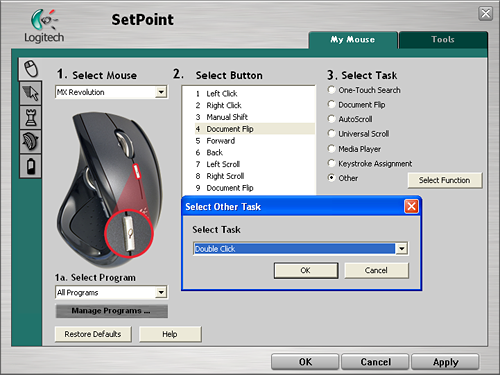
Software
The included 3.01 version of SetPoint was fraught with minor bugs and managed to crash our system once. The updated 3.10 version was extremely solid, configurable, and a joy to work with throughout testing. Certainly for the majority of users this software is one of the most feature packed and customizable applications that we have used. The options available for customizing how you work with the mouse allows for an almost infinite amount of choices on a global or program specific basis. The memory footprint has not grown significantly and the extra features for controlling the new MicroGear Precision scroll wheel are a welcome addition. The program now allows the user to keep the ability to hyper-scroll with the flywheel option while reassigning the scroll wheel to be used for other purposes such as middle click. While you have to turn off the automatic switch capability between the ratchet and free-spin modes, the mouse will still auto sense which mode to utilize based upon your program settings. We know Logitech did not design this mouse for the gaming crowd but we feel like the ability to switch DPI settings on the fly along with additional game program support would have been nice. The inclusion of the battery status along with the ability of the mouse to estimate when it will need recharging based upon your usage patterns is a very welcome addition.
Application Performance
There are not any real benchmarks for mouse performance nor is there a conclusive way of determining which mouse performs best at a given setting. Our test results are based upon working with actual applications and reporting our subjective opinion based on our experiences. We used the mouse in a variety of applications from Photoshop to Sims 2 without an issue. While gaming in general was very solid and we did not encounter any issues to speak of, we did miss the ability to customize our key bindings on an individual basis in the same manner we have on our RAZER and G5 mice. Overall, for the majority of gamers the mouse will work just fine and we did not see or feel any lag issues during normal operation in a wide variety of games.
We also used the mouse in a variety of office applications and customized our settings for Excel, Word, PowerPoint, Access, and Photoshop CS2. Our main interest was how well the mouse would handle outlines and pixel by pixel touch up work in Photoshop. It passed with flying colors as the tracking movement was extremely accurate. We used the lasso tool and could easily outline our images that needed work with precision and during the touchup phase we were able to pinpoint and fill in certain areas with ease. The weight and overall ergonomics of the mouse really allowed us to keep a steady hand while we moved it around a variety of curved surfaces and straight angles. While this mouse will not replace a pen digitizer or high-end trackball for certain applications, it certainly comes close for most users. Overall, this mouse performed admirably throughout our application testing and is certainly our favorite for Photoshop at this time.

Quick Take
Our experience to date with the Logitech MX Revolution has been superb. After reading the marketing materials and viewing the bold statements on the packaging we have to say that Logitech backed up their words with an impressive mouse. We found the overall design, ergonomics, and quality of materials to be the best of any mouse we have used to date. While the Revolution has several new features from both a hardware and software viewpoint, we found the new scroll wheel to be the most important technology introduced on this mouse.
When operating in free-spin scrolling mode the wheel becomes almost frictionless and allows hyper-scrolling through documents. We could spin through about 13,000 rows in Excel, 65 pages of a motherboard manual in PDF format, and close to 50 pages in a long word document with a single flick of the wheel. Although using the scroll bar to navigate through long documents can be used easily with any mouse, we feel like the free-spin scrolling on the MX Revolution is so much simpler and quicker. Of course, this is based on fine tuning the controls and working with the mouse to learn its actual capabilities.
At a $99.99 price tag and a design only right handed people can love, this is not a mouse most people can afford even if it is the "World's Most Advanced Mouse" that it claims to be. We believe Logitech's claim but we wonder if maybe technology has gone a little too far this time as two of the three major new features are exercises in what could be accomplished, not what should be. We do agree that the Logitech MX Revolution is the world's most advanced mouse, but is it the world's best mouse? No. It is very close but not there yet.







