
Original Link: https://www.anandtech.com/show/3858/the-worlds-first-3tb-hdd-seagate-goflex-desk-3tb-review
The World's First 3TB HDD: Seagate GoFlex Desk 3TB Review
by Anand Lal Shimpi on August 23, 2010 12:39 AM EST- Posted in
- Storage
- Seagate
- HDDs
- GoFlex Desk
I’ve spent so much of the past two years covering SSDs that you’d think I’d forgotten about traditional hard drives. All of my work machines have transitioned to SSDs, as have all of my testbeds for reliability and benchmark repeatability reasons I’ve mentioned before. What I don’t mention that often is the stack of 1TB hard drives I use to store all of my personal music/pictures/movies, AnandTech benchmark files that drive my lab and to power my home theater (yes, final update on that coming soon). Hard drives haven’t lost their importance in my mind, their role has simply shifted.
My OS, applications, page file, documents and even frequently played games (ahem, Starcraft 2) all end up on my SSD. That doesn’t leave a lot of room for anything else, and for that bulk data there’s no cheaper or better alternative than mechanical storage.
One and two terabyte drives are now commonplace, the former selling for $60 a pop. Recently Seagate announced the next logical step, a five platter three terabyte drive with a catch - it’s external only.
The FreeAgent GoFlex Desk is a mouthful of branding that refers to Seagate’s line of external 3.5” drives. The drives themselves are standard 3.5” hard drives in a plastic enclosure designed to mate with GoFlex Desk adapters that add USB 2.0, USB 3.0, FireWire 800 or Ethernet connectivity to the drive.

Currently the GoFlex Desk is available in 1TB, 2TB and 3TB capacities. We’ve spent much of the past week testing the latter both as a look at 3TB hard drives as well as the external device itself.
Not Just Another Upgrade
The first thing I did with the GoFlex Desk was try to get access to the drive inside. Despite the fact that Seagate is shipping a 3TB GoFlex Desk, the internal drive (also made by Seagate) won’t be available until the end of the year. That’s silly, I thought, so I went about pulling the drive out of its casing.
The drive part of the GoFlex Desk is little more than two pieces of plastic snapped together. Start to separate them and pull as firmly (yet carefully) as you can and they’ll pop off, hopefully without breaking any tabs in the process so you can snap it back together.

Inside the GoFlex Desk 3TB was a standard 3.5” Seagate Barracuda XT drive. There are rubber squares installed where the mounting screwholes are and the drive is in a metal tray, but other than that this is a run of the mill SATA HDD.


The 3TB Barracuda XT is a 7200RPM drive. The drive has a 32MB DRAM cache, which is half of what Seagate ships on its 2TB drive making it clear that the 3TB drive used in the GoFlex Desk isn’t 100% performance optimized. Seagate reaches its 3TB capacity by using five 600GB platters.
Internally the drive uses 4K sectors however it translates to 512-byte sectors before it reaches the SATA port. This means to a SATA interface the 3TB drive looks like a drive with 512-byte sectors. The GoFlex Desk docks then map the 512-byte sectors back to the 4K format. There’s obviously overhead associated with these translations but it’s not huge in most cases. The final 4K translation done by the GoFlex Desk dock means that you can partition the drive using MBR which ensures Windows XP compatibility.
Update: Seagate offered some clarification to the paragraph above. Internally the 3TB drive uses 512-byte sectors, however the GoFlex dock emulates a 4K drive to allow for a single 3TB partition to be created in Windows.
For those of you looking to buy a 3TB GoFlex Desk, crack the case open and use the drive inside your system there are some challenges that you should be aware of.
The 2TB Barrier
Pretty much all HDDs (and SSDs) are addressed using a scheme called Logical Block Addressing (LBA). The method is very, well, logical. Storage is addressed linearly, regardless of how the hardware itself is accessed. You start at LBA 0 and you go all the way up to the last address in your device. The number of LBAs you can address is a function of your hardware and the style of partition you’ve applied to your drive.
Master Boot Record partitioning is by far the most common on PCs today. LBA 0 contains the Master Boot Record (MBR) and your BIOS looks at the contents of LBA 0 to determine how and what to boot.
Now LBAs under MBR partitions are addressed using 32-bit values, the maximum of which is 2^32 or 4294967296. Each LBA on a hard drive corresponds to a 512-byte sector value (even on current 4K advance format drives, they still appear as 512-byte sector drives to the OS), so the largest partition you can have in a MBR partitioned drive is 4294967296 * 512-bytes or 2,199,023,255,552 bytes.
Hard drive manufacturers define 1TB as 1 trillion bytes. If we use that definition then the largest 32-bit MBR partition would be 2.199TB (2,199,023,255,552 bytes / 1,000,000,000,000). If we define 1TB as 1024^4 bytes (TiB) then the largest 32-bit MBR partition would be 2TiB (2,199,023,255,552 bytes / 1,099,511,627,776). Either way, with a 3TB drive there’s no way we’re getting a single 3TB partition using MBR.
In use on all Itanium and Intel based Macs (among other systems) is GPT (GUID Partition Table), and a feature of GPT is 64-bit LBA support.
With 64-bit LBAs the largest 512-byte sector drive we can address is 9.4ZB (Zettabytes - 10^21 or 2^70 bytes depending on if you’re counting in base 10 or 2). That’s an absurd amount of data.
GPT drives are supported as data drives in all x64 versions of Windows as well as Mac OS X and Linux. Below we have some screenshots of creating a GPT drive in Windows and OS X:
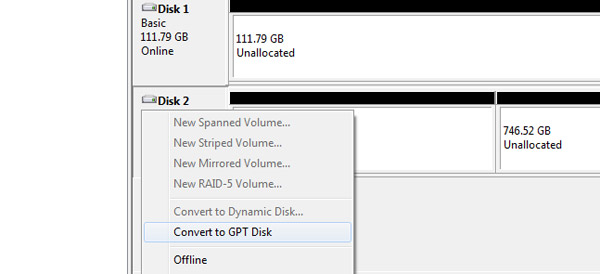
GPT Partition in Windows 7
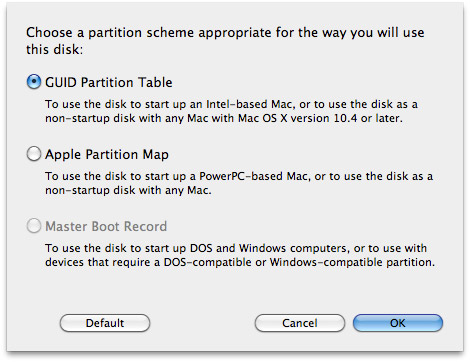
GPT in Mac OS X
You’ll note that I said data and not boot drives. In order to boot to a GPT partition, you need hardware support. I just mentioned that your PC’s BIOS looks at LBA 0 for the MBR. Your BIOS does not support booting to GPT partitioned drives. GPT is however supported by systems that implement a newer BIOS alternative: Intel’s Extensible Firmware Interface (EFI).
Intel based Macs don’t use a BIOS and instead have an EFI which allows them to boot to GPT drives. Most PC motherboards however do not have EFI support, and those that do may have bugs associated with the implementation.
Case in point is Intel’s DX58SO, which just happens to be my default storage testbed. The good news is that Intel has deployed EFI on many of its motherboards. The bad news is the DX58SO (and potentially other models?) has some serious issues when you enable EFI.
The biggest problem I had was USB support dropping out completely when I enabled EFI on the Intel board. This is apparently a known issue and doesn’t affect all USB peripherals, but it prevented my keyboards and mice from working - which also meant that I couldn’t install Windows.
To make matters worse, even with EFI disabled I couldn’t get a 2TB partition created and installed to. The Windows 7 installer would simply complain that it couldn’t be installed to that drive.
There’s an odd bug with the DX58SO that lets you create a single 3TB partition with the SATA controller in Native IDE mode, and with that you can complete a full Windows 7 install. Note that in Native IDE mode you lose performance benefits like NCQ so it’s not ideal, but it’s the only way to get the drive with Windows installed on it.
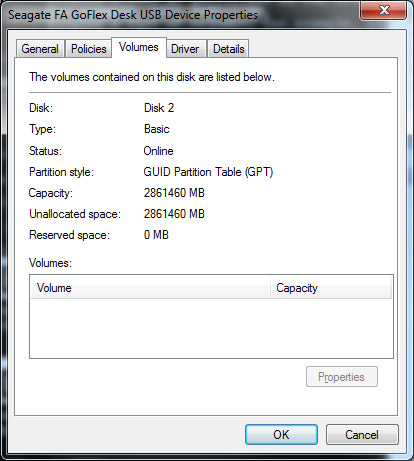
Intel is aware of the bug and is working on a solution. Apparently the DP55KG board should work perfectly fine but that didn’t help me in this situation. Update: Intel has since sent me a beta BIOS that addresses a number of these issues, I'm playing with it right now but it didn't make the cut for use in this review. Thankfully it looks like Intel is aware of the problem and is actively working on a solution. I've also asked Raja to pay closer attention to EFI support in his motherboard reviews going forward.
My experience with the Intel board and installing Windows with this 3TB Seagate drive pinpoints why we don’t have an internal drive option for the 3TB Barracuda XT: the hardware isn’t ready for it yet. Consumers are used to buying a new hard drive and just sticking it in their system. With the requirements for EFI and GPT, we’re going to need a lot more effort from the motherboard manufacturers and clear messaging from the drive makers to avoid a lot of confusion in the marketplace.
3TB Internal Drive Performance - Nothing to Get Excited About Yet
To hit 3TB Seagate had to increase the areal density of the Barracuda XT’s platters. If the 3TB drive uses 5 platters that’s 600GB per platter, up from 500GB in the 2TB version. Note that the internal Barracuda XT will most likely have a 64MB DRAM cache and other tweaks to make it more of a performer. This comparison is only useful for those folks trying to get an early jump on the internal 3TB bandwagon:
| SATA Performance Comparison | |||||
| Seagate Barracuda XT 2TB | Seagate GoFlex Desk Barracuda XT 3TB (SATA) | Seagate GoFlex Desk Barracuda XT 3TB (USB 3.0) | |||
| Sequential Read | 131.8 MB/s | 121.4 MB/s | 151.9 MB/s | ||
| Sequential Write | 132.9 MB/s | 119.8 MB/s | 151.2 MB/s | ||
| Random Read | 0.29 MB/s | 0.43 MB/s | 0.30 MB/s | ||
| Random Write | 1.3 MB/s | 0.98 MB/s | 0.93 MB/s | ||
You’ll note that random performance isn’t really much better and sequential performance is actually down from the 2TB drive due in part to the fact that we've got a smaller cache and generally less performance optimized drive with this external 3TB unit compared to the 2TB internal drive. Over USB 3.0 we actually get much better sequential performance apparently due to some additional buffering done by the USB 3 controller.
The bottom line: when internal versions of the 3TB drives ship, don’t expect them to perform much differently from the 2TB drives we have today.
The GoFlex Desk
After putting the drive back together I decided to look at the product for what it is: an external 3.5” drive enclosure.
Seagate does nothing to hide the fact that this is a standard SATA drive in an enclosure. The SATA data and power connectors are clearly visible on the base of the enclosure. While you can plug a SATA power cable directly into the drive, the enclosure prevents you from sticking a SATA data cable in there - not without trimming away part of the plastic surrounding the cable’s SATA connector at least.

To mount the GoFlex Desk drive you just line it up with the dock and push down - the drive snaps into place. With a driver installed the dock can display how much of the drive is in use via a set of LEDs. These can be turned off in software.
The GoFlex Desk 3TB kit comes with a USB 2.0 dock ($350). You can buy the drive itself (in its GoFlex Desk enclosure) for $320.

The docks aren’t cheap, the basic USB 2.0 dock will set you back $30, while the USB 3.0 and FireWire 800/USB 2.0 docks are $40 and $50 respectively. And of course Seagate doesn’t make a dock with all three connections, the closest you can get is the FireWire 800 dock which has a USB 2.0 port on it as well.

The docks all use the same AC adapter. Power consumption at idle is around 10W, and the highest I saw under load was 14.3W.
There’s a fairly high performance 3.5” drive contained within so it’s not silent. I measured sound pressure in a room that measured 39.6 dB(A) with everything off:
| Sound Comparison | |||||
| Measured 1" Away | Measured 5" Away | ||||
| Off | 39.4 dB(A) | 39.4 dB(A) | |||
| Idle | 46.0 dB(A) | 40.7 dB(A) | |||
| Random Writes | 49.0 dB(A) | 41.0 dB(A) | |||
If you’re using a well designed notebook with its fans spun down, the GoFlex Desk is audible. If you’ve got another desktop or something else running in your room, you won’t notice the drive.
The drive ships with three pieces of software on it: Seagate’s Dashboard, Memeo Backup and Trial software, and a Mac OS X NTFS driver.
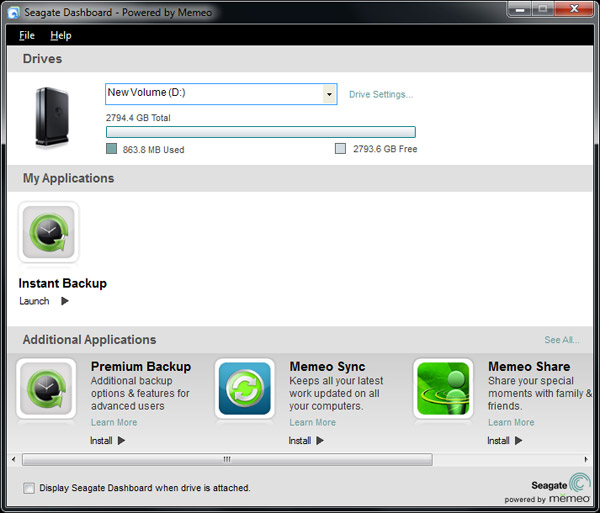
The Dashboard gives you basic info about your drive. You can control the LED lights on the GoFlex Desk dock - either keep them on or turn them all off.

The Memeo Instant Backup software is pretty basic. When configured it runs in the background and will automatically backup all non-system or program files. In other words it copies your documents, pictures, music and downloads but it won’t back up your OS, logs, or installed applications.
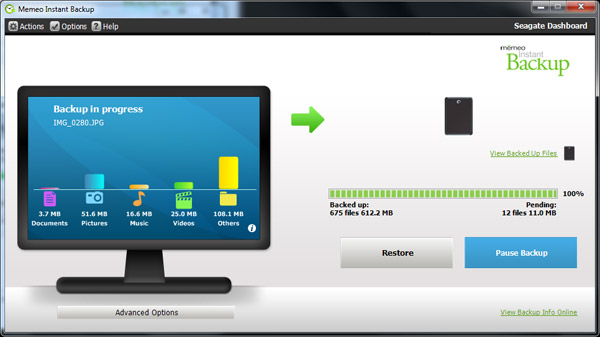
The backup happens automatically whenever files are saved/added. There’s a CPU usage penalty when this happens of course. Memeo Instant Backup uses around 11% of my quad-core Core i7 975 while backing up on the fly. It’s not an issue on a high end system, but lower end and single core machines for sure will have issues with the auto backup.
The final piece of software is nice for users who have both Macs and PCs. By default Macs can’t write to NTFS formatted volumes - they are read only under OS X. Seagate ships Paragon NTFS for Mac OS X v8.0.0 with the GoFlex Desk, normally $40, for free. Paragon NTFS lets you write to NTFS partitions as seamlessly as you’d write to a HFS+ partition in OS X. Just install the driver, reboot, activate, reboot once more and you’re good to go. There’s no performance impact vs. writing to HFS+ partitions.
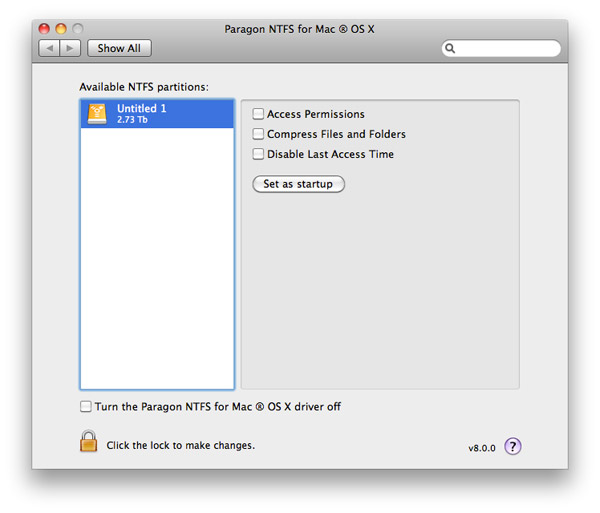
You can also apparently activate it on multiple computers, so you can use it if you’ve got a Mac/PC household with multiple Macs.
USB 2.0, 3.0 and FireWire 800 Performance
Seagate sent all three docks for review and I benchmarked the 3TB GoFlex Desk under both Windows 7 and Mac OS X 10.6.4 to get an idea for its performance. The full results are below, but I’ll give you the gist of it here.

USB 2.0 and USB 3.0 docks (left and right)
Over USB 2.0 I got around 30MB/s for sequential reads/writes. That’s 240Mbps, about half of the USB 2.0 spec maximum.
| Windows Performance Comparison | |||||
| Seagate GoFlex Desk 3TB (USB 2.0) | Seagate GoFlex Desk 3TB (USB 3.0) | ||||
| Sequential Read | 33.1 MB/s | 151.9 MB/s | |||
| Sequential Write | 26.9 MB/s | 151.2 MB/s | |||
| Random Read | 0.30 MB/s | 0.30 MB/s | |||
| Random Write | 0.93 MB/s | 0.93 MB/s | |||
USB 3.0 performance is just awesome, the drive performs just like an internal hard drive. It's a shame that USB 3.0 isn't more ubiquitous because this is great performance not to mention that you get backwards compatibility with USB 2.0 systems. The only issue is you need to make sure you don't lose the USB 3.0 cable since the drive-end of it is not backwards compatible.
I actually got better performance over USB 3.0 than I did with the drive connected via SATA at around 150MB/s for sequential reads/writes. The SATA to USB 3.0 bridge does some additional buffering that may be the cause of the improved performance here. Random performance remained unchanged regardless of what interface I used.

The USB 3.0 cable that ships with the GoFlex Desk USB 3.0 dock. It works in both USB 2.0 and USB 3.0 ports.
On the Mac, without Iometer I had to resort to XBench for the performance numbers. All of these are written via the filesystem but are uncached:
| Mac Performance Comparison - XBench 1.3 | |||||
| Seagate GoFlex Desk 3TB (USB 2.0) | Seagate GoFlex Desk 3TB (FireWire 800) | ||||
| Sequential Read | 17.0 MB/s | 74.9 MB/s | |||
| Sequential Write | 15.8 MB/s | 47.6 MB/s | |||
| Random Read | 0.68 MB/s | 0.73 MB/s | |||
| Random Write | 1.80 MB/s | 1.78 MB/s | |||
USB 2.0 performance was aroun 15 - 17MB/s while FireWire 800 managed 47.6MB/s for sequential writes and 75MB/s for sequential reads. Copying files to the drive manually I saw very similar numbers over FireWire 800 (53MB/s writes, 78MB/s reads). Note that performance was identical regardless of whether I was using Paragon’s NTFS driver or I formatted the drive in OS X’s native HFS+ file format.

FireWire 800
What this tells us is that, at least compared to FireWire 800 on a Mac Pro, the USB 3 connection in Windows is still the quickest way to write to the drive. There is one more stipulation that I must bring up. Most mainstream motherboards with an Intel chipset don’t give USB 3 controllers enough bandwidth to deliver these sorts of results. I was using a Gigabyte X58A-UD5, but many other boards dangle the USB 3 controller off of a single PCIe x1 lane running at 250MB/s (250MB/s each direction). In these cases you’ll still get better than USB 2.0 performance but you may not see the same numbers I got here.
I wrote about this issue while talking about 6Gbps SATA controllers on Intel motherboards here, but the same problem documented in that article applies to USB 3.0.
Performance vs. Capacity
I typically turn to HDTach for my performance vs. capacity graphs. Normally they are used to show SSD performance degradation without TRIM but in this case I genuinely wanted to see what the performance falloff was as you filled the drive up. HDTach had issues with the > 2TB of addresses on this drive so I used HD Tune instead.
Hard drives store data in circular patterns. Reading/writing to the outermost LBAs is faster (that’s just how circles work, you can cover more area in a single rotation on the outer track vs. the inner track). As a result, HDDs write data at the outmost part of the platters first and as the drive fills performance drops.
Sequential Read Performance vs. LBA
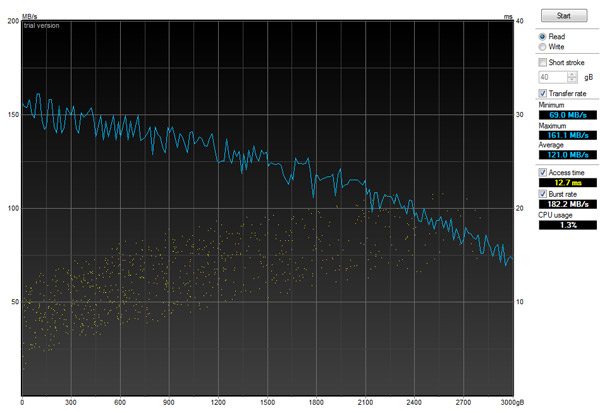
Sequential Write Performance vs. LBA
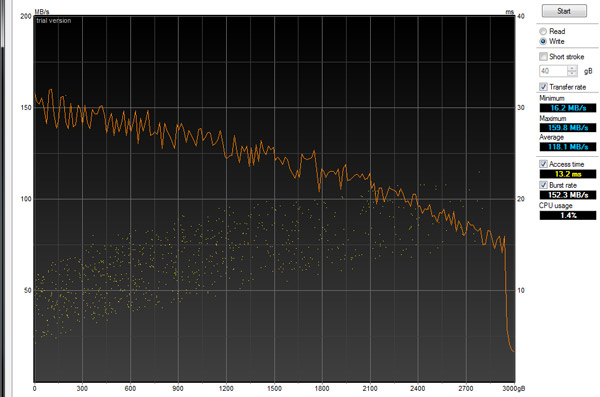
Peak performance, we’ve already discussed is at around 150MB/s over USB 3.0. Sequential performance at the highest LBAs drops to around 75MB/s. There’s one anomaly that I saw in my tests which you can see in the graph above. Performance drops down to 16.2MB/s for sequential writes in the last 100GB of the drive. This could be a problem with my particular drive or an issue related to the early nature of these 3TB drives.
The Heat Problem
When I first ripped the hard drive out of its enclosure I realized that there’s very little in the GoFlex design that promotes airflow over the drive. In fact, there only appear to be three places for air to get into/out of the enclosure: a small opening at the top, the two separations that run down the case and the openings at the bottom. The bottom is mostly covered however by the dock.
The poorly cooled enclosure becomes a real problem when you stick a high density, 5 platter, 3.5” 7200RPM hard drive in it. I measured the surface temperature of the drive out of the chassis, under moderate load over SATA (sequential writes) at 96F. With the drive in the enclosure, the plastic never got more than warm - 85F. Taking the drive off the dock and pointing an IR thermometer at the SATA connectors I measured 126F.
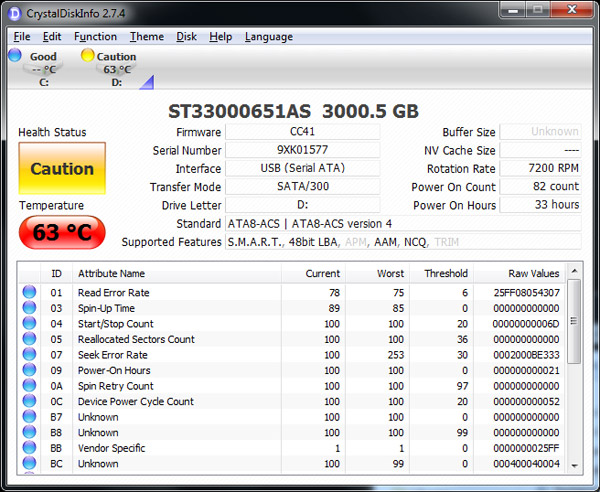
After 2 hours of copying over USB 2.0 I hit 63C on the Seagate GoFlex Desk
The drive’s internal temperatures were far worse. After 3 hours of copying files to the drive over USB 2.0 (a real world scenario since some users may want to move their data over right away) its internal temperature reached 65C, that’s 149F. The maximum internal drive temperature I recorded was 69C or 156.2F.
Hard drives aren’t fond of very high temperatures, it tends to reduce their lifespan. But in this case, the temperatures got high enough that performance went down as well. Over a USB 3.0 connection you can get > 130MB/s write speed to the drive in the 3TB GoFlex Desk. Once the drive temperature hit the mid-60s, sequential write speed dropped to ~50MB/s. The drop in write speed has to do with the increased number of errors while operating at high temperatures. I turned the drive off, let it cool and turned it back on, which restored drive write speeds to 130MB/s. Keep writing to the drive long enough in this reduced performance state and you’ll eventually see errors. I ran a sequential read/write test over night (HDTach, full test) and by the morning the drive was responding at less than 1MB/s.
Quick copies, occasional use and even live backup of small files worked fine. I never saw the internal drive temperature go above 50C in those cases. It’s the long use sequential reads/writes that really seem to wreak havok on the 3TB GoFlex Desk.
And unfortunately for Seagate, there’s no solution. You can put a cooler drive in the enclosure but then you lose the capacity sell. Alternatively Seagate could redesign the enclosure, which admittedly looks good but is poorly done from a thermal standpoint.
I asked Seagate about all of this and their response was that the temperatures seemed high and they were expecting numbers in the 60s or below but anything below 70C is fine. Seagate did concede that at higher temperatures HDD reliability is impacted but the company didn’t share any specifics beyond that.
The GoFlex Desk comes with a 2 year warranty from Seagate. Given that Seagate said the temperatures were acceptable, I’m guessing you’ll have no problems during that 2 year period. Afterwards however, I’d be very curious to see how long this thing will last at those temperatures.
Final Words
I like the design of the GoFlex Desk line. The drives look cool and the docking system is functional. I like the capacity lights on the docks as well. I would’ve preferred it if Seagate had made the SATA data/power connectors on the drive more accessible so you could plug directly into a system if you wanted to. I love the performance of the GoFlex Desk over USB 3.0. While you can get better performance out of an external SSD, you have to pay much more.
Unfortunately, despite the performance USB 3.0 offers and the compact design of the GoFlex Desk, the penalty you pay in heat may not be worth it. The temperatures I reached in my testing were unacceptably high for prolonged use. While Seagate insists that even my peak 69C value was ok, I'm concerned about how long a drive would last at those temperatures. To Seagate's credit, many external 3.5" drives aren't well designed from a cooling standpoint - but that doesn't mean we should be ok with it.
It's really the initial copy to the drive that's the most concerning. If you've got several hundred GB of data that you want to load on this thing at the start, you should plan on spacing the copy out at least as to not run into the heat issues I did. For light use it wasn't a problem - the drive usually hovered around 54C, but while copying hundreds of GB the drive got far too warm.

Even if you go to a cooler drive I’m just not comfortable with Seagate’s enclosure design, there’s not enough ventilation for a hot 3.5” drive. While the design keeps the GoFlex Desk as compact as possible, I don’t believe the tradeoff is worth it.
For light use it may be acceptable, but I’m not convinced users who need 3TB of external storage intend to use it lightly.







