The Lenovo ThinkPad X1 Yoga Review: OLED and LCD Tested
by Brett Howse & Brandon Chester on September 29, 2016 11:30 AM ESTLCD Display Analysis
Lenovo actively send us both the OLED version of the X1 Yoga (many thanks to Lenovo for helping us cover both aspects), as well as the LCD version. This gives us a chance to see how they stack up. Brandon has a deeper dive into the OLED version on the next page, and I’ve got the LCD version here.
The LCD display option supports touch since this is a convertible device, but it also has a matte coating on it. This gives the pixels themselves a bit of a washed out look, as seen above, but still gives the benefits of a matte display to the users. Lenovo offers a 1920x1080 LCD as well as the 2560x1440 version, and we recieved the larger resolution display in our review unit. The higher resolution version offers 210 pixels per inch, and they are arranged in a typical RGB stripe.
To test the display accuracy, the X1 Yoga was tested with an X-Rite i1DisplayPro Colorimeter for brightness and contrast measurements, and an X-Rite i1Pro2 Spectrophotometer for the accuracy measurements. SpectraCal’s CalMAN 5 suite is used with a custom workflow. The display is calibrated to 200 nits before accuracy results are tested.
Brightness and Contrast
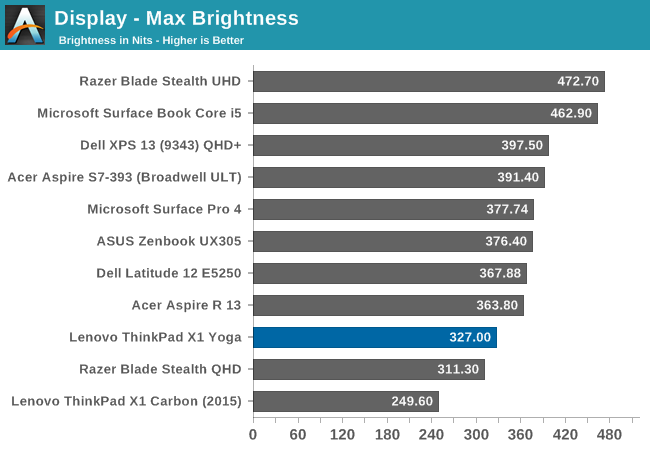
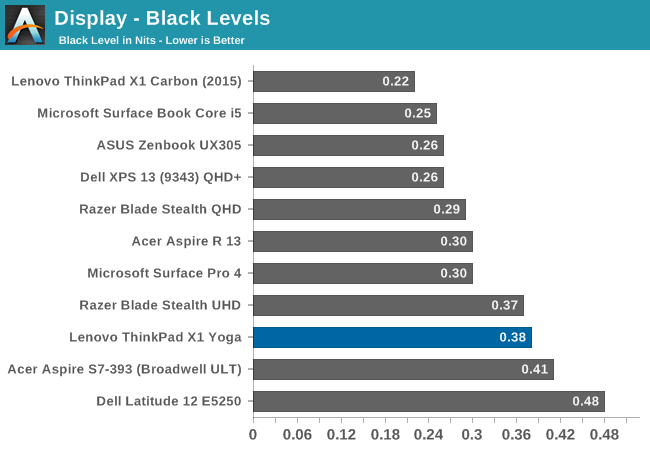
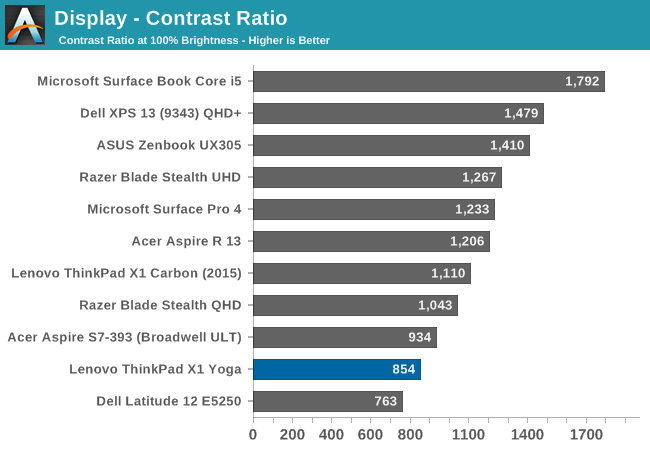
At maximum brightness, the X1 Yoga can output 326 nits, which is on the lower end of the brightness charts compared to other tested notebooks. The black levels are rather high though, which leads to a middling 854:1 contrast ratio. For those that like to use these devices at night, the minimum brightness is just 3.6 nits, which is very good.
Grayscale
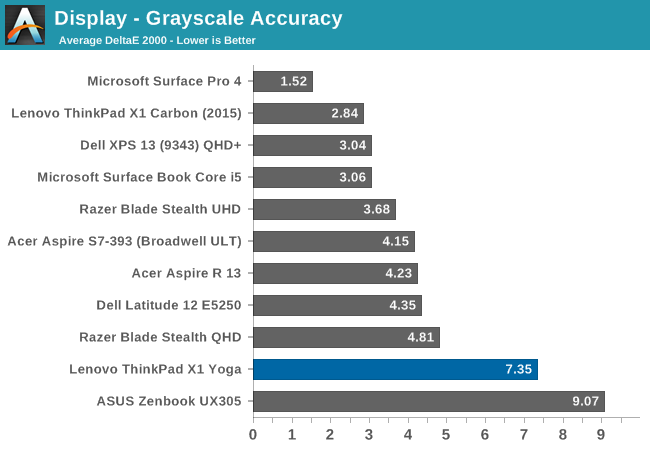
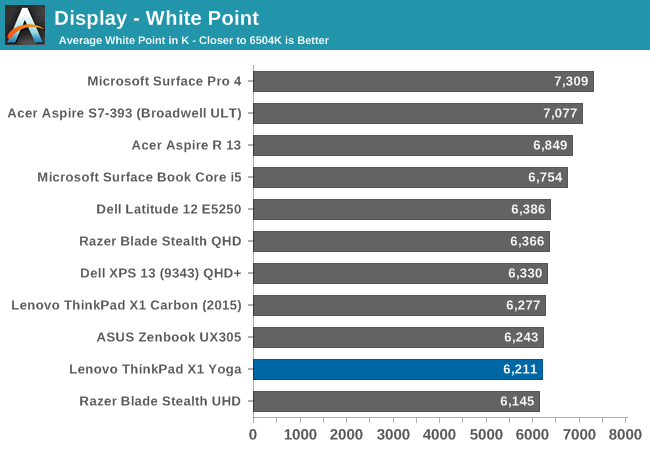
For the LCD display, the grayscale accuracy overshoots dramatically. When displaying white, there is far too much green in the image, and the blue falls away once the levels increase. This results in a display on the warm side, but with a definite green tinge to everything. At 100% white, the dE is a massive 10.8 - by contrast, when we test displays, good results are more akin to error levels under 3. The relative color comparator shows just how green the display is out of the box. For anyone remembering the Yoga 2 Pro, with its original yellow bias, this feels eerily similar.
Saturation

While the colored RGB sweeps are much better than the greyscale sweep, with an overall dE over 4. Red, green, and yellow, all track pretty close to the target, but the blue is off which pulls cyan and magenta off as well. It’s much better than the grayscale, but not as good as the better displays we've tested.
Gretag MacBeth
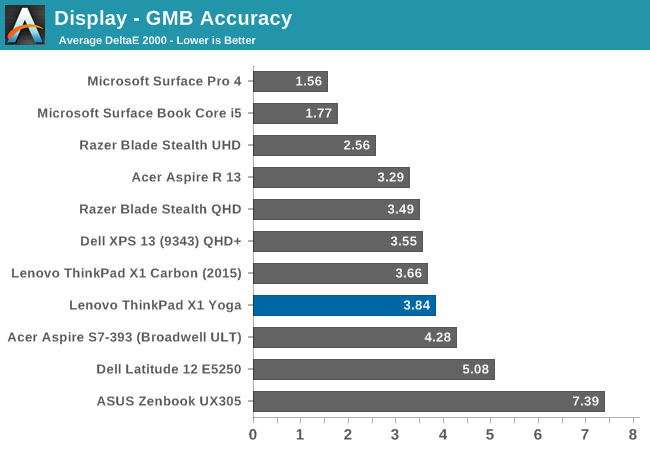
Our final out-of-the-box test is the most comprehensive, doing many more colors as well as the important skin tones. The overall dE is not too bad, at 3.8, but you can see (in the image with the boxes and dots which should all line up on a perfect device) that the grayscale once again shifts many of the colors away from the correct value, and this also impacts some of the skin tones to a high degree.
Calibrated Results
Using CalMAN to run a calibration on this display gives it a much better result on all of the tests, indicating that the panel is capable of so much more than the out-of-the-factory default settings.
We see significant gains in the grayscale sweep, but when a user attempts to calibrate a display that is this far off, a lot of the colors end up climmed as a result. It’s also difficult to calibrate for 100% white because the low blue is at maximum brightness before the other colors in the sweep. This is an issue that can’t be fixed with an ICC profile. Even with a good ICC profile, they are also not respected by many applications. This is why we typically suggest a hardware calibration at the factory to get the best results.
Overall, the default uncalibrated LCD display is a not a positive element to encourage a purchase, especially when this is a premium Ultrabook. This is one of the problems of quoting a basic gamut coverage (such as 100% sRGB) and resolution - it does not tell users who care about color accuracy the whole picture of the display.


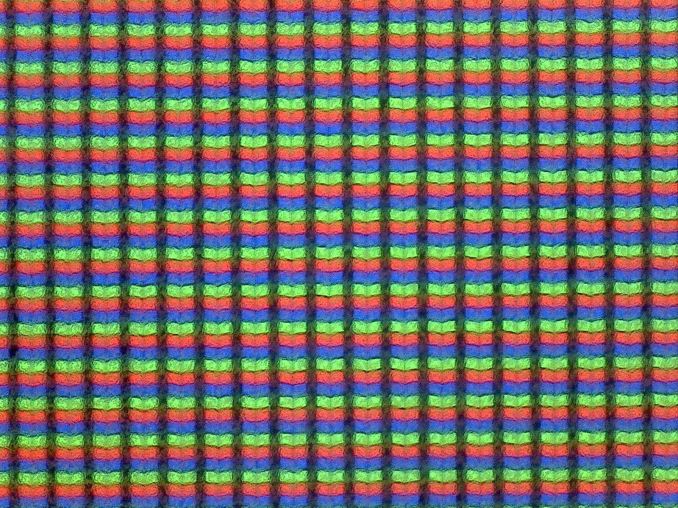
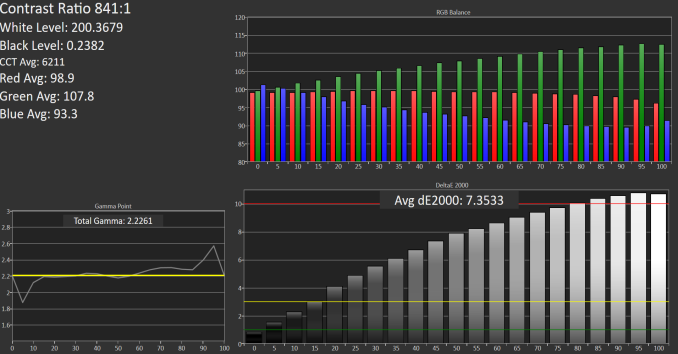

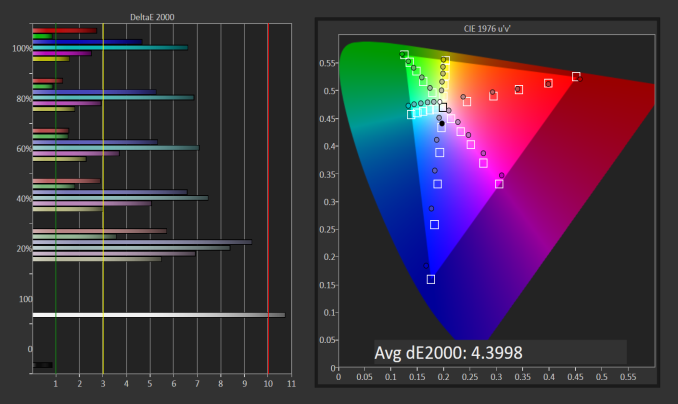
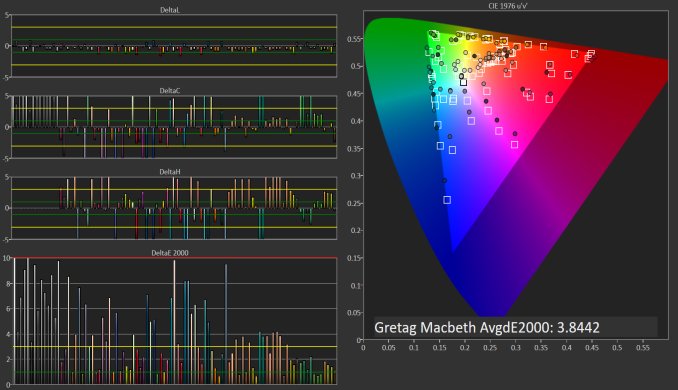

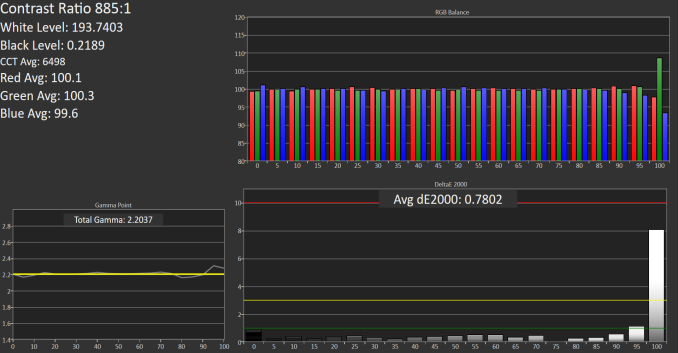
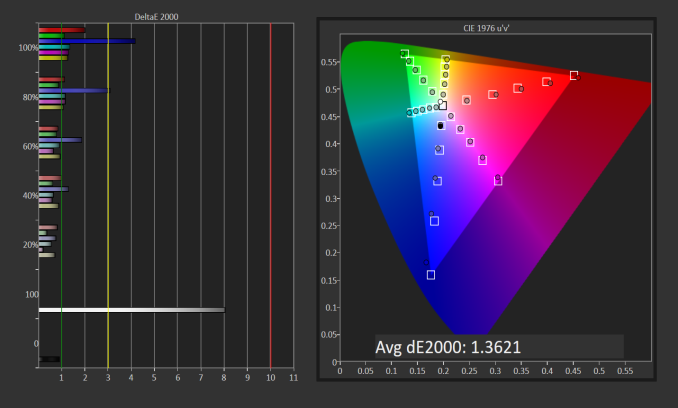
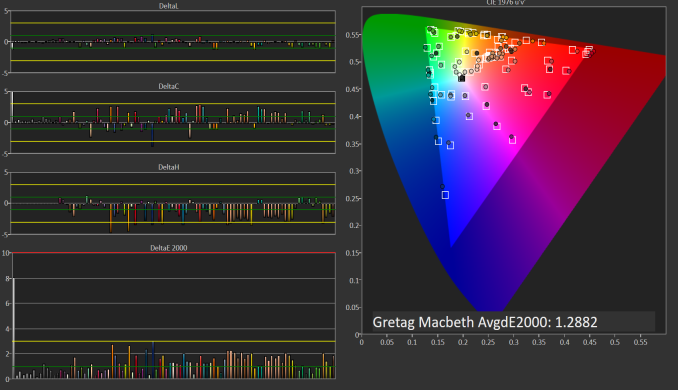








84 Comments
View All Comments
mooninite - Thursday, September 29, 2016 - link
$1800 and no Iris graphics? I'll pass.ddriver - Thursday, September 29, 2016 - link
Knock yourself out.JoeyJoJo123 - Thursday, September 29, 2016 - link
After you, ma'am.ddriver - Thursday, September 29, 2016 - link
U his boyfriend?The device scores in the top of its class as it is. Iris graphics won't make it more useful in its intended usage context, only more expensive. But I guess the important part here is that your boyfriend won't be buying a device cuz it didn't have a component that makes no sense having. Good to know.
JoeyJoJo123 - Thursday, September 29, 2016 - link
Another *simply epic* post by ddriver!forgot2yield28 - Friday, September 30, 2016 - link
You're joking, right? I run procurement for an architecture office. I wouldn't order this over an XPS 13 because you can get the XPS with Iris. They're not the workhorse of our office, but for getting some work done on an airplane and giving a presentation while manipulating CAD drawings, something with Iris or discrete graphics is critical. I can appreciate that the niche for professional ultrabook users who demand higher graphics performance is small, but to say that it wouldn't make the product more useful to professionals is simply shortsighted.close - Friday, September 30, 2016 - link
ddriver is usually here for two purposes:-some pseudo-engineering rants that are laughable until you realize he might actually believe them (then it feels like you're laughing at an autistic kid).
-make some sort of homophobic remark, or any kind of insult really. The kind that suggests he was raised and educated by 4chan.
ddriver - Friday, September 30, 2016 - link
I am glad you finally found a purpose in life. As pathetic as it may be, that's a huge step up for you LOL, your peak lifetime achievement really.ddriver - Friday, September 30, 2016 - link
You are joking, right? This is a convertible device that can be used as a tablet and comes with a stylus while the xps 13 is an ultrabook without tablet mode or stylus support. Which explains why the xps in a matching configuration is 100$ cheaper.If you are a professional and need to work with CAD you don't get a "business class" generic ultrabook, you get a laptop with dedicated professional graphics, or the very least, something with a decent discrete graphics, like the xps 15
Iris critical for CAD - that's laughable to say the least. But wait, since you did say "drawings" I can only assume you mean 2D in autocad, which, and I hate to break it to you, will show exactly ZERO advantage for iris over the plain integrated graphics. It will be marginally better for 3D, but nowhere near the 960m in the xps 15, which also has a bigger display at the same price point. Or maybe now you are also going to tell me that a smaller screen is also critical to working with cad and making presentations?
LordOfTheBoired - Friday, September 30, 2016 - link
*doesn't know CAD workload or terminology**is qualified to dictate CAD hardware demands*