The Lenovo ThinkPad X1 Yoga Review: OLED and LCD Tested
by Brett Howse & Brandon Chester on September 29, 2016 11:30 AM ESTDisplay Analysis
Since the Lenovo X1 Yoga OLED supports a variety of color modes, it's worth testing out some of them to see how well it meets the advertised specifications. As I mentioned before, the only way to pull off these color modes is to have an accurate profile of the display. This means that you really need to do calibration on an individual basis rather than applying a profile to a batch on the assumption that they're similar enough. When doing the transformations from the native gamut to the constrained gamut you need to know exactly what the output characteristics are or you'll end up with errors as you do the conversion based on a theoretical value for the display's output instead of an actual measured value.
Based on Lenovo offering these settings, my assumption going into this review was that each unit is individually calibrated. On top of that, the Lenovo Settings application is very specific about what you're promised as a user. The standard mode explicitly says that the gamma is 2.2, the gamut is sRGB, and the white point is D65, which is very specific and means that it should have a good RGB balance for every greyscale shade, and not just a CCT average of 6504K which is honestly a useless metric on its own. If the panel deviates too far from the specifications that Lenovo has stated, then it ends up being a case of over-promising and under-delivering, which is worse than just making the general promise of tracking closely with sRGB that most other vendors will make.
To evaluate the display performance of the Lenovo X1 Yoga OLED I've run our internal display workflow on it. Because this is a unique display, I'm evaluating it on its own, and because of the testing methodology the results technically cannot be directly compared to other laptops. For sRGB result, rather than a typical 21 point test, I've done a full 256 point test for greyscale which examines every single shade of grey that the panel can produce, and for the saturation sweep I've used 4 bit increments which is as precise as CalMAN allows you to go for that test. As for the GretagMacbeth ColorChecker, I've used the extended version of it which tests a much wider range of real-world patterns, and gives the best idea of the display's general color accuracy. For Adobe RGB and P3 testing I've used our standard workflow.
The X1 Yoga OLED's greyscale accuracy in the sRGB mode surprises me. Lenovo's settings explicitly state that this setting gives a gamma of 2.2, white point of D65, and sRGB gamut. The greyscale test concerns the first two metrics there, and Lenovo has not achieved either of them. As a user, when I'm told the gamma is 2.2, I don't expect a curve that is both somewhat irregular and much higher than 2.2. A small degree of deviation would be acceptable, but nothing beyond two or three percent, and certainly not nine percent. I would also expect the gamma to be much straighter than it is to avoid significant irregularity in the steps between shades of grey.
As for the white point, it's definitely not D65. While you can look at the CCT average for a simple value, it's more important to look at the RGB balance for each shade of grey. As you can see, it rapidly diverges past 20% grey, with the display leaning toward red, causing a warmer than expected appearance for most shades in the greyscale.
Ultimately the average DeltaE for greyscale shades is only 3.2, which is acceptable for standard image work outside of a professional setting. Lenovo's included color settings and the price of the laptop itself gave me high expectations that the display doesn't quite live up to, so I am somewhat disappointed here.
The average error for primary and secondary color saturations is about 2.9. This is again a good result, although not suitable for actual professional applications, which is true for most displays. The errors in colors are higher before the 50% saturation point, and after that they all drop below a value of 3.
Like the saturation test, the accuracy in the sRGB mode is good, but not suitable for imaging professionals that require the highest levels of accuracy. There's not really anything to complain about here, as the color accuracy will be suitable for all other applications. I do think Lenovo could really have pushed harder by doing individual calibration, which would allow for extremely high levels of accuracy in every color mode. With the X1 Yoga OLED being a rather expensive laptop I think it would have been feasible as far as cost is concerned, and it really would have set Lenovo apart from the competition. In any case, the sRGB accuracy is good as it is, and I don't think it's going to pose a problem for the laptop's target user.
sRGB Calibration
While the Lenovo X1 Yoga demonstrates good accuracy as far as Windows laptops go, I was surprised that the errors are as high as they are given the color settings that Lenovo includes. It's fairly obvious that the laptops are not individually calibrated, as you can reliably get error levels around a target value of one when calibrating every display individually. While this is not a common practice among Windows laptops, I find it questionable that you can justify batch calibration on a $1700 product with a premium display when $600 tablets and smartphones now come with displays that are individually calibrated and incredibly accurate, with a wide color gamut and a high resolution. Then again, I don't specialize in the Windows laptop market, so I don't exactly know what is feasible from a cost and supply standpoint.
To see how far the Lenovo X1 Yoga OLED can be improved, I've run CalMAN's greyscale calibration workflow on it. I used a 56 point calibration in an attempt to smooth out the gamma as much as possible, and to match the color settings claimed in the Lenovo Settings app I targeted the sRGB gamut, a power 2.2 gamma, and a white point of D65.
Greyscale accuracy improves tremendously with calibration. The error level for most shades of grey hovers around one, and with the exception of a small number of shades the error is always below two. The gamma is much straighter, with some small issues near the low and high ends of the greyscale where you can't make many adjustments. The balance of color components in each shade of grey is also improved, with blue still lacking but to a much smaller degree except near the low and high ends. With this calibration the laptop now truly follows the configuration that Lenovo advertises in the settings menu.
The average error for saturations is below one after calibration. In many cases the error cannot be percieved by the human eye, and in a very small cases you'd be able to tell if you put the color next to a reference pattern. The only anomaly is red, which has a slightly higher error near 100% saturation due to an issue with the red primary which cannot be corrected through greyscale calibration of one dimensional gamma ramps.
Like the saturation test, the average error in the Gretag-Macbeth ColorChecker test is below one. There's really nothing to complain about here, as in most cases you can't even see the error even if you display the color next to the true reference color.
After calibration the Lenovo X1 Yoga OLED provides a truly great display. Lenovo's factory calibration misses the mark as far as their advertised settings go, but a calibration of the greyscale is enough to bring the error levels down to a point where even the discerning eye of an imaging professional would not be able to see errors on the display.
There is one issue with performing greyscale calibration in this manner. As you'll see in the next section, there are differences between the greyscale accuracy in each color mode, especially when choosing a mode with a different gamma or definining a custom one. This means that your calibration only works for the specific color mode that was enabled when you did it, which means you have to manage color modes and then ICC profiles on top of those color modes, which is quite a mess. In general I expect users will not have the equipment and software to properly calibrate a display themselves, which is why I push so hard for excellent factory calibration, but it's worth mentioning for the subset of users that do their own calibration.


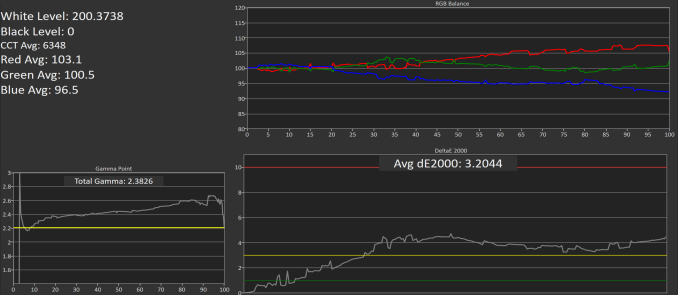
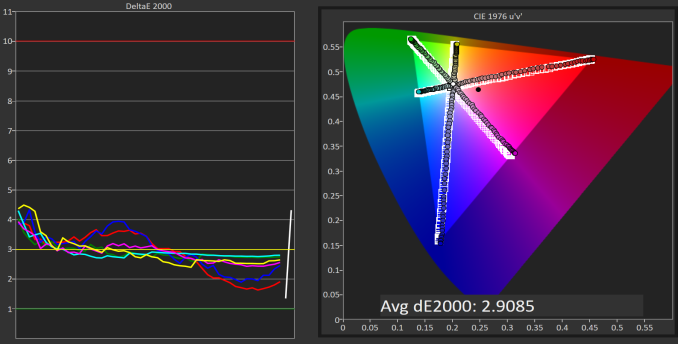
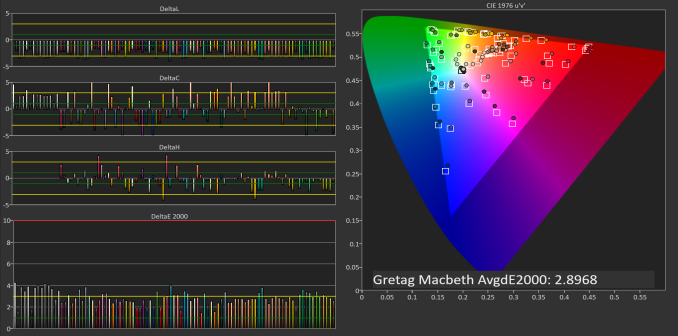
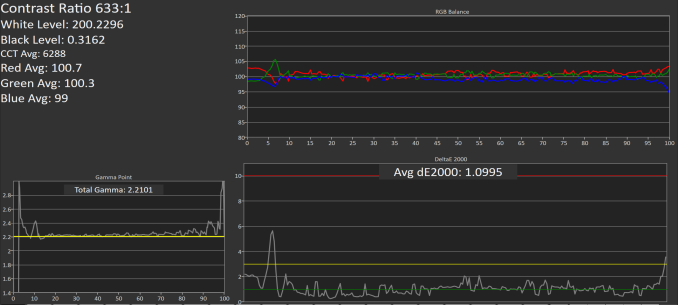
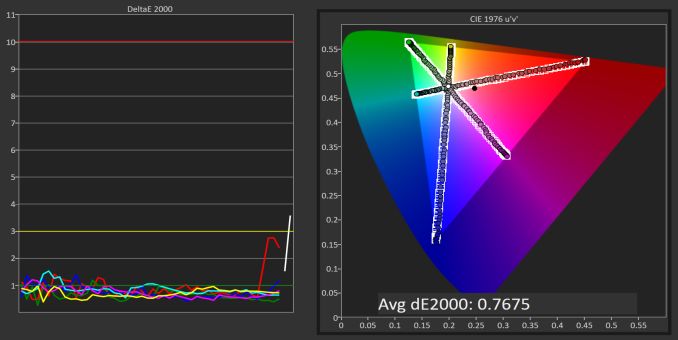
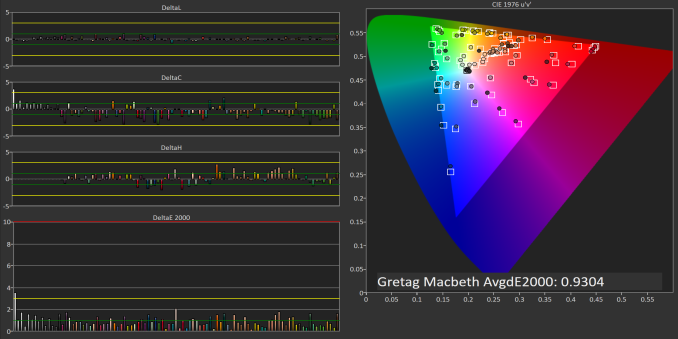








84 Comments
View All Comments
mooninite - Thursday, September 29, 2016 - link
$1800 and no Iris graphics? I'll pass.ddriver - Thursday, September 29, 2016 - link
Knock yourself out.JoeyJoJo123 - Thursday, September 29, 2016 - link
After you, ma'am.ddriver - Thursday, September 29, 2016 - link
U his boyfriend?The device scores in the top of its class as it is. Iris graphics won't make it more useful in its intended usage context, only more expensive. But I guess the important part here is that your boyfriend won't be buying a device cuz it didn't have a component that makes no sense having. Good to know.
JoeyJoJo123 - Thursday, September 29, 2016 - link
Another *simply epic* post by ddriver!forgot2yield28 - Friday, September 30, 2016 - link
You're joking, right? I run procurement for an architecture office. I wouldn't order this over an XPS 13 because you can get the XPS with Iris. They're not the workhorse of our office, but for getting some work done on an airplane and giving a presentation while manipulating CAD drawings, something with Iris or discrete graphics is critical. I can appreciate that the niche for professional ultrabook users who demand higher graphics performance is small, but to say that it wouldn't make the product more useful to professionals is simply shortsighted.close - Friday, September 30, 2016 - link
ddriver is usually here for two purposes:-some pseudo-engineering rants that are laughable until you realize he might actually believe them (then it feels like you're laughing at an autistic kid).
-make some sort of homophobic remark, or any kind of insult really. The kind that suggests he was raised and educated by 4chan.
ddriver - Friday, September 30, 2016 - link
I am glad you finally found a purpose in life. As pathetic as it may be, that's a huge step up for you LOL, your peak lifetime achievement really.ddriver - Friday, September 30, 2016 - link
You are joking, right? This is a convertible device that can be used as a tablet and comes with a stylus while the xps 13 is an ultrabook without tablet mode or stylus support. Which explains why the xps in a matching configuration is 100$ cheaper.If you are a professional and need to work with CAD you don't get a "business class" generic ultrabook, you get a laptop with dedicated professional graphics, or the very least, something with a decent discrete graphics, like the xps 15
Iris critical for CAD - that's laughable to say the least. But wait, since you did say "drawings" I can only assume you mean 2D in autocad, which, and I hate to break it to you, will show exactly ZERO advantage for iris over the plain integrated graphics. It will be marginally better for 3D, but nowhere near the 960m in the xps 15, which also has a bigger display at the same price point. Or maybe now you are also going to tell me that a smaller screen is also critical to working with cad and making presentations?
LordOfTheBoired - Friday, September 30, 2016 - link
*doesn't know CAD workload or terminology**is qualified to dictate CAD hardware demands*