The ASUS Pro WS X570-Ace Review: x8x8x8 with No RGB
by Gavin Bonshor on August 12, 2019 9:00 AM ESTBIOS
The ASUS Pro WS X570-Ace is using the more professional focused UEFI BIOS Utility with white and turquoise text on a black background. Its GUI and overall look are uniformed with two different modes available for users to select between; the EZ and advanced mode. This can be done by pressing the F7 key, with the advanced mode opening up a large selection of options for users to customize, including all of the overclocking sections available in the Ai Tweaker section.
Entering the firmware for the first time brings up the EZ mode which has a basic array of customizable options and provides easy access to some of the core functions of the BIOS. In the top left corner is a basic information panel which stretches down to the bottom which includes the motherboards model number, the firmware version being used, the processor installed including its core clock speed, and the amount of system memory including its current frequency. In the center are the current CPU temperature, the current CPU Core voltage and the motherboard temperature. Directly below this is a storage information panel which even lists USB flash drives which are installed into the rear panel USB ports. There's a CPU fan speed graph and below it is a Q-Fan Control utility. On the right-hand side is an EZ System Tuning profile selector and a Boot Priority order which users can click and drag to change the default booting order.
Accessing the Q-Fan Control utility can be done from both the EZ and Advanced modes of the firmware and allows users to customize the fan profile of individual fan headers, or selecting between the four pre-defined fan profiles. Each of the six fan headers can be individually controlled, or optimized in a group based on a look-up table within the firmware; the CPU fan and Opt CPU fan are linked together.
Within the Ai Tweaker section is all of the CPU and memory overclocking settings, as well as all the power-related options. There are options for altering the CPU Core frequency, base block frequency, and for users looking to make the use of AMD's Infinity Fabric, users can even alter this for better memory overclocking performance via the FCLK Frequency setting. Users may note that ASUS uses D.O.C.P and not the usual X.M.P memory overclocking profiles; these are the same thing and it's just the ASUS term for this. Along the right-hand side of the advanced mode is a hardware monitor which lists information such as CPU Core frequency, the base clock frequency, CPU Core Voltage, current CPU temperature, with current memory and voltage settings located below this. The maximum values for CPU Core Frequency, CPU VCore voltage, DRAM frequency and FCLK frequency are as follows:
- Maximum CPU Core Frequency = 6.375 GHz
- Maximum CPU VCore = 1.70 V
- Maximum DRAM Frequency = 6000 MHz
- Maximum Infinity Fabric/FCLK Frequency = 3000 MHz
We should point out that just because you can set these values, it doesn't mean the system will work.
As the ASUS Pro WS X570-Ace is targeting professional users, there are plenty of options in the firmware for networking support. The inclusion of the Realtek RTL8117 Gigabit NIC allows users to use the ASUS Control Center Express software which gives remote access and a variety of functions. Users can enable or disable this function, although its the only X570 motherboard to currently offer this feature.
The ASUS Pro WS X570-Ace officially supports ECC memory (not just in non-ECC mode) and as a result, the firmware is equipped with relevant options for scrubbing, linking, and memory addressing. The support for ECC memory comes down to whether or not the processor supports it and some motherboard models do allow ECC memory to be used, but this is the first model so far we've seen that officially supports ECC memory in ECC mode.
For professional users looking to create a remote accessible X570 based workstation, the ASUS Pro WS X570-Ace firmware seems equipped for the job. Not just for professional use, the overclocking options on offer are more than enough to eek every last MHz out of the processor and memory, with the inclusion of the networking and ECC memory options setting this model apart from the rest. The ASUS UEFI BIOS utility firmware itself feels very responsive, is stable, and is effectively laid out with plenty of settings for users to sink their teeth into.
Software
With all the focus being on its professional-level properties, the ASUS Pro WS X570-Ace doesn't encumber users with lots of irrelevant gaming-centric software, instead it focuses its attention on the ASUS Control Center Express application, and useful AI Suite 3 software.
The ASUS Control Center Express application is a watered-down version of its fully licenced professional ASUS Control Center software and offers users an entry-level point to server deployments, including VMWare. This works hand in hand with the Realtek RTL8117 Gigabit NIC and uses it as a controller and access point. Users can access the WS X570-Ace remotely through the RTL8117 NIC and also allows users to change BIOS settings, reset and switch the system off, as well as performance operating system installations across multiple clients.
Looking into the ASUS Ai Suite 3 software, users can overclock their processors with limited options available including CPU Core Voltage, CPU SoC Voltage, and CPU Core Frequency. For users looking for a more comprehensive overclocking tool, the Ryzen Master Overclocking utility works wonders, although overclocking from the firmware has always been, and always will be the recommended method from myself personally. Users can also use the EZ Update section to keep drivers and software up-to-date, although the ASUS Control Center Express application does need to be downloaded and installed separately from the ASUS website.
Even though there isn't much in the way of software to go through, the ASUS Control Center Express software is the pick of the bunch. Users looking to customize and tweak the Realtek ALC1200S HD audio codec are required to download the software from the Windows Store, which we have noted in numerous motherboard reviews this year.


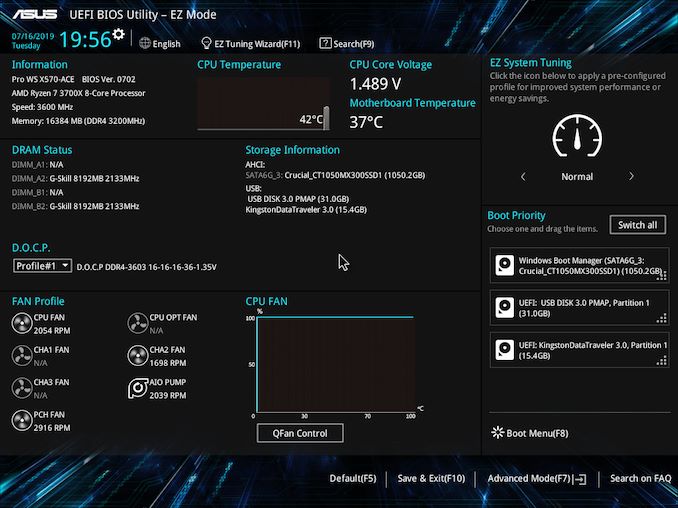
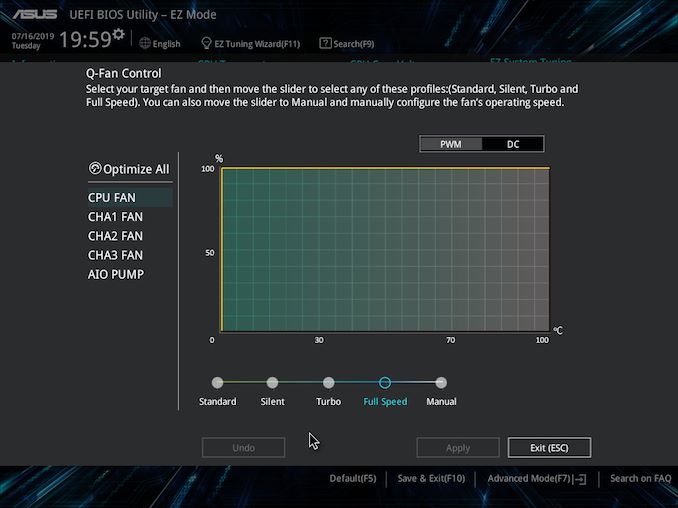
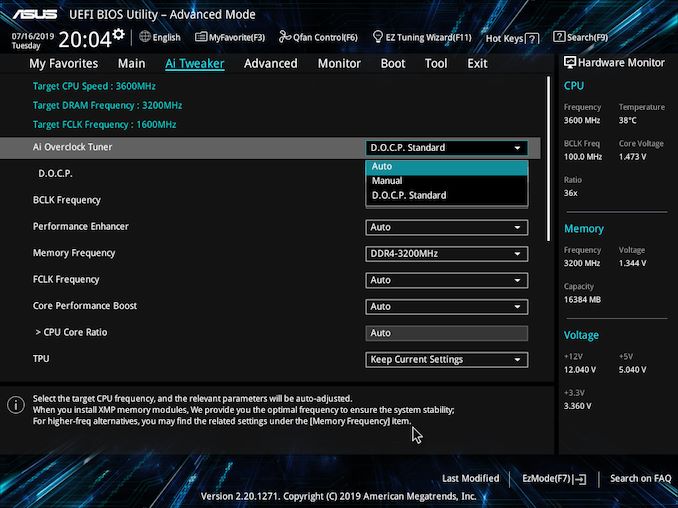
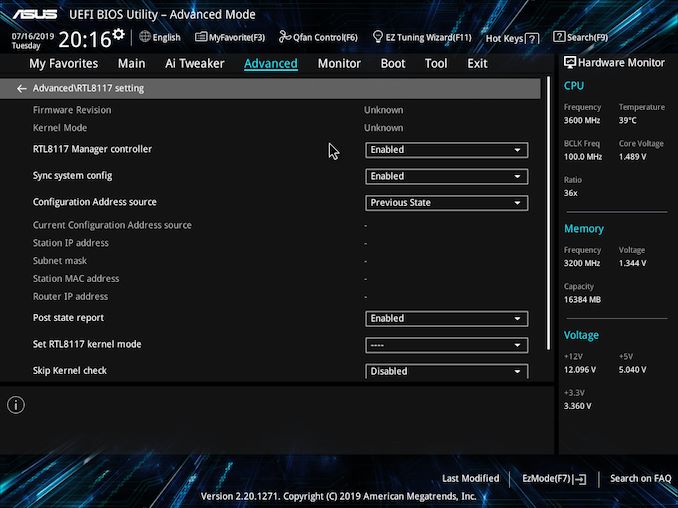
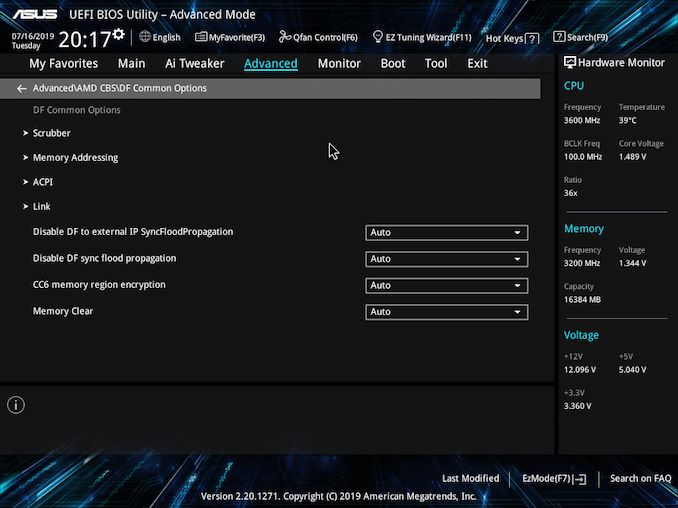






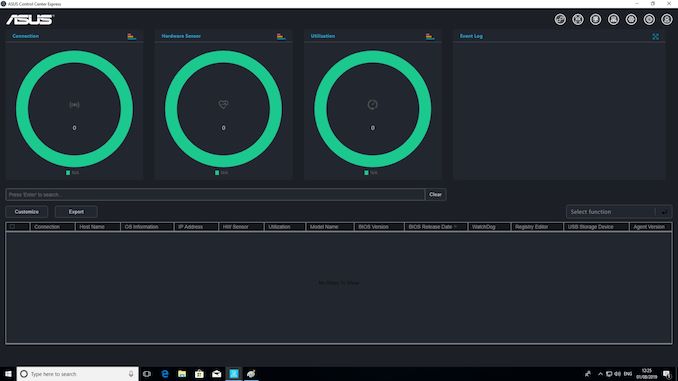















110 Comments
View All Comments
kgardas - Monday, August 12, 2019 - link
Is it possible to disable chipset's fan or completely unmount the chipsets heatsink and replace with custom fanless solution? Thanks!kgardas - Monday, August 12, 2019 - link
I mean, this is really nice board especially for claiming official ECC RAM support, but bundled fan on chipset kills that for me.1_rick - Monday, August 12, 2019 - link
You'll probably have to skip this generation of motherboards entirely, then--I believe there's only one board of all the launch models without a fan.If you're not running a PCIe4 video card, the fan won't make enough noise for you to hear it over your case fans--I have this board and I can't hear the chipset fan at all.
kgardas - Monday, August 12, 2019 - link
There are no case fans in my case, hence my concern over this 4cm screamer.1_rick - Monday, August 12, 2019 - link
If you think it's a screamer you're wrong.TheinsanegamerN - Tuesday, September 24, 2019 - link
If you think it will stay quiet for more then 6 months, you're wrong.1_rick - Thursday, November 14, 2019 - link
Well, I got mine on 7/7 and it's still quiet 5 months and 1 week later.chaoticmass - Tuesday, June 16, 2020 - link
I purchased mine in August. I use it in a Fractal Define R5, which has nice air filters. So far, no problems with the chipset fan.Cooe - Monday, August 12, 2019 - link
It only spins up when you're seriously pushing the I/O (i.e. NVMe RAID), so you 99% of the time you'll never even hear it. But if it's simply a "no-go" factor for you, then X570 is simply off the table.Lolimaster - Wednesday, August 14, 2019 - link
x470 is a good option unless you want to go full bonkers using nvme raid savage mode.