ASUS VG236H 23-inch 3D Display Review: 120Hz is the Future
by Brian Klug on August 7, 2010 2:48 AM ESTOSD Controls
The front of the display is glossy, but tasteful. There’s the ASUS logo front and center, a subtle HDMI logo silkscreened in the bottom left, and on the bottom right are the OSD control buttons. To the right of the rightmost button is a blue power LED.
I guess these buttons are my second and last major complaint about the VG236H. There are 6 buttons, and while they work just fine and the control schema itself is straightforward, the problem is just how hard to see they are. The symbols are screened onto the plastic, and are just too hard to see.
The other problem is that there aren’t any raised edges or bits on them, so it’s hard to know when you’re actually pressing the center of a button. Most of the time, I just counted gaps to tell which button I was on. The power button has a small red line which differentiates it, but the rest are all the same and are just a bit difficult to use. There’s also a bit of flex in the whole display arm when pressing these buttons.
There’s a dedicated source button, menu button, and ‘splendid’ display mode button which cycles through five presets. The up and down buttons change brightness and contrast when the menu isn’t up. Tap down, and you can change contrast. Tap up, and you can change brightness. After tapping and entering respective modes, you can adjust in both directions.
I figure we should talk about the OSD controls here, which are actually very good. ASUS exposes different settings in the image tab depending on which spelendid mode you’re using. Under Standard, you’ll only be given brightness, contrast, and trace free - which lets you directly control LCD Overdrive. You can change ‘Trace Free’ in increments of 20, from 0 to 100.
Change modes to ‘Game’, and you can change brightness, contrast, ASCR (dynamic contrast), trace free, sharpness, and saturation. In fact, all of the modes except Standard seem to expose all the settings, which is interesting.
When you’re in 3D mode, the OSD also locks down into predefined settings for optimal 3D quality. In fact, all you’re left able to control is contrast. I can understand this - when doing things in 3D, you’re going to want all the brightness the panel can deliver, and probably the most ‘Trace Free’ the display can offer.
ASUS also thankfully provides a variety of OSD aspect ratio controls. You can select from full, 4:3, and overscan. There’s no 1:1 option, but what content seriously isn’t 1080P these days anyways? Full and 4:3 are self explanatory - Full is basically stretch, while 4:3 leaves you with black bars.
Overscan is a bit different, and I’m surprised ASUS included it, but props for doing so. I’d say that overscan is still a misunderstood beast for a lot of the population, but it’s simple - it’s extra image around the viewable image which gets cropped out. Back in the days of CRT TVs (seriously, can you still find a CRT TV at a store anymore?), image placement wasn’t perfect. To ensure uniformity, there was a safe area for content and important information, and a border that would get cut off. If you’ve ever done layout for publishing, think about the bleed area used for trimming, and you’ll get the picture exactly.
You can see the difference between the xbox dashboard with overscan on and off here. Basically, putting the monitor in overscan mode is what you’ll want to do, as you get close to 1:1 reproduction with no cropping. It’s awesome that ASUS included this, even a number of high end TVs have ambiguous or no overscan control, which is annoying.
There’s also our complete OSD tour in the gallery below:
Viewing Angles
Viewing angles on the VG236H are what you’d expect from a TN panel. There isn’t very much contrast or color distortion viewing the display at even extreme horizontal angles, it’s vertical angles that are sensitive to viewing angle. Check out our viewing angle gallery below:
ASUS advertises 170 degrees of viewing angle in the horizontal plane, and 160 degrees in the vertical with a 10:1 contrast ratio. I’d say the vertical angle you get isn’t quite as advertised, but honestly if you’re viewing the monitor from so far down below that this is noticeable, you’re probably doing something wrong and will complain more about damage to your spine than how colors look funny.
I’d say viewing angles overall are pretty standard on the VG236H.


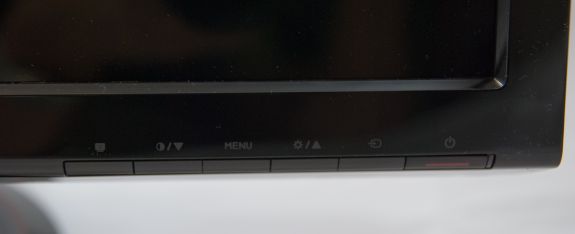
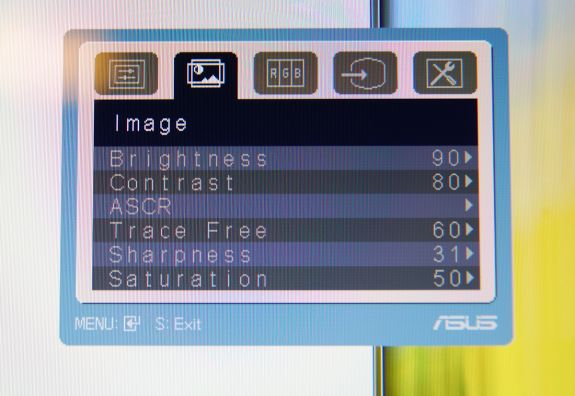
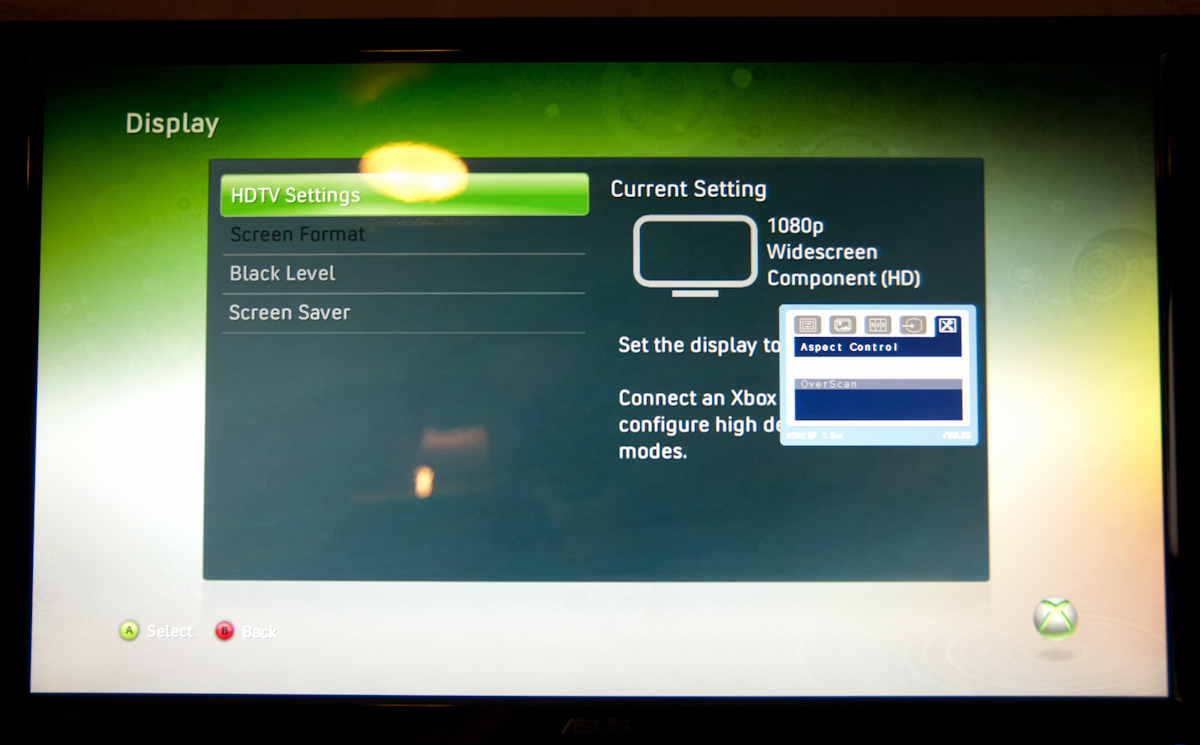
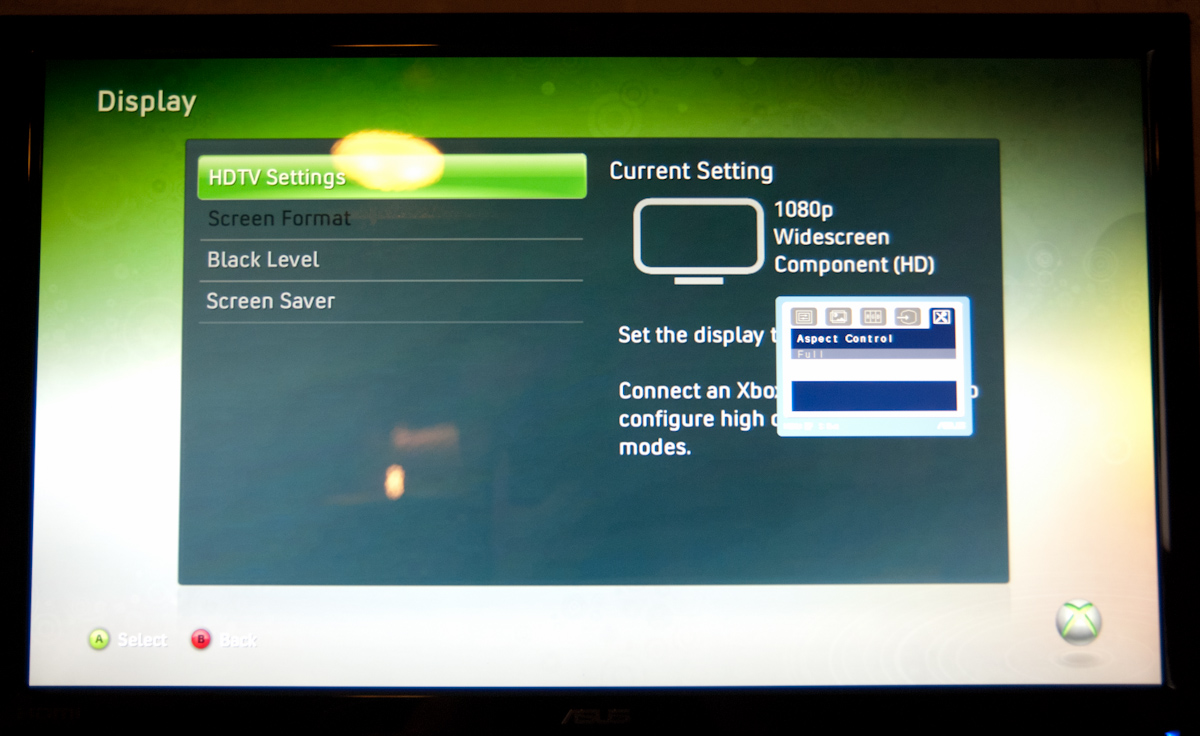




















121 Comments
View All Comments
ganeshts - Saturday, August 7, 2010 - link
Is there any monitor that supports HDMI 1.4a (and thus, 3D over HDMI)?With the upcoming HDMI 1.4 GPUs, I just wish we had a monitor capable of acting as a sink for those signals instead of having to hunt down a 3D TV to test it out!
softdrinkviking - Saturday, August 7, 2010 - link
two other 120hz computer monitors i can find online...http://accessories.us.dell.com/sna/products/Displa...
i can't, for the life of me, figure out what revision of the HDMI standard it uses. alienware does not report those details, and dell offers no manual for this monitor in their support page. someone would have to call them and ask, but i live outside the US.
and an acer model...
http://us.acer.com/acer/product.do?link=oln85e.red...
this product sheet has a maximum reported 75hz over HDMI, so I am going to say "NO," not 1.4a, but it doesn't actually say that.
therealnickdanger - Sunday, August 8, 2010 - link
If 3-D game technology works the same as 3-D Blu-Ray, then it's really only 60Hz x2 (alternating per eye). It may be capable of 120Hz natively, it may display 120Hz from 2-D, but for 3-D I'm pretty sure you're still only getting 60Hz per eye.What strikes me most about this whole 120Hz topic is that I had a Sony CRT that could handle 1280x1024 @ 240Hz about 10 years ago. And yes, VSYNC @ 240Hz is why the LCD boom disappointed me so much. LCDs, while thin and light, were a horrible step backward for gaming - at least for those of us who were used to high framerates and refresh rates.
LCDs still have such catching up to do...
softdrinkviking - Tuesday, August 10, 2010 - link
you'll get no argument from me about lcds vs crts.but that's the way the industry has gone, oh well.
in any case, the acer monitor specs the HDMI 70Hz, and a different refresh rate of 120Hz for using DVI.
I believe that HDMI 1.4a is capable of delivering more than 70Hz, so I was attempting to answer that question, not to determine whether or not it is capable of playing 3D over HDMI. However, ganesh seems to think so, and I was giving him the benefit of the doubt there.
As to the second question, is there a someone who can say with authority that 3D can (or cannot) play over HDMI with a limit of a 70Hz refresh rate?
softdrinkviking - Wednesday, August 11, 2010 - link
http://www.nvidia.com/object/3d-vision-requirement...this nvidia 3d vision compatibility chart is interesting.
looks like 120Hz refresh is definitely a necessity for 3D.
Sabresiberian - Friday, August 13, 2010 - link
It clearly states in the article that the 3D effect is 60Hz each eye. Brian's comments lead me to believe it is a true 120Hz display in 2D, but I can't say that's a fact.I have to agree about the refresh rate - and it's one reason why I run a Sony FW900 CRT. I run it @ 85Hz, 1920x1200. 60 Hz is a poor standard to settle for, in my opinion. I know we all live with 60Hz flashes in our modern lives and think nothing of it, we are conditioned to our lighting doing that, but it makes a difference. 100 Hz should be the standard we build to, not 60.
I was excited about this monitor at first, but .265 dot pitch and 1920x1080 aren't what I want. .265 is better than the LCD I have, but not much, and I prefer the 16:10 over 16:9 ratio.
;)
xef6 - Wednesday, October 19, 2011 - link
I know this is an old comment, but I can confirm that it is indeed a 120hz 2D display. I haven't used it for 3D stuff yet. I just use it as a 120hz display and enjoy a much smoother interface. ATI config reports its maximum refresh rate as 120.Luke212 - Sunday, August 22, 2010 - link
hate to tell you but the highest ever Sony at that 1024 would have been 126HzCushgod - Wednesday, December 8, 2010 - link
I 240% agree with you!! :P LCD's do have catching up to do ... its sad we are coming back to the Hz I used to enjoy. I am currently on an asus-vg236h, and I am thrilled to play all my games with better framerate, and clear and smotth scrolling left and right turning, awesome BF BC2, Warhammer, and Global Agenda look beautiful. Its night and day to me. Night and Day.Fleeb - Saturday, August 7, 2010 - link
Why HDMI for monitors when DisplayPort can do the job?