P67 $190 Part 2: MSI P67A-GD65, ASRock P67 Extreme6 and ECS P67H2-A2
by Ian Cutress on May 10, 2011 1:36 AM EST- Posted in
- Motherboards
- MSI
- ASRock
- P67
- ECS
- Cougar Point
MSI P67A-GD65: UEFI
After looking through the UEFI iterations from other manufacturers, I have to say that MSI's implementation is one of the best. The 'Click BIOS' system fully utilizes the mouse for the UEFI, though everything can also be controlled through the keyboard. On the front menu alone, we have big animated buttons available.
A small note about versions—the UEFI that shipped with the board was version 1.5. This version was VERY SLOW in terms of using keys to select which options, and for options to be implemented. This was fixed by version 1.9—so if you're planning on changing the UEFI a lot, I recommend updating. Another aspect worth mentioning is that the M-Flash updating utility in the UEFI does not accept USB sticks with NTFS file formats—you require a FAT based system to update direct from USB.
Back to the UEFI, the weirdest option on the front page is that we have a UEFI with games. You read that correctly—games. I'm amazed at this—no-one buys a motherboard because of the games it offers. These games (Puppy Run, Pair Match and BreakOut) are very basic, younger child type games with no serious graphics and poor reaction mechanics—they honestly look as if (especially BreakOut) one of the bosses at MSI employed a family member as an intern one summer and had to shoe-in the software they produced. It's pretty dismal, to be honest—if you let your children play these games, they could exit out and go around changing other settings, like deciding to put 1.8V through your CPU (which is a bad idea). They also require the driver CD to be in the drive at boot-time.
After contacting MSI regarding the games in the UEFI, the response was that the games are more of a demo/showcase to represent what is capable in the UEFI. Personally, I hope this leads to more interactive and informative options in the future, if that is where MSI are heading with this.
Back to the real meat of the UEFI, and we have the Green Power mode. This shows the voltages currently going through the major parts of the board, as well as a variety of sleep state options on the motherboard, which are normally found under the 'Advanced' menu in other manufacturer offerings.
Under the utilities sub-menu, we have a few hit and miss applications worth looking at. The 'Memory Test' does what it says, even if it doesn't tell you what it exactly does. (MSI state that this function is a work in progress, as all it does is check that there are not any read errors—it is expected to be updated in their next UEFI generation update.) The Live Update tool loads a version of Linux called Winki, which then proceeds to scan for updates—I had trouble with this tool, as it could not find anything, and the screen to tell me it found nothing was dull white text on a grey background which I couldn't see properly. The HDD backup allows you to create a ghost image of a partition on another partition, and the boot screen option allows you to change the image at boot time—even though with the UEFI and an SSD, it's available for less than 0.5 seconds at boot. Both the Live Update and the HDD backup require the driver CD to be in the CD drive at boot-time to run.
In the Overclocking sub-menu, we come back to options we've seen before and can relate to—simple selections of CPU frequency (BCLK in 10 kHz increments) and CPU ratio are options I like. Memory sub-timings are changeable, as well as all the major voltages, and up to six OC profiles can be stored. There are not any preset auto-OC options, unfortunately, and the CPU power limits are under the 'CPU Features' sub-menu at the bottom. Read below for my OC experience with this board.
In the settings sub-menu, we enter another array of options. Under 'System Status', we get the normal screen we'd associate with the first option of a BIOS system, by offering date/time and what drives are in each SATA port. Advanced contains the standard array of enable/disable the various add-on chips on the board, including USB and SATA. The fan controls for the UEFI are also in there, under the 'Hardware Monitor', but again only the CPU fan and two SYS fan headers are controllable in terms of a percentage of maximum rather than a ramp. The M-Flash is the UEFI update tool—you need a non-NTFS USB stick with the latest BIOS on to use this feature. The other options are as standard here, and the 'Save & Exit' menu has the Boot Override feature, so you do not need to continually change the order of boot devices to boot from USB or DVD instead of a hard drive.
MSI P67A-GD65: Overclocking
There are a few ways to overclock the MSI P67A-GD65—the easiest to apply is the OC Genie, an auto-OC setting available as a button on the motherboard. When you press it (if the board is on or off), the button lights up, and the next time the motherboard boots, it will attempt to apply a 42x multiplier overclock on the board, and apply any memory XMP profiles. When I used it, I got a yellow message on boot up telling me not to edit any BIOS options related to OC, and in the OS I saw a constant 42x multiplier applied, with no SpeedStep down to 16x which is what we’ve seen on other boards. The voltage was set to 1.38V on full load, and the idle power was up to 126 W, an increase in 33 W from pre-OC settings. I quite like this OC button—it's quick, it does the job. The only thing wrong is that, in order to disable it, you have to open up your PC case—there's no BIOS option to turn it off whether it is depressed or not. Nevertheless, this button will please system builders.
In terms of trying to use my own wits for overclocking, I went into the UEFI and upped the multiplier to 44x without changing anything else, and the motherboard booted, giving 1.320V at load. In order to apply a 46x multiplier, the voltage had to be changed manually, to 1.380V. At 48x however, a voltage increase of 1.440 V was required—which is slightly more than what we've seen on other P67 boards. This level gave 61ºC on the H50 water cooler.
However, in these OC sections, I like to limit the CPU voltage to 1.420V as a fair marker, as it gives a balance between temperatures (especially on air) and a decent 24/7 overclock. At 1.42V, the 47x multiplier booted fine. I then started to play around with BCLK—at the default multiplier, I could get 105 MHz on BCLK, but at 47x I could only manage 101.0 MHz to be stable under heavy load, giving a total CPU speed of 4747 MHz. This is a tiny bit below other boards we've seen.
For the 4.747 GHz OC results using the 3D Movement benchmark,
- In single threaded mode, for a 28.3% OC (from 3700 MHz to 4747 MHz), a 29.3% increase in the score was observed (113.29 to 146.51).
- In multi threaded mode, for a 39.6% OC (from 3300 MHz to 4747 MHz), a 39.2% increase in the score was observed (346.07 to 481.56).



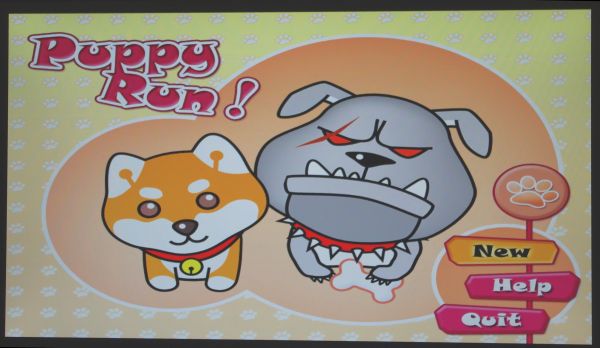
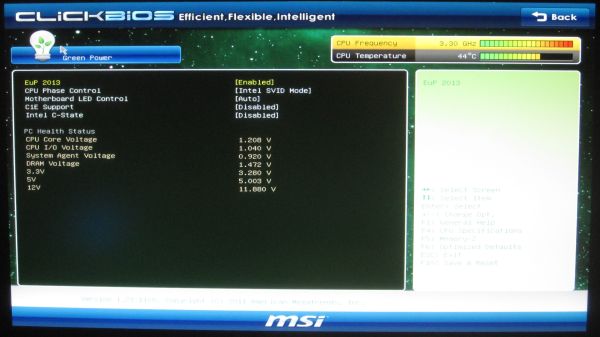

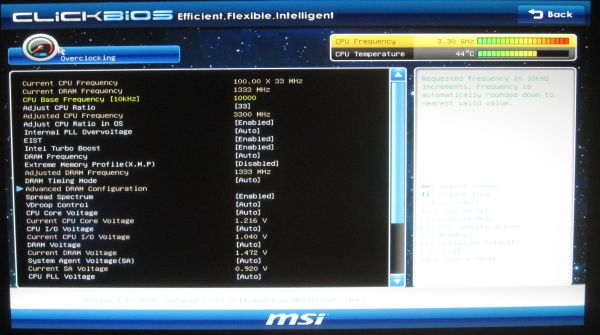















27 Comments
View All Comments
S0me1X - Tuesday, May 10, 2011 - link
Can you shed some light as to exactly what this does? There is talk of its effects but not what it is actually doing.IanCutress - Tuesday, May 10, 2011 - link
Intel haven't released this information in an easy to read format, as far as I can tell - speculation is rife that it's to do with boosting the frequency signal to the CPU just that it's easier to distinguish between high and low states when you have a high overclock (PLL stands for 'Phase Lock Loop'). The downside of enabling this feature (and is a known problem) is that there are issues coming back from Sleep states.All the best,
Ian
GTVic - Tuesday, May 10, 2011 - link
A Phase Locked Loop is designed to keep something on frequency, counteracting external forces which would otherwise cause a frequency drift. I believe the voltage levels on the CPU are controlled by the frequency of the Pulse Width Modulation so I'm guessing that this "Internal PLL Overvoltage" circuit allows the CPU to auto-manage the voltage levels required at various levels of overclock. If it needs more voltage, it gets more. As opposed to a table of preset voltage levels for various overclock frequencies which would not be optimal for all CPU chips in all environments.bf71090 - Tuesday, May 10, 2011 - link
I don't think you were clear with the warranty information for the Asrock. As far as I can tell any p67/h67 board you buy today until June 30th will automatically have a 2 year warranty.IanCutress - Tuesday, May 10, 2011 - link
I just double checked with ASRock, and all high end motherboards are two years warranty (with ASRock), while other motherboards come with a one year warranty.All the best,
Ian
IanCutress - Monday, May 16, 2011 - link
Must clarify - it's other ASRock boards that have the one year.H8ff0000 - Tuesday, May 10, 2011 - link
Can you guys please review the P67 Sabertooth? I'd like to know where you guys think it stands in relation to these.nightmare9920 - Tuesday, May 10, 2011 - link
It depends on the region, in europe the standard warranty is 2 years with 3 years on some of the high end boards. I believe in NA it is 1 year as standard and 2 on the high end boards.
Arbie - Tuesday, May 10, 2011 - link
A feature important to me is fan headers and controls. I want to know how many headers there are, what electrical type (3-pin or 4-pin), and what the BIOS will actually do with them (manually set speed, or have it control on thermal inputs).This kind of info is often hard to find - sometimes impossible without buying the board. So getting this from someone who has actually used the board would be ideal.
However, reviewers usually give fan controls short shrift, possibly because they are not putting the boards in cases. And I realize that, especially on a multi-board roundup, you can't go into such detail on each one. So - where it's available - maybe you could include a link to the mobo user's manual.
Thx
Arbie
michaelheath - Tuesday, May 10, 2011 - link
I appreciate the review, however I think tech writers are sensationalizing the 'fiasco that was Cougar Point' a bit too much. Yeah, it kinda sucked for the early adopters (and I say that with full sympathy, having been there before myself). For a person who's patient and waited for all the kinks and bugs to be ironed out, the fact that there was a release, a recall, and then a re-release may not weigh on their mind at all when making a purchasing decision. Personally, I'm waiting to see what Z68 does and then pulling the trigger, and I'll gladly buy a P67 board if it's the better option.