In-Depth with Mac OS X Lion Server
by Andrew Cunningham on August 2, 2011 8:00 AM ESTA directory isn’t much good to anyone without any objects in it, so we’re going to create a few users and groups to test things out. As with creating a directory, there are a couple of different ways to do it.
In Server.app: Use the plus sign to add new users in the Users section - you can enter their full name, email address, and desired password here, which covers most of the account basics.
Directory accounts (as opposed to accounts local to your server) will appear with a circular blue globe icon next to their names.
Clicking the gear icon will allow you to edit the user’s properties (including the full name, email address, whether he or she can administer the server, and group membership - the user’s short name isn’t changeable after it’s set), as well as edit the services that user can use (making it easy to keep, say, mail or VPN access off-limits to guest users).
Start Workgroup Manager and authenticate using the Directory Administrator privileges you specified when you created your directory. The window you’ll see is a bit scarier than what you get in Server.app.
The four tabs above the left-hand column are for users, user groups, computers, and computer groups - if you made some users or user groups in Server.app before, they’ll show up here, too, and you can enter a lot more info in Workgroup Manager than in Server.app. There’s too much to go into in a general review, but this screenshot will give you an example of the detail you can go into:
The main thing you can do with Workgroup Manager that you can’t do with Server.app is manage OS X preferences - everything from the icons in the Dock to what applications your users are allowed to launch. If you select a user or group or other entry, you can click the Preferences button to see all of your options.
Settings in here are roughly analogous to those in System Preferences in any ol’ Mac.
Workgroup Manager is a powerful tool for managing users and settings, but like many of the other longtime OS X Server standbys, it’s on the road to being deprecated. The preferences managed in Workgroup Manager are mostly to be used for Macs running pre-Lion versions of OS X. Lion (and also iOS) clients are best managed with a tool new to Lion Server: Profile Manager.
Directory accounts (as opposed to accounts local to your server) will appear with a circular blue globe icon next to their names.
Clicking the gear icon will allow you to edit the user’s properties (including the full name, email address, whether he or she can administer the server, and group membership - the user’s short name isn’t changeable after it’s set), as well as edit the services that user can use (making it easy to keep, say, mail or VPN access off-limits to guest users).
Editing a user
Controlling access to services
Under the Groups header, you can create and modify your groups and their memberships. If you’re running the Wiki or iChat services, you can make group-specific wikis and make group members appear automatically on each others’ buddy lists.
The second, more advanced way to edit users and groups is to use Workgroup Manager, another of the Server Admin Tools. Like Server Admin, this used to be the go-to tool for managing not just users and user groups, but also computers and computer groups - managing settings on a computer or computer group basis can be useful if you’ve got web kiosks or computer labs (for instance) that you want to act differently than standard workstations for users who log into them.Start Workgroup Manager and authenticate using the Directory Administrator privileges you specified when you created your directory. The window you’ll see is a bit scarier than what you get in Server.app.
The four tabs above the left-hand column are for users, user groups, computers, and computer groups - if you made some users or user groups in Server.app before, they’ll show up here, too, and you can enter a lot more info in Workgroup Manager than in Server.app. There’s too much to go into in a general review, but this screenshot will give you an example of the detail you can go into:
The main thing you can do with Workgroup Manager that you can’t do with Server.app is manage OS X preferences - everything from the icons in the Dock to what applications your users are allowed to launch. If you select a user or group or other entry, you can click the Preferences button to see all of your options.
Settings in here are roughly analogous to those in System Preferences in any ol’ Mac.
Workgroup Manager is a powerful tool for managing users and settings, but like many of the other longtime OS X Server standbys, it’s on the road to being deprecated. The preferences managed in Workgroup Manager are mostly to be used for Macs running pre-Lion versions of OS X. Lion (and also iOS) clients are best managed with a tool new to Lion Server: Profile Manager.


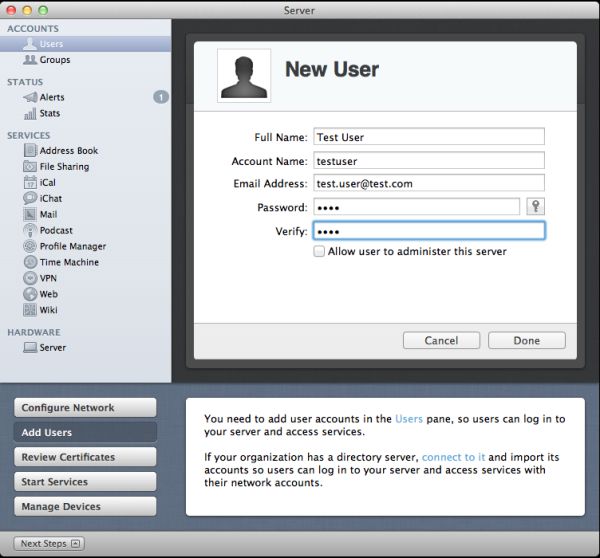
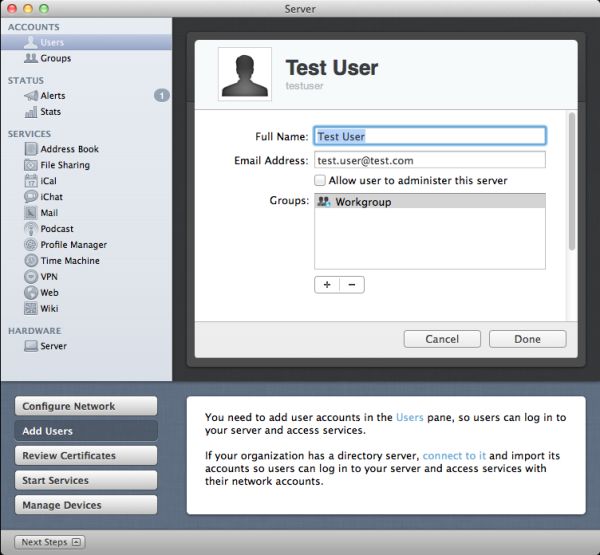
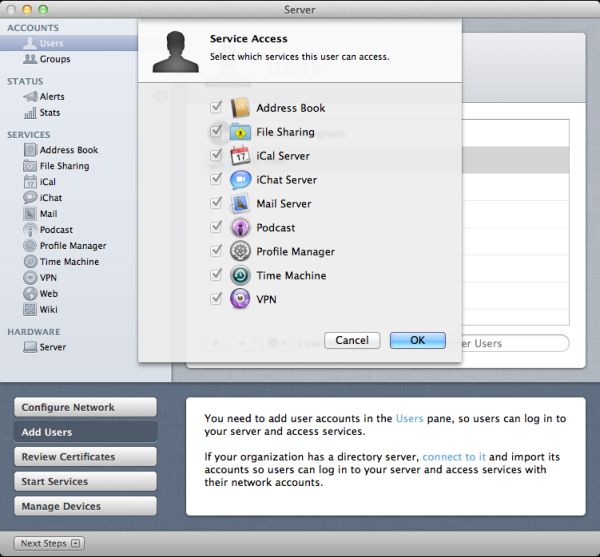
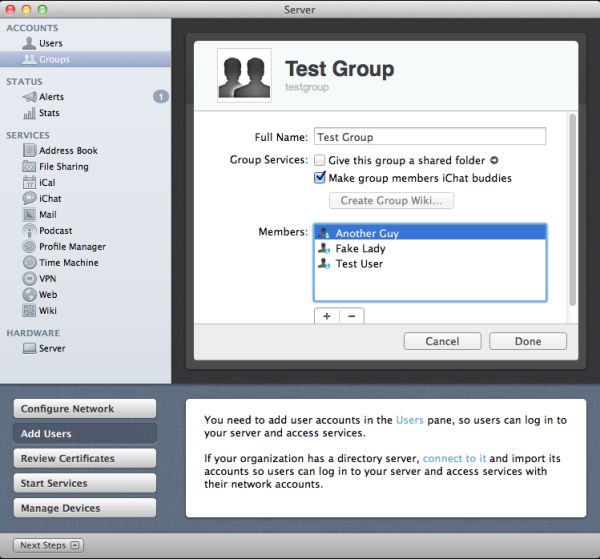
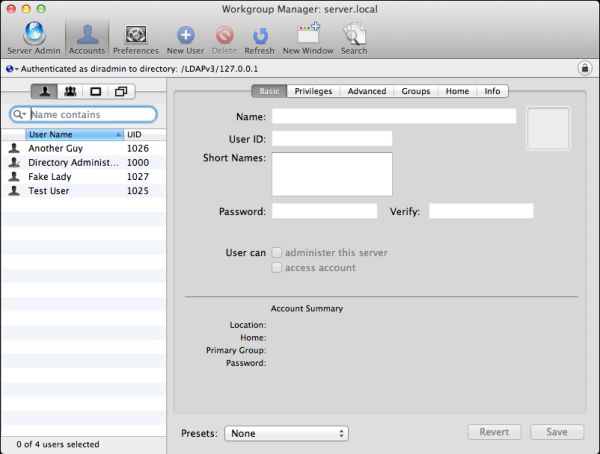
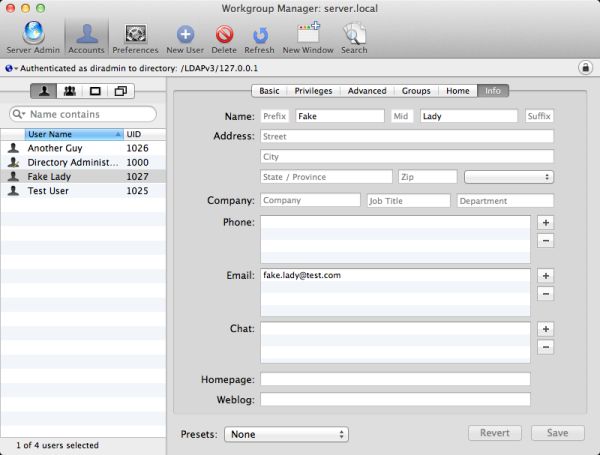
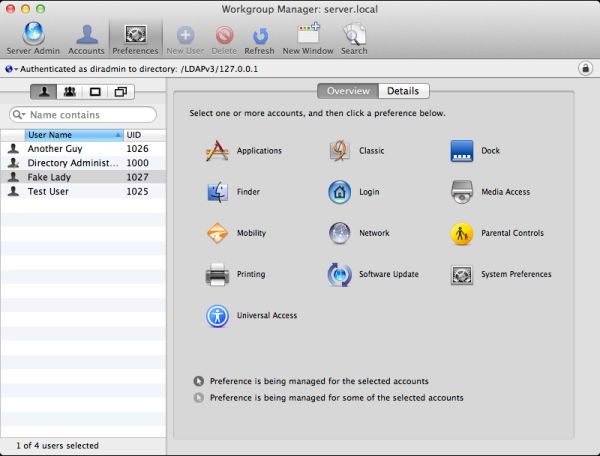








77 Comments
View All Comments
Kristian Vättö - Tuesday, August 2, 2011 - link
Your Twitter was right, this really is endlessCharonPDX - Tuesday, August 2, 2011 - link
It was that pesky loop that started on page 23 that circled you back to page 8. By the time you'd read page 23, you'd forgotten what was on page 8, so you didn't notice you were in a loop until you were at what you thought was page 157...B3an - Tuesday, August 2, 2011 - link
Very in depth article... but i feel you've wasted time on this. No one in there right mind would use OSX as a server. Apart from Apple fanboys that choose an inferior product over better alternatives because it has an Apple logo, but i emphasize the words "right mind".FATCamaro - Tuesday, August 2, 2011 - link
For enterprise work, or a Windows-only network this is certainly true. For SMB, or even 500 mac/mixed users I think it could work if you can provide some glue to handle fail-over.Windows server is better for Office for sure as is Linux for web & applications.
Spivonious - Wednesday, August 3, 2011 - link
I can run a web server on the client version of Windows. It's just not installed by default.mino - Saturday, August 6, 2011 - link
Hint: for how many users/connections ....If it was THAT simple there would be no Web Edition, mind you.
AlBanting - Friday, August 19, 2011 - link
Same thing for client version of Mac OS X. I've done this for years.KPOM - Tuesday, August 2, 2011 - link
True, for an enterprise user. However, a small business or tech-savvy home user trying to manage multiple Windows PCs, Macs, and iOS devices might well be tempted by the $50 price tag.If should be obvious by the price drop and the discontinuation of the XServe that Apple no longer intends to compete with Windows Server or Linux in the enterprise market. They are a consumer-oriented company, and released a server OS intended for a consumer market.
zorxd - Tuesday, August 2, 2011 - link
Tech-savvy home user will run a free linux distro for a server. Plus it will work on any hardware, not only on a Mac. Many use older PCs as servers.Also the Mac Pro is too expensive and the Mac Mini can't even have 3.5" drives which mean that it is a bad solution for a file server.
richardr - Tuesday, August 2, 2011 - link
Actually, I have a real use case, though it may be a bit specialised for your tastes... non-computing departments of universities are full of people with underused desktops running Word, but also have other people doing analyses that take ages to run on their machines. Making them all Macs (you'll never persuade them to use linux) and wiring them up with xgrid and OSX Server is a pretty pain-free way of running my analyses on their machines without too much disruption to their lives...