Gigabyte GA-X79-UD3 Review
by Ian Cutress on December 26, 2011 4:37 PM EST- Posted in
- Motherboards
- Gigabyte
- X79
- Sandy Bridge E
BIOS
Up until this point, Gigabyte had not released a graphical BIOS for any recent consumer level chipset, if at all. One of the major criticisms of most reviews at the launch of P67 and Sandy Bridge was that while some manufacturers had embraced the zeitgeist of the graphical interface, Gigabyte hadn't, citing that using the old style suited a lot of their customers, and they were able to retain stability of a mature design. So when Anand got a sneak preview from Gigabyte [1,2] , we knew things would change significantly for X79.
Gigabyte call their graphical implementation a '3D BIOS', which to all intents and purposes, isn't 3D at all. The front screen shows the board at an oblique angle (to 'look' 3D), whereby different areas of the board are clickable to see a quick list of certain options.
So for example, if the mouse was moved over the CPU socket, the socket and VRM would turn blue, a little description comes up, and when this is clicked, a screen showing the most obvious BIOS values which can be adjusted. Note, to the right of this is a small list of CPU speed, temperature, voltage, and memory info. In a perfect world, I'd like to see that menu before clicking the board itself. The '3D' board and the menus are all navigable with the keyboard as well, although in 3D mode, the F10 button to save and exit does not do anything, and you will have to navigate to 'Save and Exit' to exit.
By clicking any of the other buttons at the bottom of the screen, we are taken to a more recognizable menu system for a BIOS, with menus and simple selection options.
The main screen is listed as M.I.T., and offers sub menus for the variety of clocking options - frequency, memory, voltage and general health. For the large majority of consumers, the only options worth modifying are the CPU multiplier and the memory divider/XMP profiles. For enthusiasts, there is a wide range of power/PWM controls, current protection modifiers, voltages and sub timings available. I found a couple of things rather frustrating - I really needed one set of options for simple overclocking to be a single menu - CPU Multiplier, Gear Ratio, BCLK, CPU + VTT Voltage, Memory strap, Memory timings, and Memory voltage. I often found myself going in and out of menus to set these - having them all in one menu would be easier to digest.
Fan controls are set in the PC Health Status menu. On the whole, these are ultimately confusing. Only the CPU fan header and the two four-pin fan headers are given adjustment options - either Normal, Silent, Manual or Disabled. In manual mode, the fan speed ramp is adjustable in terms of PWM value / ºC, which in the real world to most people means nothing. The fact that other manufacturers can provide a full range of ramping and selections could either lay at Gigabyte's lack of integration with the fan controllers, or simply they use slightly cheaper ones than some of their competitors. There's scope for improvement here, as a lot of users would prefer a finely grained control over their fans.
By default, users will notice several things: the boot-up Num Lock option is set to disabled, which I found rather odd given that the tendency is to have it enabled. Also, as with other X79 products, we are set to AHCI by default as well, so that users can take advantage of AHCI features. All the boot options are found in the BIOS Features menu, with boot override found in the Save & Exit menu.
Overclocking
For the X79-UD3, overclocking was a little hit and miss. I had trouble with the OC profiles as per the OS software (sometimes it would work), but the CPU overclocking from the BIOS was very easy. The memory overclocking was a one hit wonder however, as for some reason there is a variety of issues. Let us go through them one by one.
For automatic overclocking, we have no options in the BIOS, but in the OS the EasyTune6 software (or via the Smart6 software), there are turbo modes available - either 4.1 GHz, 4.3 GHz or 4.5 GHz (one part of the software says 4.5 GHz, another says 4.68 GHz, but it means 4.5 GHz). By clicking on one, the BIOS is adjusted and the system asks for a reboot to apply the new overclock. Initially, this didn't work for me at all - the software would just crash, or it would reboot with no change. Then, at some random point, it did start to work. By selecting the turbo mode, the speed was correctly selected and it applied the XMP profile of the memory being used. On the 4.5 GHz setting, the board set the peak load voltage to be 1.392 V, and the CPU reached 75ºC during 3DPM. This is a lot better than other vendors' implementations, where they put another 0.1 V into the CPU for equivalent clocks!
In terms of manual overclocks, I purely sat there raising the multiplier. Up to 46x was stable, with the automatic voltage giving 1.392 V. At 47x, the system would BSOD on loading Windows. By going into the BIOS and fixing the voltage at 1.4 V, the board successfully booted and ran, but failed a Blender test. At the 46x setting, a maximum temperature of 78ºC was seen during a Blender test.
For the memory, initially the board was easily able to go into XMP on my new high end G.Skill kit, rated DDR3-2400 9-11-11-31 2T at 1.65 V. The next memory strap was for DDR3-2666, which would not run at 1.65 V even with looser timings (11-14-13). The ability to put it on XMP worked initially over successive reboots, then after a BIOS reset it would not work at all. I tried various combinations, to no avail. Then after a series of resets, it worked again when I applied the automatic overclock setting.
Combined, I believe that if a user can get the 4.5 GHz auto overclock setting to work, which automatically applies the XMP, then we are on to a winner.




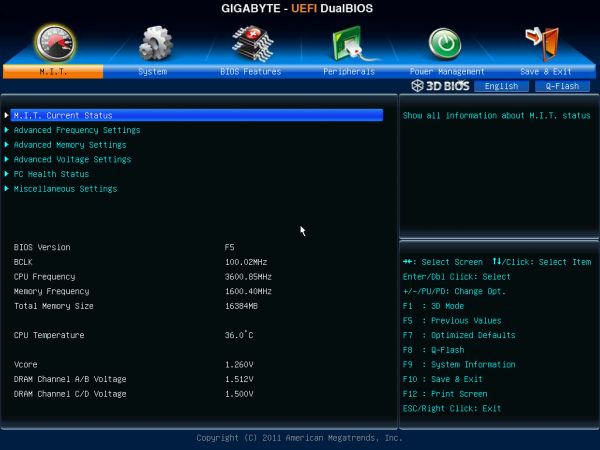
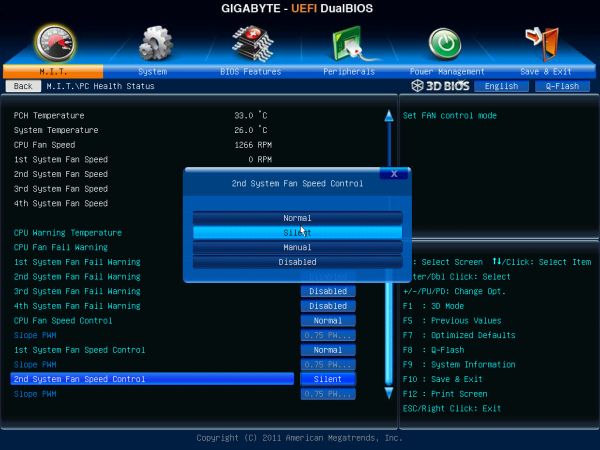














39 Comments
View All Comments
ComputerGuy2006 - Monday, December 26, 2011 - link
Why do most motherboards on this "high end chipset" that cost 200-500$ tend to only have a single NIC... Its pathetic.The overall LGA 2011 boards are so lame for their price I did not even bother buying a new PC. I now plan on just buying a low end chipset/cpu (ivy bridge) and just paying for an extra NIC...
Metaluna - Monday, December 26, 2011 - link
At least it's not Realtek. I'll take one Intel NIC over two Realtek's any day.Tchamber - Monday, December 26, 2011 - link
I have a desktop, 2 laptops networked with my brother's desktop, and i don't use the two ethernet ports on my desktop, wifi for network and gigabit ethernet for file transfers to/from laptops. What else is it for?Iketh - Tuesday, December 27, 2011 - link
what?cactusdog - Tuesday, December 27, 2011 - link
Haha This board has been recalled why is it even here?? It has a problem with Mosfets exploding.shatteredx - Monday, December 26, 2011 - link
I would assume that purchasers of high-end motherboards already have a router with gigabit ports, so what's the point of having 2 NICs?Another thing: people rave about the quality of Intel NICs over brands like Realtek, but I've owned both and they both performed identically (from what I observed). In fact, I would say that the Realtek NIC has a big advantage over the Intel NIC: Windows 7 can install the Realtek NIC with no driver CD but has no built-in drivers for the Intel one. This could potentially be very inconvenient the next time I reinstall Windows and can't find my mobo CD.
Metaluna - Monday, December 26, 2011 - link
Realtek's drivers seem to have improved recently (especially in the Win7 era), but they have developed a reputation over the years for unreliability and inconsistent performance, especially under heavy loads. I found this out the hard way a few years ago when I installed a new home file server capable of saturating a gigabit link. Suddenly, several of the PCs on my home network (including the file server itself) started dropping off the network erratically, especially during large file copies. After at least a month tearing my hair out, I finally took a shot in the dark and put an Intel NIC in the server, and the problem vanished. The server's network port never went down again, but a couple of the clients were still having problems. I replaced those NICs as well, and suddenly I had a network again. The common thread? All the failing machines had Realtek 8111C/D chips. Remarkably the failures were consistent across different revisions of the Windows driver, and even different OS'es (Server 2003/WHS, XP, Win7)I think the reason people go with Intel is because they're about the only other option available on the market anymore. You used to see motherboards with Marvell, Broadcom, or Atheros NICs, but Realtek pretty much killed them off, and even most of the add-in PCIe cards have gone Realtek, so Intel is really the only alternative if you want to try something different. But it's pretty telling that server motherboards from the likes of Intel, Supermicro, and even Asus never use Realtek (except possibly for the IPMI port). So I'm glad to see Intel trickling back into some of the high end consumer boards.
Ryan Smith - Tuesday, December 27, 2011 - link
You still see Marvell in mobos now and then. The EVGA X79 SLI we use on the GPU testbed has a Marvell 88E8059.Stuka87 - Tuesday, December 27, 2011 - link
I have done some pretty extensive performance test with various NIC's out there. For basic day to day use, there is no difference. But when you start cranking up the frames per second (total throughput means nothing really, has a lot more to do with frames per second), many of the "other" brands (Broadcom and Realtec for instance) cannot stand side bys ide with most Intel NIC's. Although there are some Intel's that are not very good either.However, the point of two NIC' has nothing to do with speed typically. Yes you can bond them together, which is awesome if you are running a lot of VM's off a NAS. But its also very handy if you are on two separate networks.
Oh, and Windows 7 does have built in drivers for Intel NIC's. Where id you see otherwise? Granted they are older ones, just as the other NIC drivers are. But they function fine until you can get the latest.
Metaluna - Wednesday, December 28, 2011 - link
Sandy Bridge boards mostly are using the new Intel 82579V chip, which from what I've read is different enough that the generic Intel e1000 drivers won't always work with it. This has been an issue with some OSes like FreeBSD 8 and VMware ESXi 5 (not sure about Linux distros).My Asus P8Z68-V uses this chip, but unfortunately I can't remember if Win7 supported it out of the box or not.