Dell XPS 15 Haswell Edition: QHD+ with a Refined Design
by Jarred Walton on March 6, 2014 7:00 AM ESTDell XPS 15: Battery Life
Our final set of tests is for battery life, and here again we have a change or two to make. I did run our 2013 battery tests, but for 2014 I’ve made some changes. First, our “Heavy” test will now use the Windows Video app to play back a 1080p MP4 movie – the use of MKV files basically resulted in lower battery life by a fairly large margin, and MP4 files are readily available. I’m also considering dumping the “Moderate” workload and just sticking with Light and Heavy testing, as well as including approximate gaming battery life. There’s this mentality of “more information is always better”, but by the same token more information and testing means more time and thus less timely reviews. In general, our Medium battery life results have been pretty consistent about falling half way between our Light and Heavy tests, and with the newly modified Heavy test it’s just one extra benchmark with questionable value.
With that said, we continue to test with LCD backlighting set to 200 nits, WiFi is enabled, and earbuds are connected to the headphone jack. For the XPS 15 QHD+ display, 200 nits ended up being at exactly 50% brightness, which makes things easy on us. I do like that Dell has relatively consistent steps between backlight levels of around 35 nits per 10%. Many laptops that I’ve used in the past have been far less granular, sometimes going from 300 nits at 100% to 200 nits at 90% and then 10 nits intervals from there down to 0%.
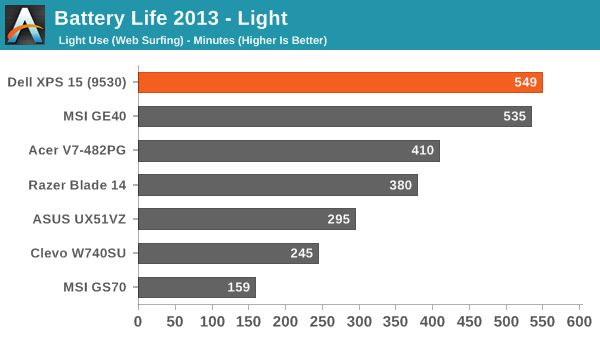
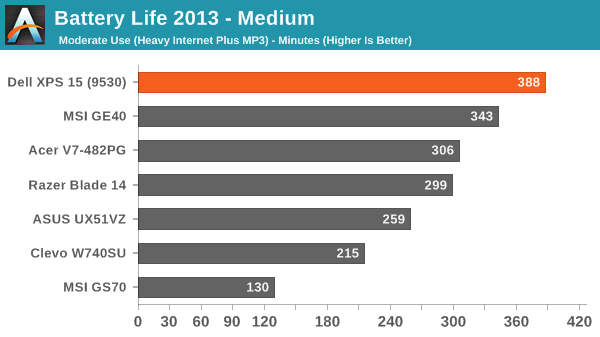
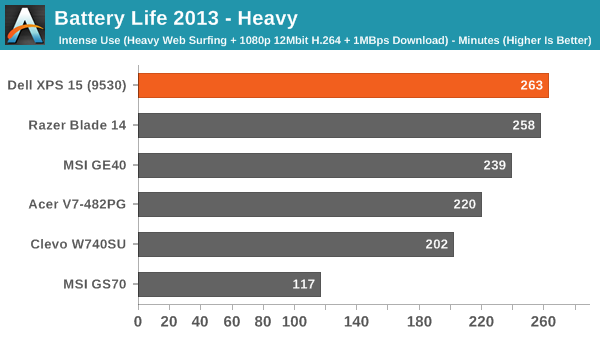
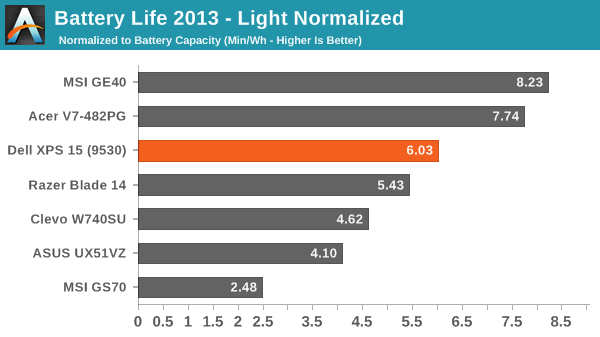
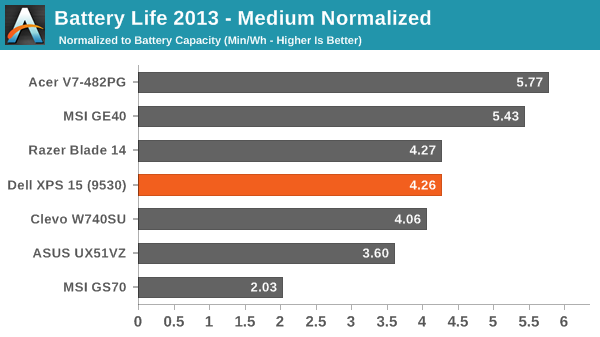
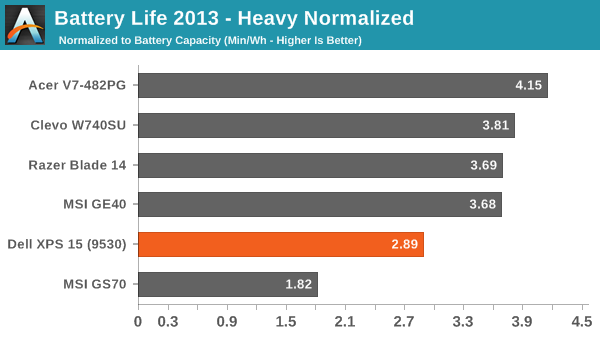
Thanks in a large part to the 91Wh battery, the XPS 15 is able to place quite far up our battery life charts in terms of raw unplugged time. It’s not quite so awesome when we look at the normalized Min/Wh figures, but while that can be useful information at the end of the day people are going to be using the battery they get with this laptop. We measured nine hours of battery life in our light workload, nearly 6.5 hours in our moderate workload, and around 4.5 hours in our heavy workload.
Interestingly, our new Heavy test using the Video app with a lower bitrate 1080p MP4 results in battery life that’s basically the same as our previous Medium testing – so with Video, playing a fullscreen MP4 while streaming 1MBps and loading Internet pages every ten seconds isn’t really any more taxing than playing back an MP3 while surfing the web. It appears Microsoft's Video app can scale content without incurring a power penalty, whereas when I was using Media Player Classic previously higher resolution displays often did worse (e.g. look at the XPS 15 results above).
Trying to game off the mains is a different matter, however, and even with a relatively large battery the XPS 15 only manages less than two hours while running Skyrim. (If you’re wondering, for testing gaming battery life, we use the Balanced power profile with the GPU set to “Prefer Maximum Performance”. Then we load up our Skyrim save in the town of Whiterun and let the system run until the battery is drained. The camera begins to pan around the character so it’s at least moderately demanding, though other games are certainly more so.)










152 Comments
View All Comments
Meaker10 - Thursday, March 6, 2014 - link
Is the largest cache really an advantage though. I thought tests showed in everything but gaming on the igp it had no impact on performance.willis936 - Thursday, March 6, 2014 - link
That really isn't the case. Go back and check the compute numbers on crystalwell. It blows every other mobile SKU out of the water. Sure if you don't need compute don't spend $2k on ittipoo - Thursday, March 13, 2014 - link
The weight there in the first page, the Dell website says it starts at 4.4 pounds, but is that still the case going from the 6 to 9 cell battery?edzieba - Thursday, March 6, 2014 - link
"and perhaps give the user the option to enable/disable the scaling if it causes problems"It exists: http://i.imgur.com/Duy2Igv.png
edzieba - Thursday, March 6, 2014 - link
I'll add that (not using chrome) I've had minimal issues with hiDPI scaling for applications. What's really annoying is when docking a laptop, you can set the internal and external displays to have different scaling factors (125% for the laptop display, 100% for the external monitor), but that these only take effect AFTER a logout/login. Until then, applications will be the correct scale, but using the old non-DPI-aware method (rendered at equivalent lower resolution and bitmap scaled) and will be slightly blurred. Upon the logout/login, everything will scale normally.Silma - Thursday, March 6, 2014 - link
Can you make a video of it or a step by step, I never could find a way to get 200% on the laptop and 100% on the external monitor.jphughan - Thursday, March 6, 2014 - link
There isn't a way to set separate scaling percentages on each display. Windows 8.1 lets you specify a baseline size, and it will then do post-render zooming in/out on the non-primary displays to make things look the right physical size. Mac OS X does the same thing with the "Optimize for Retina" or "Optimize for external display" options. Actually having multiple DPI scaling values on multiple displays simultaneously would be a huge headache for Microsoft to support and then for developers to adopt for all sorts of reasons, and I'm betting it will never happen because as soon as HiDPI becomes the norm, the need for this setup will disappear. So instead you can either optimize your scaling for the HiDPI display and have everything essentially zoomed out on the external panel (which looks pretty good but not as great as native optimization for that panel), or you can optimize for your external panel and have everything zoomed in on the QHD+ display, which as you can probably imagine doesn't look great. Still, it's better than having to pick a single scaling value for both displays, since there's no single value that would perform acceptably in both cases.edzieba - Thursday, March 6, 2014 - link
I don't do it with simultaneous displays (lid closed when docked) which is why I have to do the logout/login fandango, but there is a Windows Blog post that explains the new features including independant scaling for each display: http://blogs.windows.com/windows/b/extremewindows/...Penti - Friday, March 7, 2014 - link
Which isn't independent if you read the article. Set your primary display to 125% and your secondary to 200%, then the secondary will be a rescaled (bitmap/DWM) version of the 125% DPI. IE solves the problem by not doing any scaling, but rather zooming at different levels on different screens. Basically just ignoring the DPI-settings and handle it (resizing) themselves by not supporting the native ways.jphughan - Friday, March 7, 2014 - link
Correct. But supporting multiple DPI scale factors simultaneous would require a ton of work from Microsoft and then a ton of work from app developers to support it properly. Apps would have to dynamically rescale their elements (and possibly load different art assets if the scale factors are large enough) as they were dragged across displays -- not to mention what would happen for applications that users want to use spanned across two displays. It's certainly not impossible, but given that HiDPI will eventually become the norm, I'm betting that Microsoft isn't going to engineer true multi-DPI support because they know that by the time they figure it out AND third-party developers build in support, it will basically no longer be required. It's worth noting that Apple hasn't engineered multi-DPI either despite having a multi-year head start on HiDPI support and full control over both the software and hardware platform; instead they still use the same type of scaling that Windows 8.1 does in that situation.