MSI A88XM-E35 Motherboard Review: Micro-A88X for $68
by Ian Cutress on April 3, 2014 11:59 AM ESTMSI A88XM-E35 BIOS
The MSI graphical BIOS has been a continual evolution for a couple of generations. Initially it started with putting games in the BIOS, and then moved to a sleeker display. While MSI was giving us a good amount of information, there were still a number of tweaks to be made. Users were not able to determine which part of the BIOS they were in from a screenshot, and there was no immediate help screen. Compiled on this, the overclocking options were a hodge-podge jumble with no structured order. I am glad to say that MSI has listened to its customers (or reviewers), and several of these adjustments have been made. I will point them out as we go through.
The first screen shown is the Main screen, with the persistent information bar along the top. This tells us lots of important info no matter where we are in the BIOS – the motherboard name, the motherboard BIOS version, the CPU installed, the speed of the CPU, the DRAM size and speed and the CPU temperature. This is about 85% of what I would like – something alongside CPU voltage and fan speeds might also be worthwhile.
MSI’s BIOS philosophy is to keep the tabs on the main screen constant and offer the change to different options in the middle. This is different to almost every other motherboard manufacturer – most tend to change most of the screen with every different tab.
Moving into the Settings tab gives most of the advanced options not related to overclocking. In this tab we see the right hand side change to a help menu, and as we move through the advanced menus, the central screen shows the location of where we are in the BIOS. I have wanted this change for over a year, so I am rather glad to see it!
The Advanced option in the Settings tab brings up the regular array of peripheral submenus as well as fast boot options for Windows 8 users. Users needing to change the LPT or COM settings will need to look in the Super IO Configuration menu, and storage settings should navigate to the Integrated Peripherals.
The overclocking menu is still is a mélange of options with a general order but nothing concrete to help users navigate better. It starts with the CPU options, followed by the memory and power adjustments.
One point users might immediately notice is the lack of voltage controls. MSI has decided to remove them from this motherboard. Given the nature of the motherboard (limited power delivery, price point) we could understand that MSI wants this motherboard to not be the focus of any overclocking performance testing. Nevertheless, users can adjust clock speeds, IGP frequencies and DRAM settings.
The cTDP option used for Kaveri APUs that have different thermal limit settings, such as the A8-7600, is found in the CPU Features sub-menu in the overclocking tab.
One of the features I remarked on in the last MSI Z87 review was the Hardware Monitor, offering a different take on fan controls. It appears here on the A88XM-E35, and allows users to adjust the points on the fan gradient and see a graphical representation of their adjustment. The BIOS states ‘fan speed’ but actually means ‘fan power’, and power is not directly proportional to speed. As noted in previous reviews, some fans will have a minimum speed up until a power %, or not enable until a power percentage %. This is still an inaccurate representation of the physics behind fans, but the graphical representation is a step in the right direction.
The final part of the BIOS is the Board Explorer, a feature now exhibited on several motherboard manufacturers’ products. It shows a top down image of the motherboard and several areas that the user can mouse over to see what is installed. This is useful for determining if a stick of memory is not working, or if a SATA device has come loose.


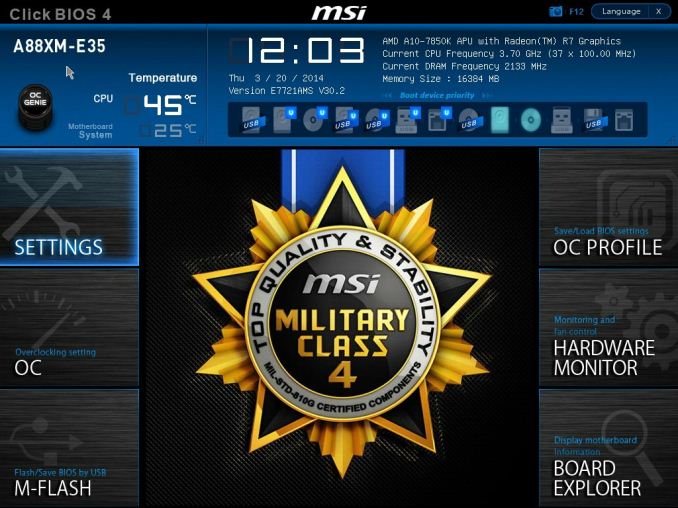
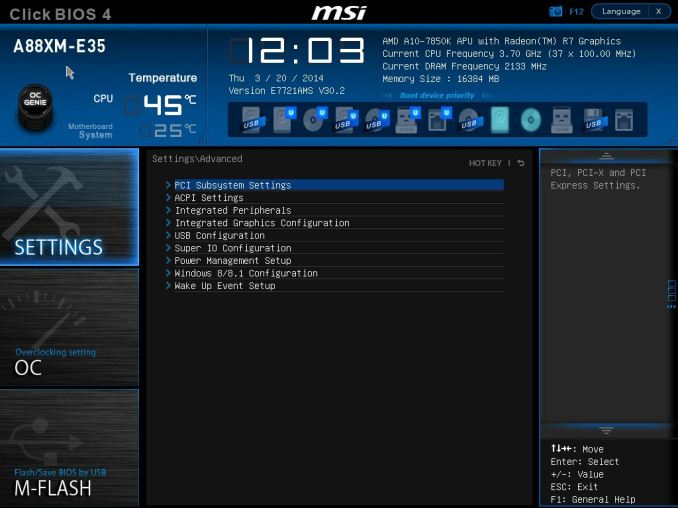
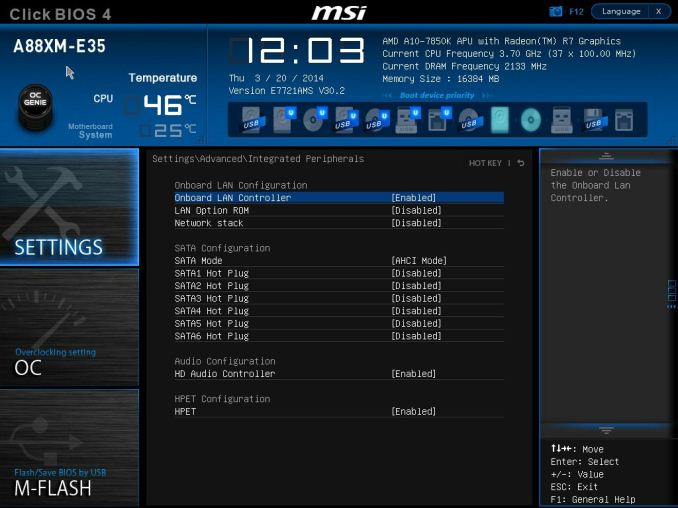
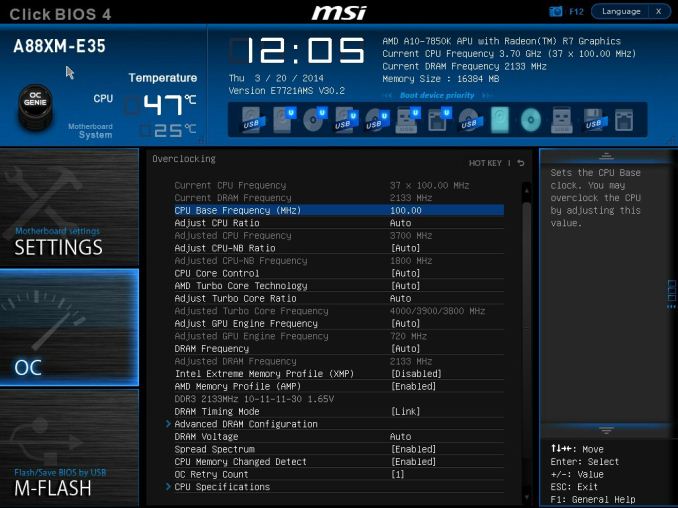
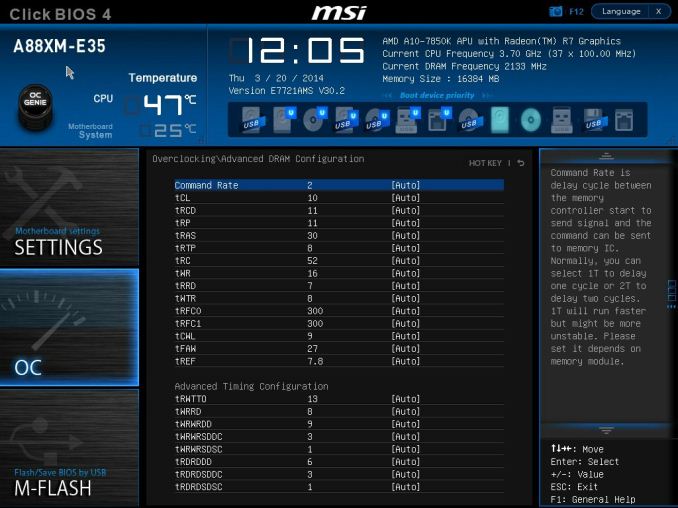
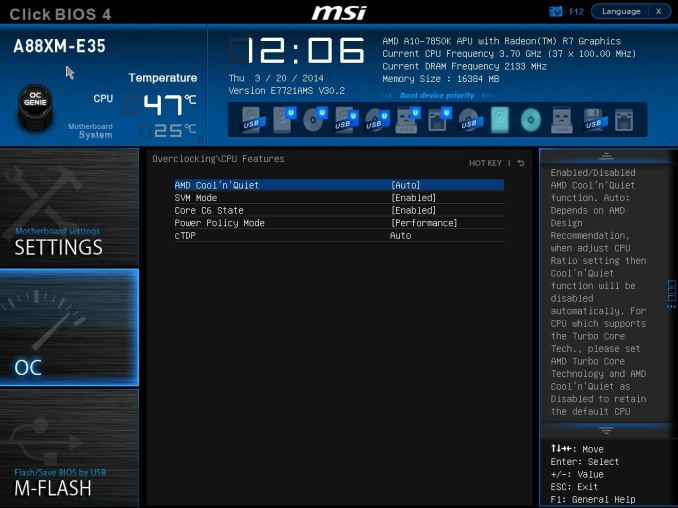
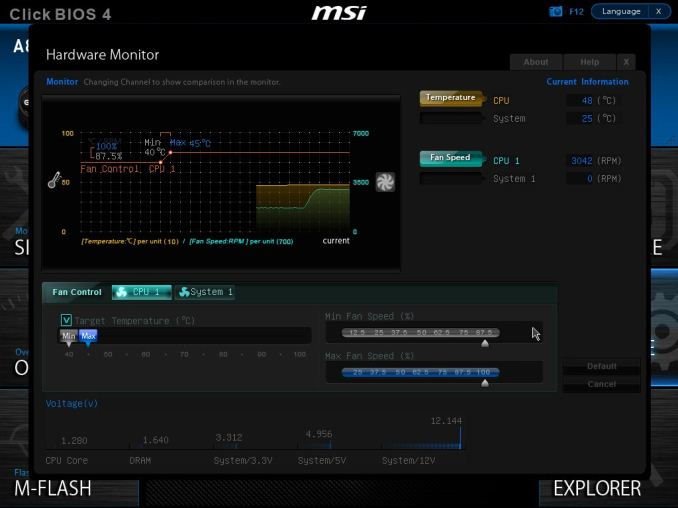
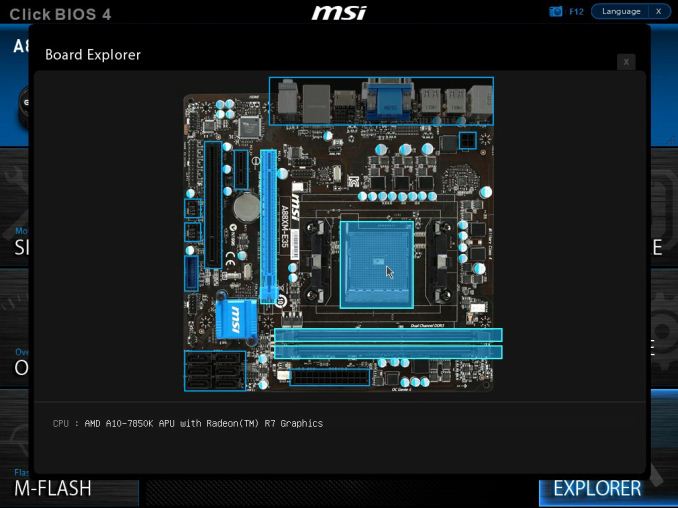














27 Comments
View All Comments
Demiurge - Thursday, April 3, 2014 - link
Good review. I am looking forward to mini-ITX board reviews in the future (hopefully there are some coming)... This is exactly what needs to be analyzed in this class of reviews. This flaw is a good find that an OEM may be aware of, but a retail customer would discover it through a negative experience.Myrandex - Thursday, April 3, 2014 - link
Look into the Gigabyte Mini ITX model. They reviewed it here on Anandtech but I have built a nice SFF system for a customer of mine using that and it was a great experience.Demiurge - Saturday, April 5, 2014 - link
Thanks, Myrandex!extremesheep49 - Thursday, April 3, 2014 - link
Can you elaborate on why this "power delivery" issue would or could happen or post a link to somewhere that discusses the issue? It seems odd to me that replacing a higher power chip (100W Richland) with a lower power chip (65W or 95W Kaveri) would create a heat generation issue.Is it a flaw in the Kaveri chip or just a different design which taxes the motherboard differently? If it's a flaw in the Kaveri design, is it something likely to be fixed by before Carrizo or is just a minor glitch to be fixed by a revision?
I'm just trying to understand the issue you are commenting on.
The_Assimilator - Thursday, April 3, 2014 - link
Considering you can buy a Z77 motherboard with minimal heatsinks on the power delivery circuitry (Z77-D3H comes to mind) that will happily run a 95W Sandy Bridge CPU at a 4GHz overclock without extra cooling, this is very concerning. It sounds to me like either AMD or board manufacturers are cheaping out on power delivery, or AMD has (yet again) engineered a turkey. Would appreciate if AnandTech could investigate and get to the bottom of this.jtd871 - Thursday, April 3, 2014 - link
A few comments:On the Conclusion page, "Performance is consummate with other FM2+..." - the word should probably be "commensurate".
I realize that many will go for the high-end Kaveri APU, but is the power delivery on the current crop of A88X boards really intended (or just better-suited) for the 45W/65W parts instead?
Per the comment on the opening page, I've been thinking about buying/building a Thin-ITX/NUC/Brix-sized system for general home use, and Kaveri (or maybe the next generation) seems to augur well for being able to do this at a modest power (and cooling) budget. Vendors will really have to get the cooling solutions sorted out, though.
lurker22 - Thursday, April 3, 2014 - link
Gotta wonder why Ps2 ports in 2014?sfuzzz - Thursday, April 3, 2014 - link
N-key rolloverFlunk - Thursday, April 3, 2014 - link
I don't think people buying $80 motherboards are generally concerned with USBs 6-key rollover limit seeing as keyboards that support more than 6-key rollover are generally more than $100.Flunk - Thursday, April 3, 2014 - link
The real reason is probably because PS2 ports are cheap and the chipset only supports so many USB ports.