GIGABYTE X99-Gaming G1 WIFI Motherboard Review
by Ian Cutress on December 18, 2014 10:00 AM ESTGIGABYTE X99-Gaming G1 WIFI In The Box
Gaming motherboards, as we have mentioned repeatedly over the years, have a tough task on their hands. They need to provide an experience in line with the brand philosophy, but also be price sensitive in terms of hardware and bundling. As a gaming motherboard benefits from research into new features it arguably puts pressure on the bundle contents in order to reach a price point. Because the X99.Gaming G1 WIFI has so much in terms of additional features it might be prudent to expect little in the box. However, as this is aimed at the multi-GPU crowd it complements the $340 on Newegg pricing with the following:
- Driver Disk
- Manuals
- Rear IO Shield with built-in LEDs
- Six SATA Cables
- 2T2R WiFi Antenna
- Flexi 2-way Crossfire Bridge
- Flexi 2-way SLI Bridge
- Rigid Short 3-way SLI Bridge
- Rigid Long 3-way SLI Bridge
- Rigid 4-way SLI Bridge
- 1-to-3 Power Cable (2x4 ATX 12V)
The addition of the CrossFire cable is fairly rare in motherboard packages, and is welcome despite AMD's movement away from them. It will still take at least one more generation to remove the need for them completely however.
Many thanks to...
We must thank the following companies for kindly providing hardware for our test bed:
Thank you to OCZ for providing us with PSUs and SSDs.
Thank you to G.Skill for providing us with memory.
Thank you to Corsair for providing us with an AX1200i PSU.
Thank you to MSI for providing us with the NVIDIA GTX 770 Lightning GPUs.
Thank you to Rosewill for providing us with PSUs and RK-9100 keyboards.
Thank you to ASRock for providing us with some IO testing kit.
Thank you to Cooler Master for providing us with Nepton 140XL CLCs.
Test Setup
| Test Setup | |
| Processor | Intel Core i7-5960X ES 8 Cores, 16 Threads, 3.0 GHz (3.5 GHz Turbo) |
| Motherboards | GIGABYTE X99-Gaming G1 WIFI |
| Cooling | Cooler Master Nepton 140XL |
| Power Supply | OCZ 1250W Gold ZX Series Corsair AX1200i Platinum PSU |
| Memory | Corsair DDR4-2133 C15 4x8 GB 1.2V G.Skill Ripjaws 4 DDR4-2133 C15 4x8 GB 1.2V |
| Memory Settings | JEDEC @ 2133 |
| Video Cards | MSI GTX 770 Lightning 2GB (1150/1202 Boost) |
| Video Drivers | NVIDIA Drivers 332.21 |
| Hard Drive | OCZ Vertex 3 256GB |
| Optical Drive | LG GH22NS50 |
| Case | Open Test Bed |
| Operating System | Windows 7 64-bit SP1 |
| USB 2/3 Testing | OCZ Vertex 3 240GB with SATA->USB Adaptor |
GIGABYTE X99-Gaming G1 WIFI Overclocking
Experience with GIGABYTE X99-Gaming G1 WIFI
Both the software and the BIOS offers options from 3.7 GHz to 4.1 GHz in 200 MHz increments for our i7-5960X. Compared to some other motherboard offerings, these values should be hit by all CPUs and is somewhat conservative - perhaps a 4.3 GHz option might stoke the fire a little. We also have an energy saving mode (1.2 GHz constant) and an auto-overclock mode that attempts to find the best overclock. This part of the package requires flash, but the process is automated without letting the user define the maximum voltage/temperature or how strenuous the tests have to be.
For manual overclocking we used the BIOS in classic mode, starting at 3.5 GHz and 1.000 volts. Our final result was 4.3 GHz peak with 4.2 GHz under 75ºC during a mixed AVX load. Due to the testing of this motherboard, we were unfortunately between CPUs and only had our limited sample that has trouble hitting 4.4 GHz in any motherboard, so by that measure the X99-Gaming G1 WIFI gave the CPU a good run.
Methodology
Our standard overclocking methodology is as follows. We select the automatic overclock options and test for stability with PovRay and OCCT to simulate high-end workloads. These stability tests aim to catch any immediate causes for memory or CPU errors.
For manual overclocks, based on the information gathered from previous testing, starts off at a nominal voltage and CPU multiplier, and the multiplier is increased until the stability tests are failed. The CPU voltage is increased gradually until the stability tests are passed, and the process repeated until the motherboard reduces the multiplier automatically (due to safety protocol) or the CPU temperature reaches a stupidly high level (100ºC+). Our test bed is not in a case, which should push overclocks higher with fresher (cooler) air.
Overclock Results



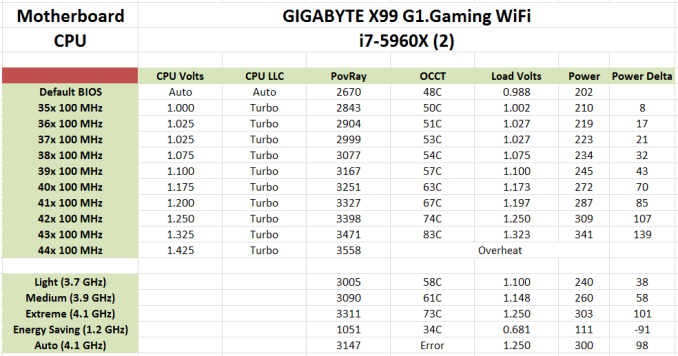








16 Comments
View All Comments
Meegul - Thursday, December 18, 2014 - link
The aesthetic of the motherboard would be nice. That is, if it weren't for those green capacitors by the audio chip. Seriously, with a good looking red and black motherboard, what is such a color doing on it? Otherwise, it looks like a pretty good motherboard, albeit a bit pricey even for an X99 motherboard.chizow - Thursday, December 18, 2014 - link
They're colored that way because Nichicon makes them that way and has for years. Audiophiles who know the difference will notice this immediately and prefer this over a black or red tinned version.https://www.google.com/search?q=nichicon+audio+cap...
Unfortunately for this board, the Nichicon audio caps aren't enough to save the lackluster sound output, which ends up sounding extremely low bitrate and crushed/dumpy at higher output levels (adjusting input load level does not help).
If you have a few add-in boards installed, chances you don't see these caps anyways.
stux - Thursday, December 18, 2014 - link
[img]http://www.hardwareheaven.com/reviewimages/gigabyt...[/img]leetruski - Friday, December 19, 2014 - link
Those look like electrolytic capacitors rather than solid state. Is there a particular reason as to why they would have gone with those? Seem kind of out of place on a premium board.JeffFlanagan - Friday, December 19, 2014 - link
>Unfortunately for this board, the Nichicon audio caps aren't enough to save> the lackluster sound output
Who's still using onboard sound output? Audiophiles will use the USB DAC-UP ports to attach a nice external DAC, and the rest of us are using HDMI audio. A motherboard is about the worst place possible to encode audio due to all the electrical noise from the rest of the MB.
Stuka87 - Thursday, December 18, 2014 - link
The board looks nice, and has a ton of great features (3 year warranty is nice). Although I really question the built in wifi on a gaming board. Wifi is terrible for gaming. Random latency spikes make online gaming an aggravating experience.Morawka - Thursday, December 18, 2014 - link
ever heard of wifi direct? you'll need it for xbox one controllers, Nvidia shield controllers, etc..there are tons of wifi direct hardware on the market nowadays.
imaheadcase - Friday, December 19, 2014 - link
So? Still does not change the fact wifi is terrible for gaming.chizow - Friday, December 19, 2014 - link
I think the point is, its not either/or, it can be both. You can always hardwire your ethernet connection and use the wifi direct for connecting peripherals that use it for the best of both worlds...aliquis - Monday, March 5, 2018 - link
Hi Morawka.I just want to know how that WiFi Direct Connection using your Xbox One or Nvidia Shield controller is working for you ...
Even if it worked with any wireless card which the later doesn't do AFAIK and likely not the former either the Nvidia Shield one also need to have an Nvidia graphics card so it's complete garbage.
It's disturbing Valve doesn't have Steam controller support built in in their Steam Link =P