The ASRock X99 Extreme11 Review: Eighteen SATA Ports with Haswell-E
by Ian Cutress on March 11, 2015 8:00 AM EST- Posted in
- Motherboards
- Storage
- ASRock
- X99
- LGA2011-3
One of the upsides of using a consumer grade motherboard for a prosumer system is the capability of both the BIOS and the features of the software compared to the normal workstation equipment. Normal workstations still use a dull black/white on blue BIOS implementation with no interactivity and mindless lists of features. With motherboards that come from the commercial lines of the major motherboard manufacturers, they bundle in both functionality and user experience, recognising that while the main user might not be interested, the local admin might need to go in sometime.
ASRock's X99 BIOS uses enhanced visuals, as well as a nicely laid out options list. It certainly beats the old style for sure, with the help system giving information when required. The goal here is to get motherboard manufacturers to increase the interactivity of such an interface, making it akin to software, but that remains difficult. ASRock uses icons and images, but we still have a fixed width font as well as merely selecting options. My hope is that this evolves - we live in the future after all.
Much of the detail of the ASRock X99 BIOS is similar to that of our previous ASRock X99 Motherboards. As a result we have copied the description and included it here for clarity, updated on note for the Extreme11 specific options.
ASRock X99 Extreme11 BIOS
The ASRock BIOS shifted slightly between Z87 and Z97, and it is the Z97 implementation we get on X99. This means the starry background is gone, replaced with a dark and blue-crystalline image. The icons are also reduced to mere text with a small image, and unlike the ASUS BIOS the menu sections are of equal size, which I prefer. There is also an adjustment to the OC Tweaker layout, which we will come to.
There is no ‘Easy Mode’ for the ASRock BIOS, with entry direct into this first Main screen. The right hand side of the BIOS is for description of the option selected, and the main segment shows information such as the BIOS version, CPU installed, CPU speed and memory installed. As mentioned in previous reviews, having some set of information relating to CPU voltages, temperatures and fan speeds might be useful here. If ASRock was to do an Easy Mode, it would make sense to have a one-button overclock option as well.
OC Tweaker takes heed of one of my previous complains about the ASRock overclock options. Previously there used to be a long list of options that continuously grew, depending on what options were left open to the user. For X99, ASRock has condensed these options into separate submenus similar in design to those we see on a GIGABYTE motherboard. Note that ASUS and MSI BIOSes currently go half-way between these extremes, offering some basic options with the more advanced ones in separate menus.
ASRock cuts straight to the chase – the first two options deal with overclocking. We have touched on features like Multi Core Enhancement many times previously, but it is interesting to have it so high up on the list of options. The Optimized CPU OC Setting gives some easy selections for overclocks based on ASRock’s internal testing:
In line with our overclock testing, 4.0 GHz and 4.2 GHz should be achievable by all CPUs, with 4.4 GHz by most and 4.5 GHz by around half, given sufficient cooling methods.
The OC Tweaker menu is split into four sections. CPU Configuration gives options for CPU Ratio, multiplier, frequency, turbo boost and power limits:
DRAM Configuration allows for XMP application, DRAM strap adjustment, DRAM voltage and sub-timing adjustment, all the way through primary timings, secondary timings, tertiaries and others.
ASRock still uses the DRAM Tweaker function to fine tune the JEDEC and XMP responses to each memory kit. The ASRock BIOS also offers a DRAM Frequency overclocking preset list which will adjust the CPU strap and BCLK frequency needed to achieve various speeds.
The FIVR Configuration menu from the OC Tweaker page deals primarily with the CPU and CPU Cache/uncore voltages.
The Voltage Configuration menu has the other voltages on the system, including VCIN to the FIVR and load line calibration. The Load Line Calibration option also comes with a handy graph showing what each setting means:
Unfortunately this arrangement of voltages is mildly confusing. Typically an overclocker will adjust the CPU voltage and the Load Line Calibration settings enough to get the right combination, and ASRock has placed these options in two different menus. If the CPU VCore option could be duplicated in the Voltage Configuration menu, this would be preferable.
The Advanced tab deals with other elements of the system configuration, such as the chipset, storage and super IO calibrations. This includes fixing power modes, PCIe linking speeds, disabling or enabling onboard controllers and adjusting RAID configurations.
An adjustment to the X99 Extreme11 BIOS is that the Active Page on Entry setting has been moved here.
By default the ‘Above 4G Decoding’ inside the Chipset Configuration menu is disabled, for users that want PCIe coprocessors that require this feature.
The Tools menu is typically where ASRock tries out its more unusual ideas, although we do not get anything new for X99 that we have not seen on Z97 already. The System Browser shows the different elements of the motherboard and what is detected:
The Online Management Guard (OMG) allows the user to enable or disable the network ports at various times of the day, as determined by the system time:
(It is amusing that this feature is aimed more at controlling when a child is allowed online, but X99 is not exactly a system configuration used as secondary machines.)
The Dehumidifier function now gets its own sub menu, allowing fans to spin for a fixed time after the machine is in S5:
The H/W Monitor tab is where the temperatures, fan speeds and voltage monitoring tools are all kept, and we have seen an effort by the other manufacturers to improve the fan control situation. ASRock now joins them with the FAN-Tastic tuning option, moving into a more interactive type of scenario. This extends the multi-point gradient options into something more clickable, similar to the ASUS implementation. For example, a user can put a fan into one of five modes or customize the profile:
Rather than using the interface, users can do it the older way:
There is also an option to select which temperature sensor is being read from to make these adjustments.
The rest of the BIOS deals with security, boot order and fast boot options. In the Save and Exit menu we do get options for Boot Override:


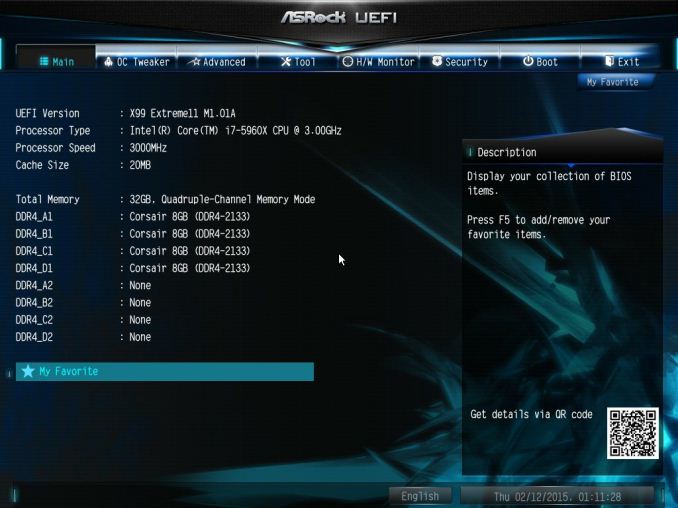

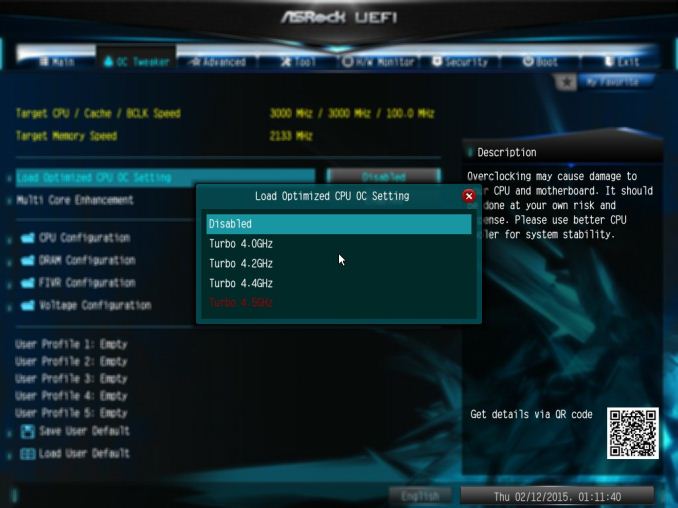
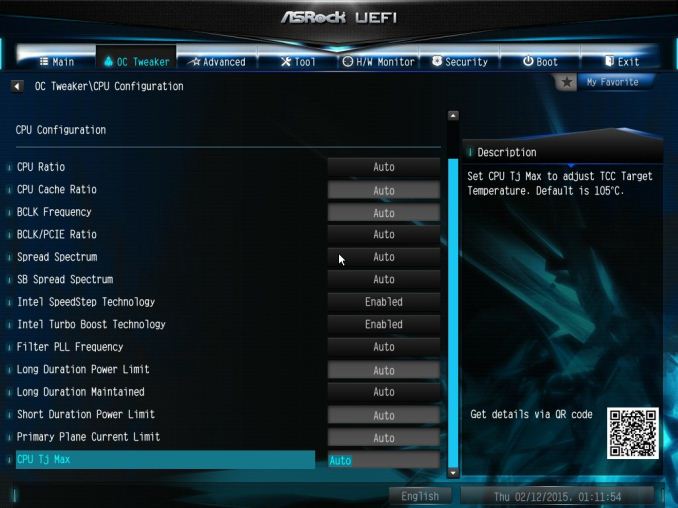
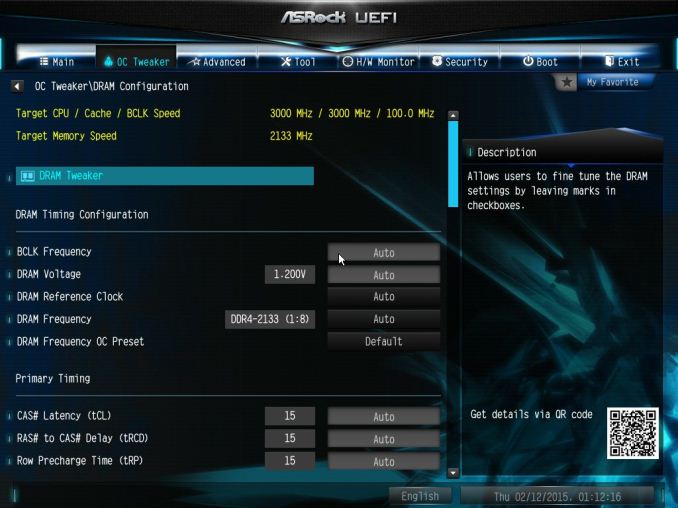
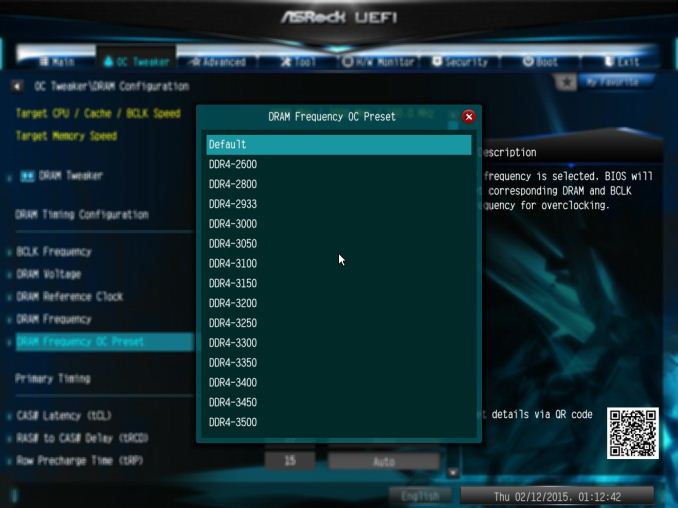
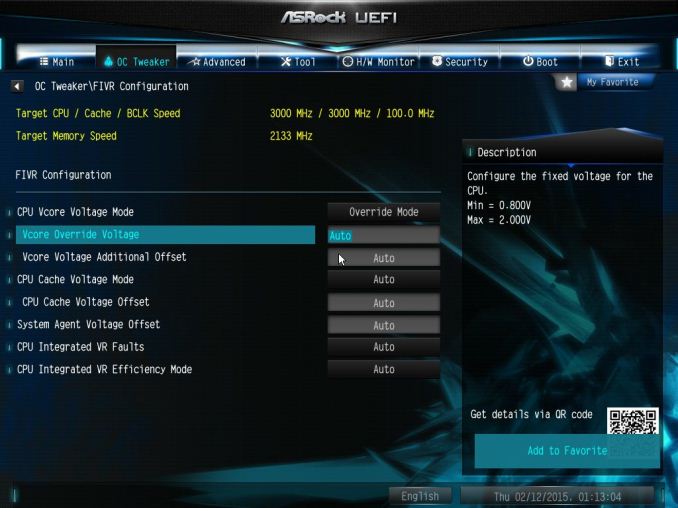
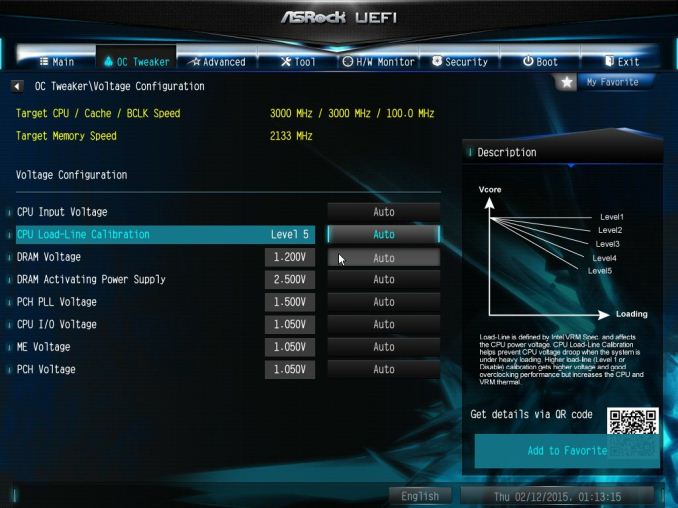
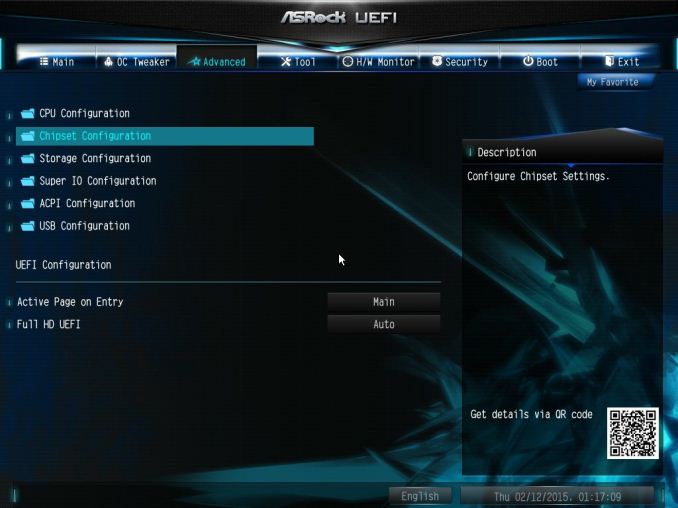
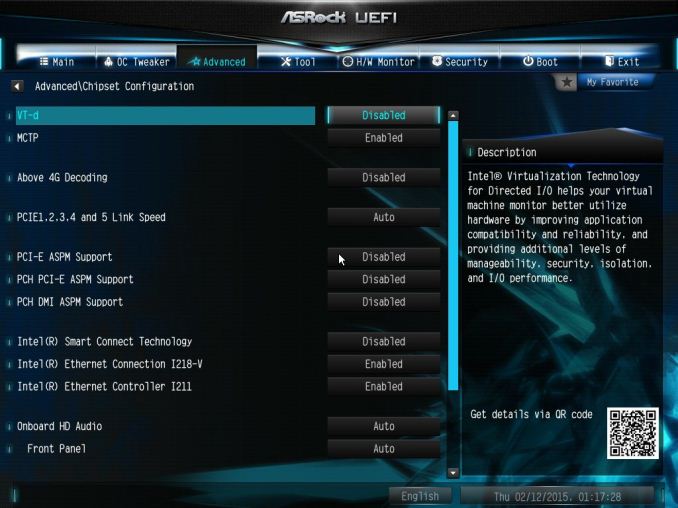
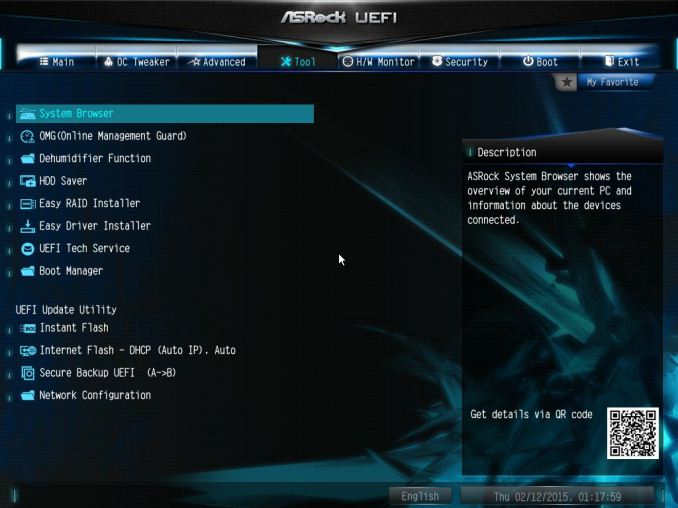
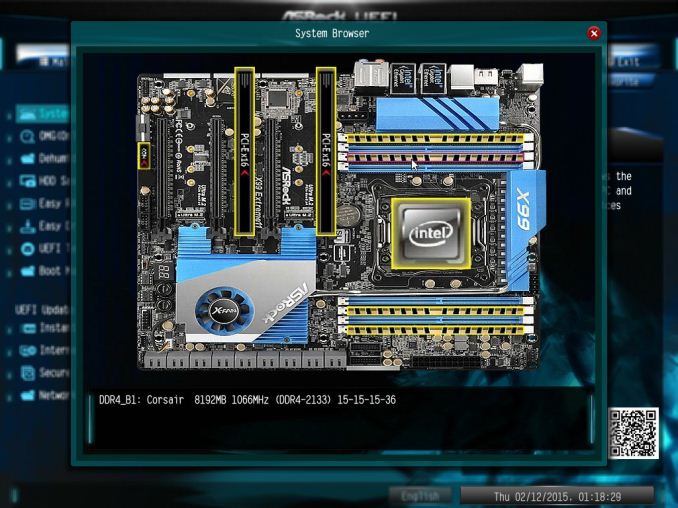
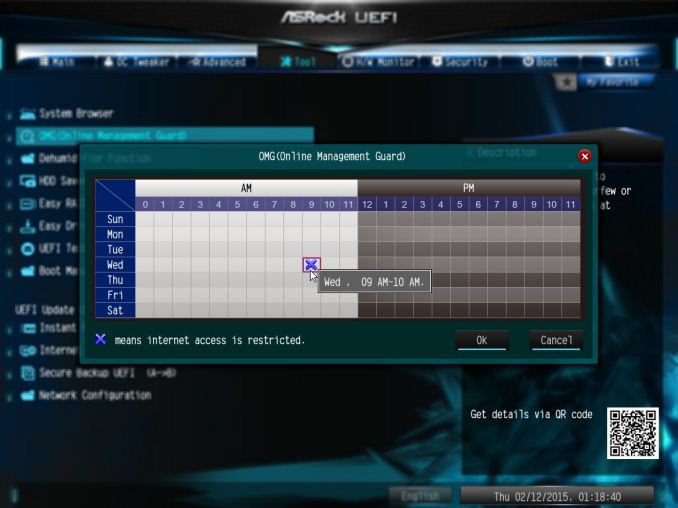
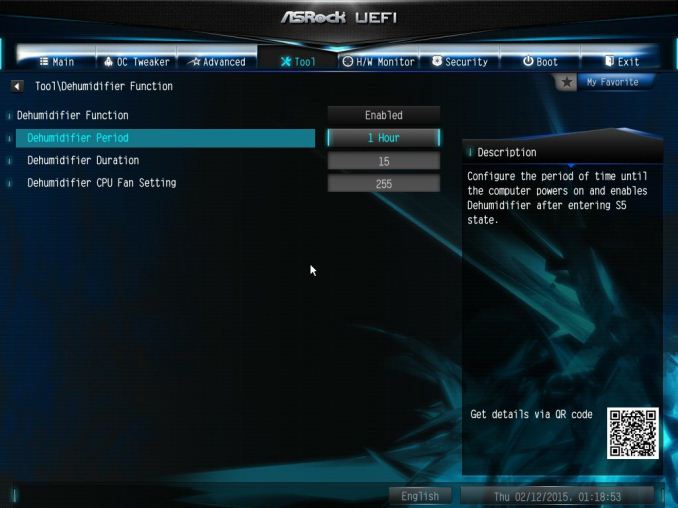
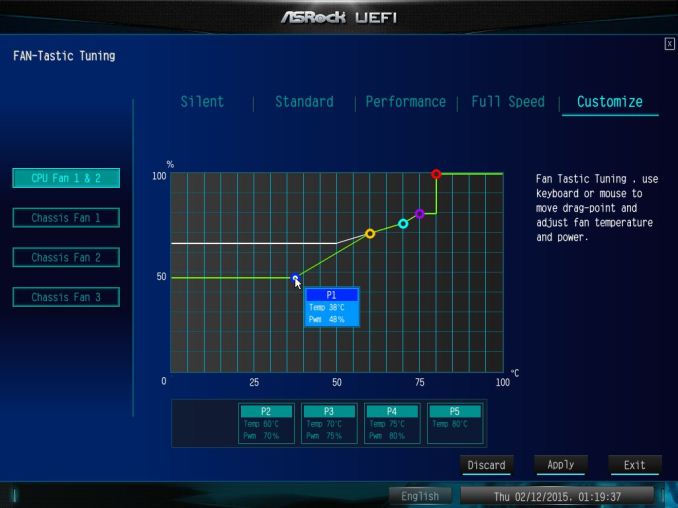
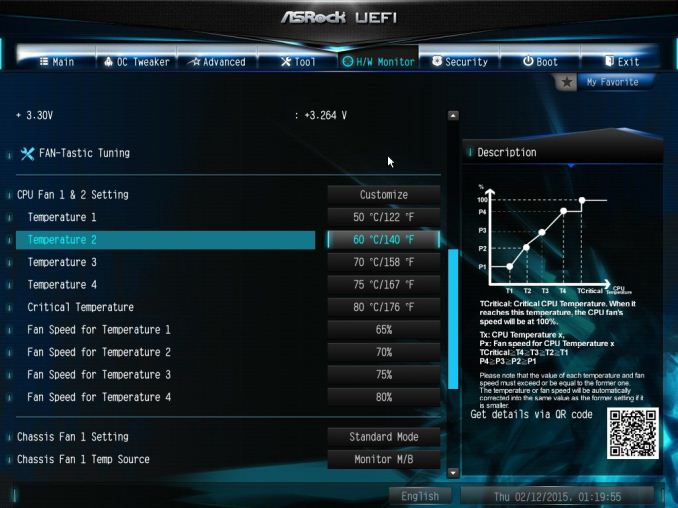
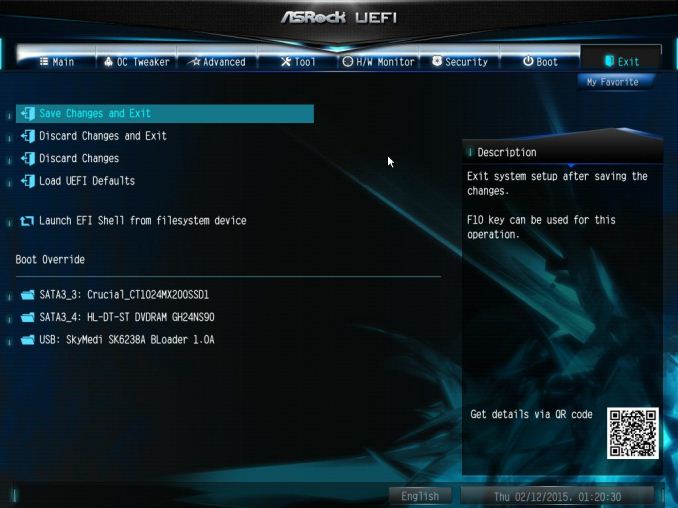














58 Comments
View All Comments
duploxxx - Wednesday, March 11, 2015 - link
board to differentiate with 18 ports, but anandtech does not test the performance of each type of port. then why bother posting this review? waste of time, for the rest this is just another board out of the 101Gnarr - Wednesday, March 11, 2015 - link
I have to agree with duploxxx. This board seriously needs a storage benchmark.petar_b - Friday, January 29, 2016 - link
no, board doesn't need storage benchmark, you lack some experience with SAS.dicobalt - Wednesday, March 11, 2015 - link
This board is for people who play games and happen to have a buttload of porn. Don't act like it's for anything else.niva - Tuesday, March 17, 2015 - link
This is exactly why we are extremely interested in this board. Is there a problem?petar_b - Friday, January 29, 2016 - link
Get at a TV and watch porn there; you can't afford this mobo anyway.austinsguitar - Thursday, March 12, 2015 - link
I will side with you duploxx... there is no reason to buy this board except to get those sata ports.... why in the HELL is this without that kind of test... anandtech.... what are you doin...Tchamber - Friday, March 13, 2015 - link
Yeah, that's much too harsh. Any one who has followed SSD/SATA on this site for the last three or so years knows that SATA is already saturated. There's no longer any reason to test a board's storage performance.abufrejoval - Thursday, March 12, 2015 - link
I believe that’s a little harsh!With the information you have been provided on this site, you can use your own powers of deduction to come up with answers.
To expect that Ian go through all the potential permutations and variants is a little much, especially when the technical limitations are clear and testing software RAIDs is beyond the scope of the article.
With everything south of the DMI passing through the equivalent of 4 PCIe 2.0 or lanes or 16Gbit/s of bandwidth, you can deduce that 10x 6Gbit SATA ports won't deliver 60Gbit/s to the CPU, especially with network, USB and all other peripheral traffic hanging in there as well.
So if you hang SSDs on all these PCH ports, that's because you like them quiet or with fast access times, not because you expect their aggregate bandwidth to arrive at the CPU.
Beyond the limits of the DMI I doubt you'll see any significant bottleneck inside the PCH so you can do your math: Any single 6Gbit SATA drive capable of delivering 6Gbit of data will very likely have that data actually arrive at that speed at the CPU. Any combination of SATA drives on the PCH will be bandwidth constrained at 16Gbit.
The Avago/LSI 3008 at 8x PCIe 3.0 (63Gbit/s) has a pretty good chance to deliver top 8-port SATA (48Gbit/s) performance without creating much of a bottleneck, while 8x12GBit SAS (96Gbit/s) would potentially fail to deliver with that chip. On the other hand LSI chips typically deliver top performance, that is very close to the theoretical maximum the connections allow, even with RAID5 and RAID6 on the chip.
So there you go: The Avago/LSI SAS HBA has a very good chance of delivering the aggregate bandwidth you expect even if loaded with top notch SSDs, while the 10Port PCH is most likely better used with spinning rust.
wyewye - Friday, March 13, 2015 - link
Abufrejoval, that's not a review, that's a butt-load of theoretical assumptions. Assumptions are the mother of fuckups. In practice you may discover different numbers, hence we read reviews online before buying.Stop apologizing for Ian's incompetence/lazyness!