The GIGABYTE Z170X-Gaming G1 Review: Quad-SLI on Skylake, and now with Thunderbolt 3
by Ian Cutress on December 1, 2015 9:30 AM EST- Posted in
- Motherboards
- Gaming
- Intel
- Gigabyte
- PLX
- PLX8747
- Z170
- Thunderbolt 3
GIGABYTE Z170X-Gaming G1 Software
I mentioned in the overview that GIGABYTE’s software stack has improved for the Z170 generation of motherboards, and that was no joke. Previously we had the high-contrast operations of APP Center and the small applications therein which might have strained the eyes of users as well as not making it easy to see what options were where. This changes for the Z170 platform, with a much smoother aesthetic and the options are split out into enough mini-applications that can be called on individually to increase loading time. This also enables GIGABYTE to update each mini-app independently of each other, giving smaller download updates.
But first, there are a few extra programs that come with the motherboard as a result of the hardware choices made.
Killer Networking Manager, for Killer DoubleShot-X3 Pro
For a name, DoubleShot-X3 Pro is in itself both a mouthful and non-descriptive. This is essentially Killer’s naming scheme for when a customer uses three products from their profile on the same system, allowing their software to direct network traffic from different software down different pipes. Thus, assuming a user is connected to their router through the two E2400 Ethernet ports as well as the Killer AC-1535 Wi-Fi connection, they can direct game data packets down one Ethernet connection, streaming and VOIP down the second, then background services over the Wi-Fi. The software can also tag packets with priority, which with any luck (though debatable outside the home) will prioritize certain data in order to maintain the experience.
While the concept sounds good in principle, there are a number of factors which go against the arrangement. Firstly, the chances that a user will have both two Ethernet connections and a wireless signal to a router in their home is somewhat minimal, especially if they live somewhere where the main router is in a public space. The best target group for this would be individuals that can wire up to a router in the same room as their system, which means networking enthusiasts or (typically) singles only, especially if we’re talking about a gaming system specifically here.
Second, the software is a pain to use. In the past it would be a horrendous mélange of badly design, and to be fair it still is, but the only way I understand it now is by having a meeting with the CEO of the company who makes Killer (it used to be Qualcomm, but has now spun out recently as Rivet Networks with a lot of the original Bigfoot team that first made the Killer brand). Teaching someone to set it up is more complex than a review will allow, and ideally done in person. What Rivet needs to do is modify the software in order to make that teaching process simple.
The next issue is the perception of Killer, along with the claims it makes. Many users see Killer as inferior to Intel, based on either bad experiences with Killer, good experiences with Intel, the bad Killer software, the potentially higher CPU usage with Killer, or that stick in the side that makes it feel that companies such as GIGABYTE and MSI are using them merely as an advertising extra rather than a genuine way to improve performance. There have been a number of tests of Killer hardware out in the media recently for specific reasons (namely reach-out by Rivet in response to a review whose author failed to understand anything he tested), but the explanations of any genuine benefit to Killer focus mostly on the software rather than a hardware solution. Also, some testing results beyond the priority settings put the Killer controller’s benefit in certain scenarios to only be a small percentage of the overall process (saving microseconds in a millisecond response time).
As I was in Austin for the Supercomputing 15 conference this November, I arranged a meeting with the Rivet Networks (i.e. the ex-Bigfoot) team. We had discussions around Killer, and I think we both got something out of it, especially from my perspective which might help Killer see how their product is perceived, or attack the low hanging fruit in order to change that perception, and an understanding with regards what scenarios and tests (again, beyond prioritization) which represent a real workload where their hardware benefits over others. As a result of this initial meeting, Rivet is going to keep us in the loop with new developments going forward, which is always a plus.
Creative Sound Blaster
With the use of Creative’s Sound Core 3D audio codec, Creative also ships to the OEM licenses for the SB Pro Center software. This includes the regular set of audio options including both simplified and advanced forms of EQ control, special modes to increase voice clarity (high-pass on-the-fly software filters), methods to increase the volume and SNR of gameplay involving footsteps (scout mode) and the ability to configure adjustments and placement of a multi-speaker system.
Compared to other software packages such as MSI’s Nahimic Audio, the Sound Blaster suite comes without the fanfare of the ‘we can improve your audio’ rhetoric which translates as ‘we hide the advanced options and settings’. Instead we still retain full control of the chain through the software, but there are simple modes if needed, and it remains the domain of the user if they want to fine-tune. There’s no pretentiousness here.
GIGABYTE’s APP CENTER
We could call it the APP CENTER, because all caps are clearly needed or at least that’s what the title says, but here is GIGABYTE’s new interface for their more integrated options.
As a visual display, barring the poor attempt to implement shadows by flat pictures on the icons, this is a lot easier to digest than the previous implementation. Apps are also moved apart, splitting several options into different menus and making it easier to find what you want. The base preferences for the App Center menu offer color changes and an update schedule, which worked well during our testing.
If we go straight in to the updates, it offers what software is currently due for update along with a description and the size of the download. For software that is not currently installed in the system but is offered as part of the package (such as Norton Antivirus or Chrome), these are siphoned off into the ‘not installed’ menu, which is a good thing. A very good thing indeed.
The 3D OSD app allows the user to put an on-screen display on their graphically demanding titles (via a hotkey) that provides information about the system, similar to many of the GPU overclocking tools today. So here we can see it has selected the GPU fan, CPU temperature and system temperature on the bottom half of the menu. The user can select the OSD font size, position on the screen and font color. I don’t suggest the size 72 in green, because I couldn’t play a game as a result. One option for GIGABYTE here is to also offer a series of fonts, in case one jars with the visuals of the game, or also to offer the text in the OSD with a per-character border to it stands out from the game in the background.
@BIOS is a stable of GIGABYTE’s software package, allowing updates either from a download or detecting what is new on their servers. Some vendors wrap this feature in with the App Center updates, which would perhaps be an idea for GIGABYTE to do so (or have two places where BIOS updates can be applied, in the App Center Updates and @BIOS).
With all the LEDs on the motherboard board, from the right hand side logo to the audio separation traces and the rear panel IO shield, GIGABYTE has enabled a 7-color system that can offer different modes that can be controlled through the Ambient LED App. The Still Mode keeps a constant color, whereas the Pulse Mode will bring the light on and off in a slow interval. The Beat Mode keeps tabs on the audio output and adjusts the intensity of the light accordingly. On top of all of these, the multi-color option can also cycle through the LED colors with an interval. Also, the LEDs can be turned off, as they may only appeal to a certain section of users.
Possible update suggestions for GIGABYTE to consider include the choice for a limited/custom set of colors, or to control the different LED colors independently around the motherboard. I would also offer the ability for custom time intervals (0.3 seconds on green, 2.2 seconds on red), or linking certain keys on the keyboard to different colors. That way for example, when playing a MOBA, MMO or FPS, when you activate a skill or select a weapon, the color of the system changes with that skill/weapon. If it could be hooked to change color or run a script of color with certain game events, then all the better. Time to get stabby on a knife round methinks, and make the system is red.
The USB Blocker app allows the administrator to block the use of certain USB devices to protect the system. This app is mainly for professional or public systems rather than a gaming rig, but is included here because it is easy for GIGABYTE to implement.
EasyTune is GIGABYTE’s graphical overclocking tool for Windows which offers this SmartBoost set of easy options alongside the deeper menus for manual overclocking. We tested both the OC option (a 4.4 GHz preset) and the AutoTuning overclock mode that tests for a peak frequency (we got 4.6 GHz) and both worked, although it is worth saying that the AutoTuning option is fairly basic with no room to select custom temperature ranges, voltage limits or stress test/stress test durations.
The other tabs in EasyTune give a similar set of options to the BIOS but with sliders and dropdowns. Users will have to download the GIGABYTE Tweaker tool if they want to adjust overclocks on the fly using a simple keyboard interface.
The Fast Boot software is something we use a fair bit, purely based on that ‘Enter BIOS Setup Now’ option which simplifies BIOS based overclocking without needing to break fingers or keyboards by hammering F2 during POST or entering the BIOS while in UEFI Quick Boot mode.
The System Information Viewer gives a breakdown of what is inside the system (we’re still waiting for a system browser, similar to MSI/ASRock), but also contains all the fan options as well.
For a series of simple presets, GIGABYTE offers these four: Quiet, Standard, Performance and Full Speed. For anything more than this, we move to the Advanced tab:
Through this we can test each fan for its fan RPM speed as a function of workload (that’s the PWM % value from the BIOS), and then configure a multiple point gradient for each of the fans. This is a great step up from what the BIOS offers, missing only one other feature worth suggesting to GIGABYTE - hysteresis. This means that if the system is running warm and slowly cools down, the fans stay running at a high workload to help cool the system down quicker until a threshold is met. So basically this means that as the system heats up it goes up the first gradient, and as the system cools down it goes down a different gradient.
Through this app we can also set the system alerts such that if one of the settings fluctuates beyond a safe range (e.g. temperature of the processor goes above 80) then a notification will appear. This software can also record the values of these sensors over time for a log file.
As part of the App Center, GIGABYTE has included a backup utility. This is good for keeping safe copies of hard drive partitions, or rescuing partitions to restore from an early date.
For parents that want to limit the time their children spend on the computer, or for users to limit their complete PC time, the TimeLock option will track the time the PC is on and take necessary steps to limit use after the allotted time. It doesn’t stop anyone rebooting the system with a Linux LiveCD though and accessing the internet through that.
The Smart Keyboard functionality is akin to the macro generator and sniper key apps we saw in previous generations of GIGABYTE software. While it is nice to see, it only remains useful for very simple macros (or Marco, as the text says above in the image).


 Killer Main_thumb.png)
 Killer App_thumb.png)
 Killer Wireless_thumb.png)
 Killer Usage_thumb.png)
 Killer Settings_thumb.png)
 Killer Info_thumb.png)
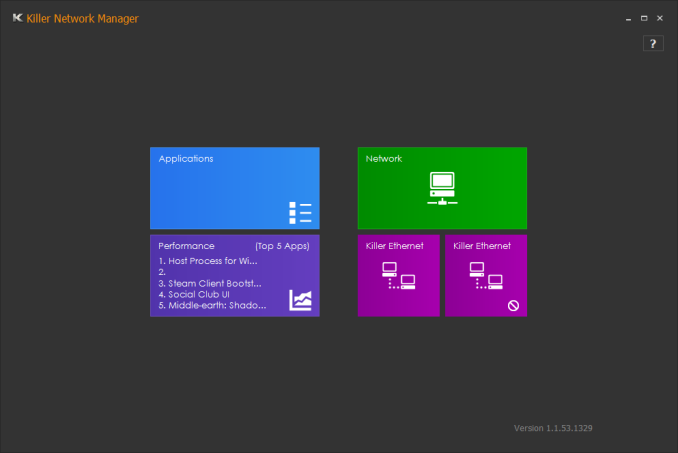

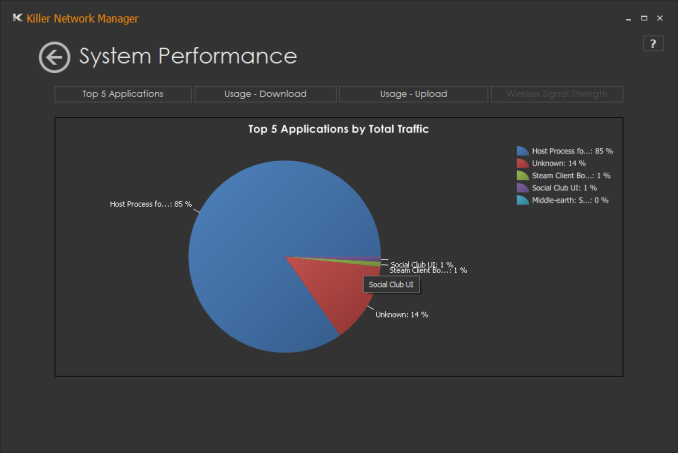
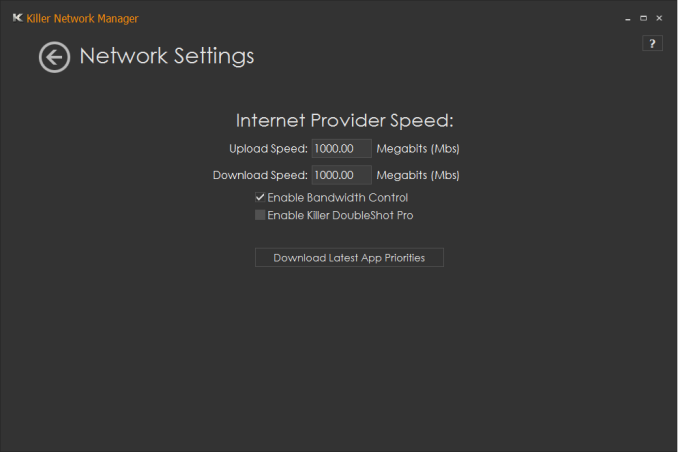
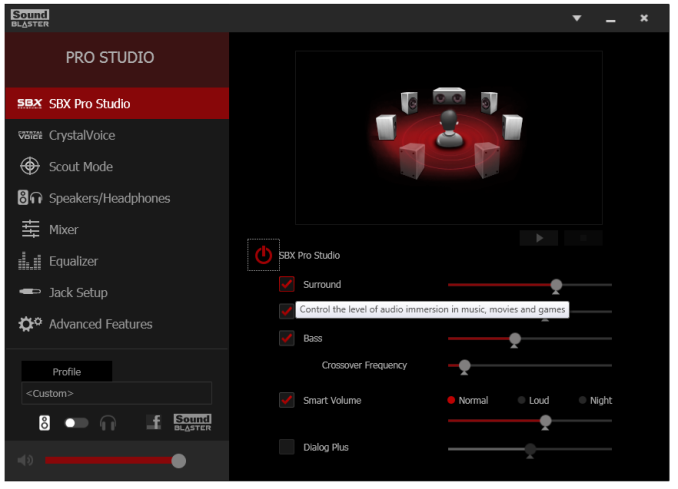
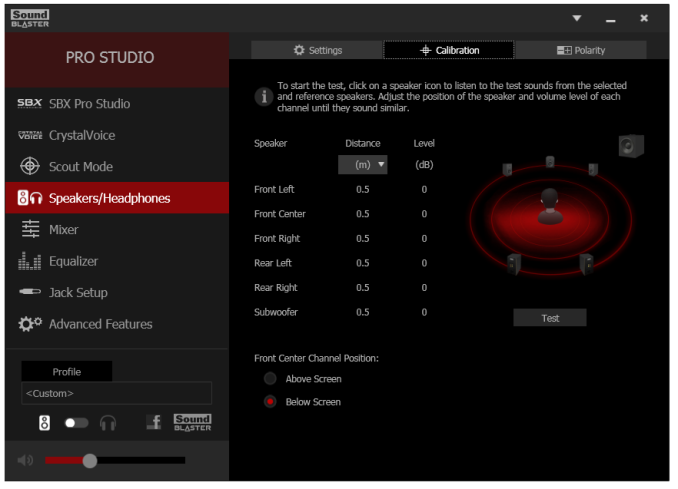
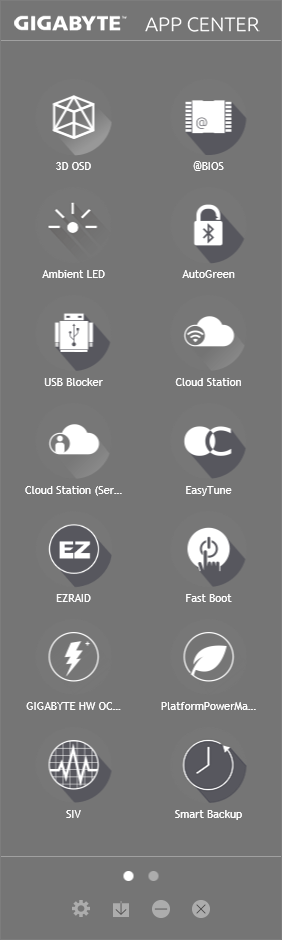
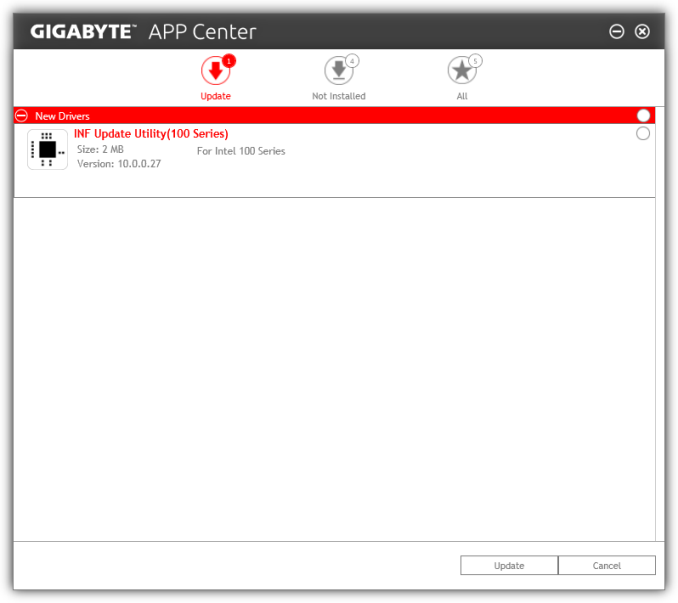
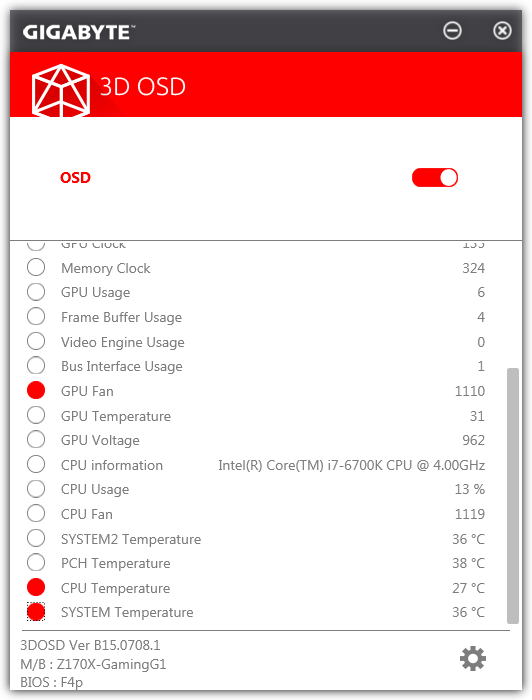
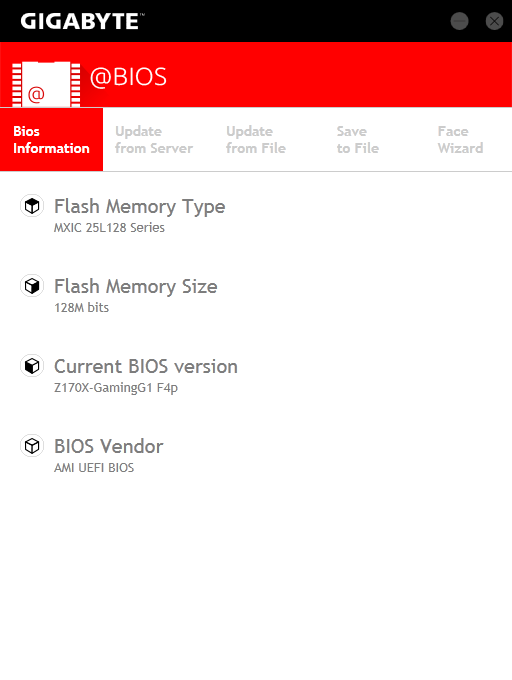
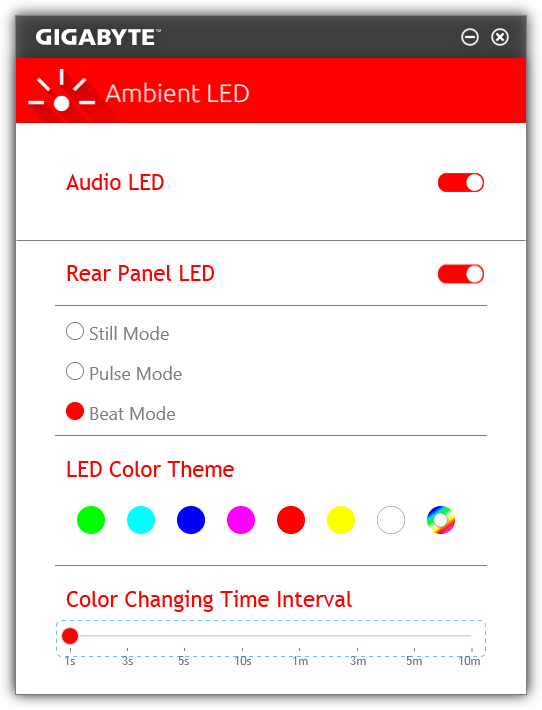
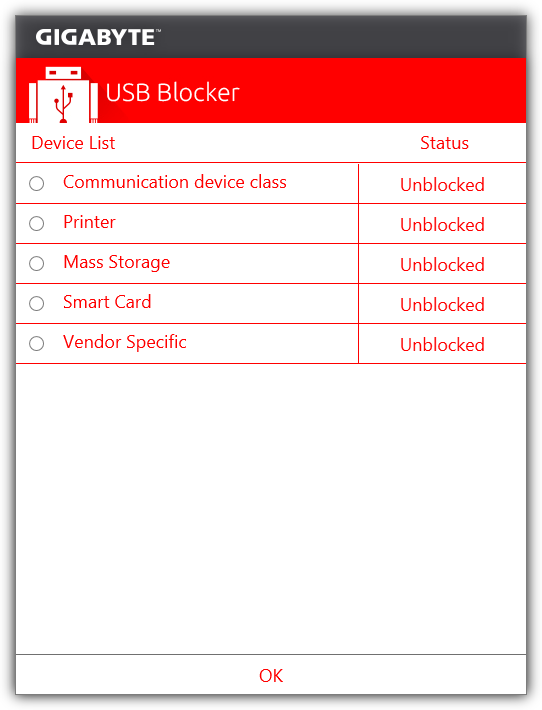
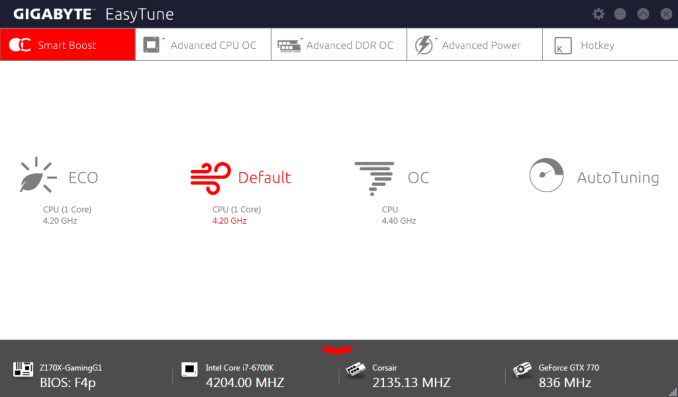
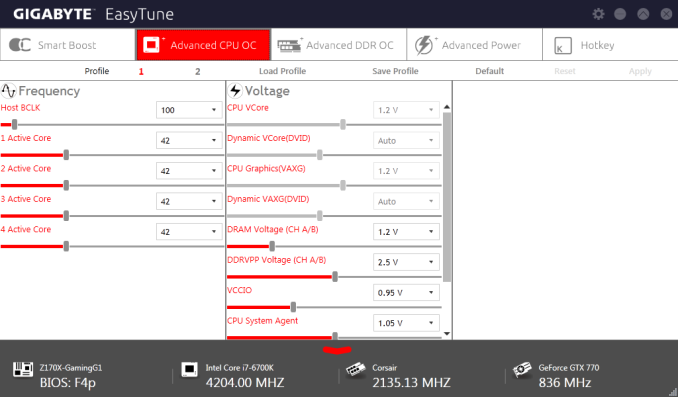
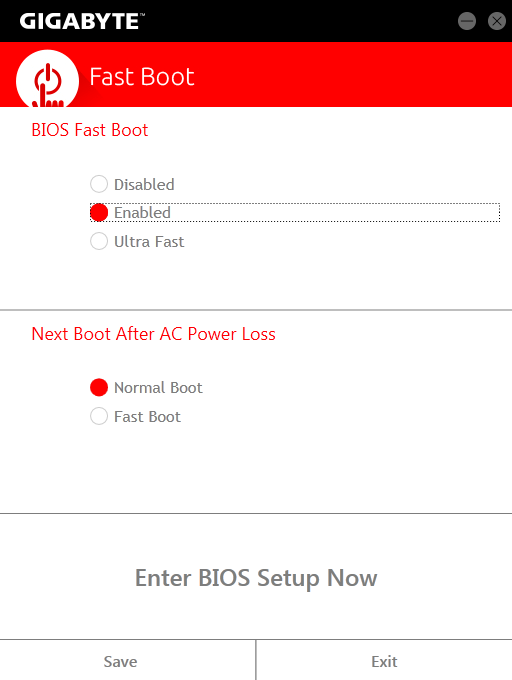
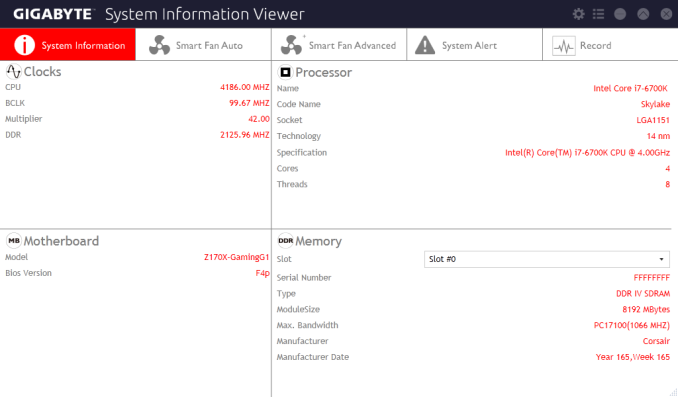

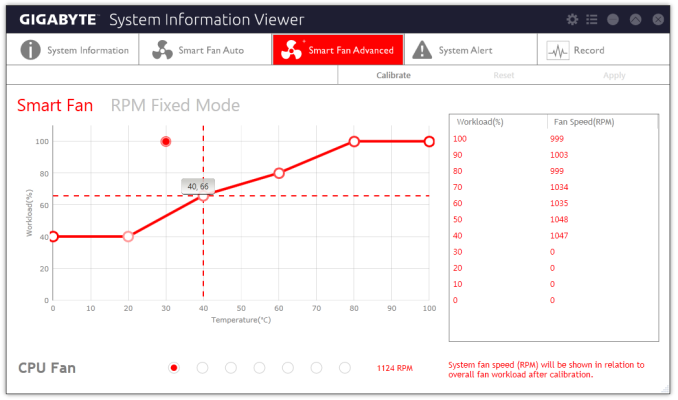
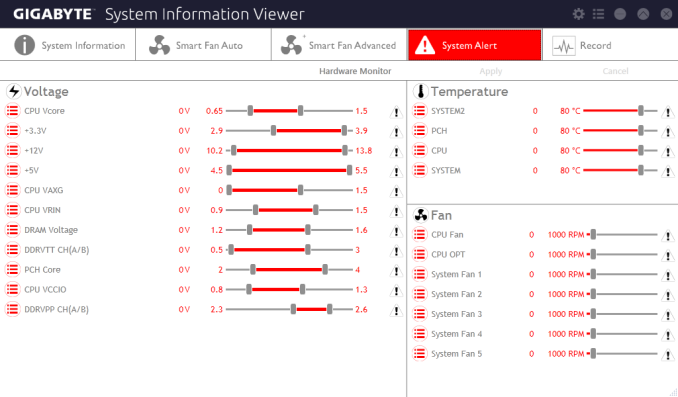
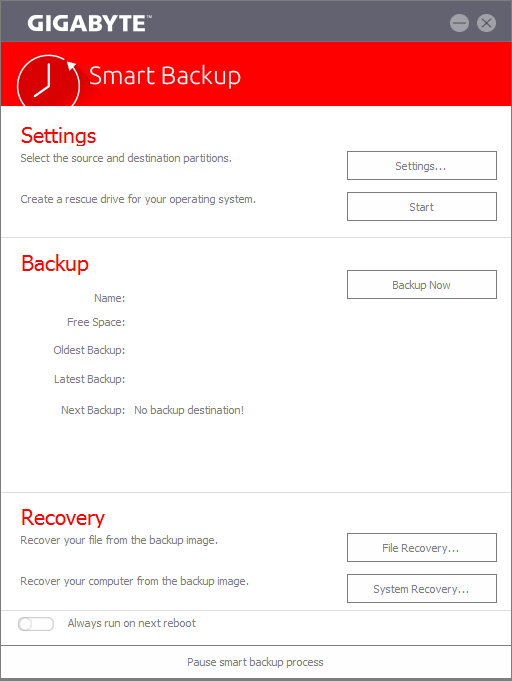
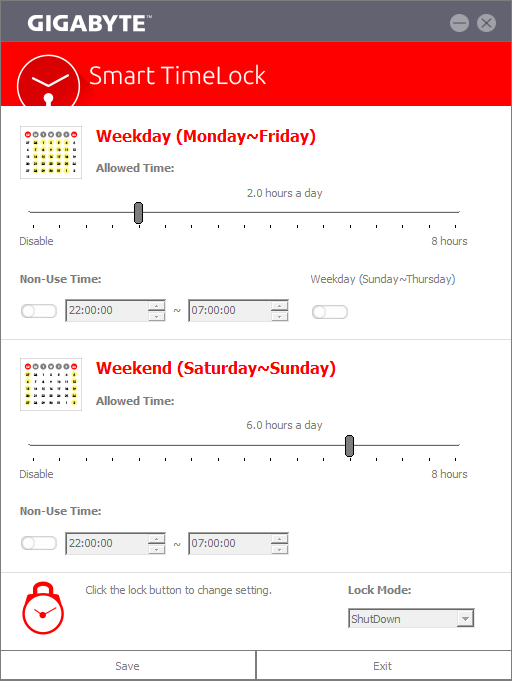
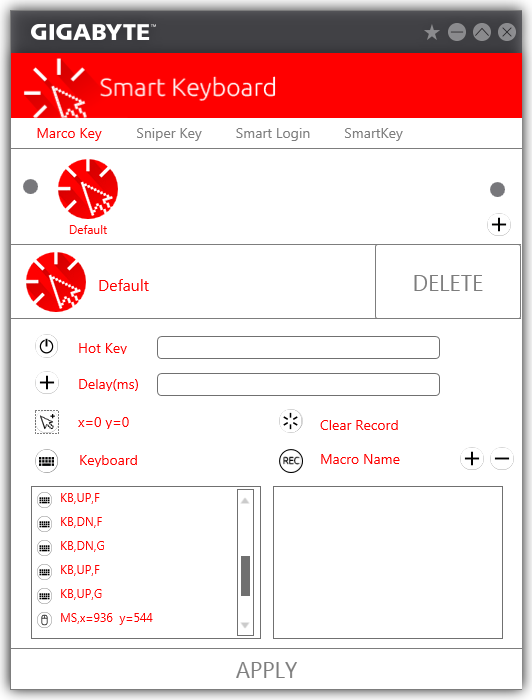








67 Comments
View All Comments
wperry - Tuesday, December 1, 2015 - link
Stopped reading at the first sentence. I'm sure it's snazzy and all, but no.ImSpartacus - Wednesday, December 2, 2015 - link
Yeah, I'm struggling to believe that Anandtech just formally recommended a $500 consumer motherboard.I know that the classic response will be, "well it's just a recommendation for those that want to spend that much money." But the problem is that the recommendation didn't say that in fine print. Those kinds of reasonable caveats don't make it on the "Anandtech recommended!" stickers that get put on the motherboard boxes.
It just seems weird.
samsonjs - Thursday, December 3, 2015 - link
Who needs to be told that it might be out of their price range? I think that's something people can figure out themselves.JVC8bal - Thursday, December 3, 2015 - link
No one needs a Ferrari or Bugatti. They're way overpriced for a car. But they are exemplar fetes of engineering. Believe it or not, there's people whom it doesn't matter whether they pay $20k or $2M for a car - it's a drop in the pan for them.Chad - Sunday, January 3, 2016 - link
Meh... just get the Gigabyte GA-Z170X-UD5 TH instead... almost all of the features at less than half the price.Zak - Tuesday, March 1, 2016 - link
Hey, but it's got three Krap NICs!Mikemk - Tuesday, December 1, 2015 - link
Looks awesome. The black DIMMs sortof strand out though, they should be wire.nathanddrews - Tuesday, December 1, 2015 - link
Which page tests the quad-SLI feature? I can't find it.DigitalFreak - Tuesday, December 1, 2015 - link
That's part of the problem with Anandtech (and review sites in general). The guy that does the MB reviews usually isn't the guy who does the GPU reviews, so he won't have access to the equipment to do those kind of tests.Ryan Smith - Tuesday, December 1, 2015 - link
And to be fair I don't even have 4 matching cards for quad-SLI. It's a very rare setup.