HP Z27q Monitor Review: Aiming For More Pixels
by Brett Howse on December 22, 2015 8:00 AM ESTContrast and Brightness
Monitors for desktops don’t need the very high brightness of a tablet or smartphone, since they are used indoors. HP rates the Z27q as a 300 cd/m2 display, and I was able to hit almost exactly that at 296 cd/m2 which is plenty for indoor use. Minimum brightness was 50 cd/m2 so there is quite a bit of dynamic range there to find a suitable brightness for pretty much any office space.
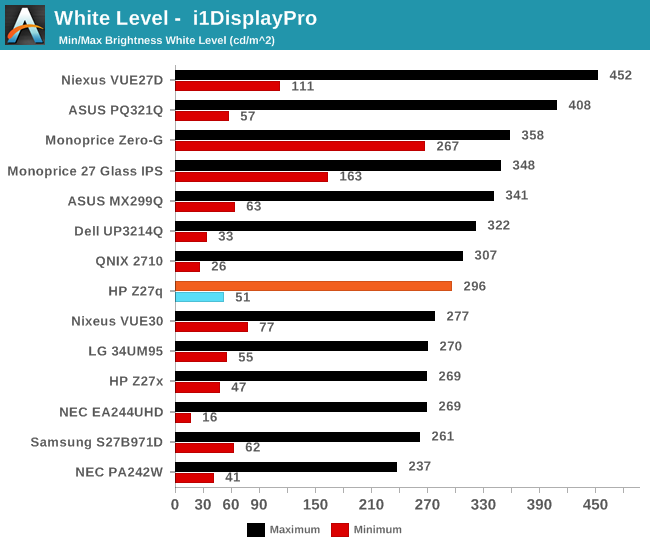
Black levels are pretty consistent with IPS desktop panels, but overall they are a bit too high. Techniques like photo-aligning the backlight and panel can bring some big gains in black levels, but HP is not using such a panel. As such, the overall black levels are less than amazing. Contrast is ultimately not as important as proper gamma for this type of display, but still it would be nice to see better in expensive desktop panels at this point since the technology is available.

This gives us a pretty paltry contrast ratio of 833:1, which is a long way from the 1800:1 seen in some tablets and notebooks. HP is clearly ok with this performance though since it matches the Z27x almost exactly.
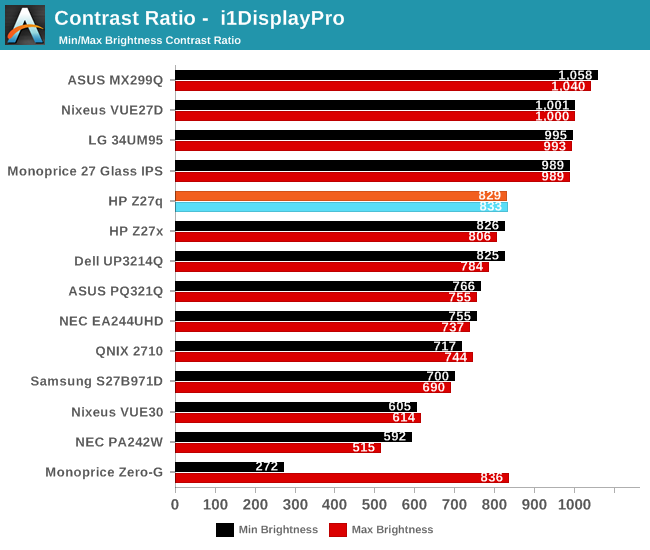
Ultimately even though this is a low price for a 5K monitor, it is still far from inexpensive. This is targeted more towards professionals who are after a better overall gamma curve and color accuracy, and consumers may want to stick to a more traditional panel with better contrast for things like watching movies.
Gamut Options
HP offers the very high gamut Z27x display, but the Z27q trades off that gamut for a higher resolution. Still, it can cover both sRGB and AdobeRGB (as well as Rec. 709) and there are built in options for picking the color gamut. The Z27q has a 14-bit LUT, but it is not user accessible, and is calibrated at the factory. Once dialed in, there is no way to adjust it after the fact, so people who are after the utmost in accuracy will likely have to spend a bit more.
Below you can see the gamut options for the Z27q. The additional gamut of AdobeRGB is easily achieved by this panel.
The built in calibration is quite impressive, with the Z27q nicely matching both the sRGB and AdobeRGB spaces with no issues. Some additional options would be nice though, especially DCI/P3, if only because the gamut is likely covered by this display anyway, but there is no way to set the panel to that range.


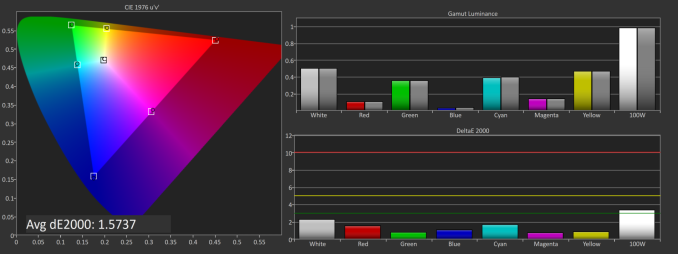
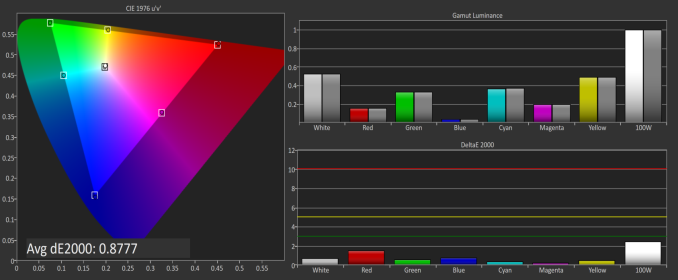








92 Comments
View All Comments
ImSpartacus - Tuesday, December 22, 2015 - link
And all those people look at their shiny 4k monitors and go, "well shit."It's good to see some 5k monitors hitting the market, even if there are some nagging issues like in this case.
xenol - Tuesday, December 22, 2015 - link
Not really. The PPI is too small to use at 1:1 at typical monitor viewing distances, leaving the effective resolution somewhere between 2560x1440 and 4K. 4K is barely on the edge where 27" is just too small to comfortably read at typical monitor viewing distances.It'd be going Nelson Muntz over someone who got a 1080p 5" smartphone and a 1440p 5" one came out.
ImSpartacus - Tuesday, December 22, 2015 - link
No one in their right mind would use such a monitor in default scaling. I thought it was commonly understood that you're supposed to set dpi scaling at about 200%. That's why the dimensions are literally doubled as compared to the classic 1440p for this 27" size.xenol - Tuesday, December 22, 2015 - link
Of course not, but the point is that at typical monitor viewing distances, 27" 4K is pretty much "Retina" quality. Going any further is kind of pointless, as I was trying to point out in my 1080p vs. 1440p smartphone example.It might be great for someone who does 4K video so they don't have to zoom in, and that's assuming the app is even usable at 1:1 scaling.
PixyMisa - Tuesday, December 22, 2015 - link
4K is close to "retina", but not quite. I have a 4K 28" monitor side-by-side with a 5K iMac, and there is a visible difference in some cases - text at certain sizes and weights is rendered more accurately at 5K.But it's not a huge difference, and if you're not overly fussed about typography and don't need the exact 200% scaling, 4K is already very nice.
Deelron - Tuesday, December 22, 2015 - link
Also if you're editing 4K video you can fit in on the screen at a 1:1 ratio and still have some room for tools on a 5k, which can be handy.hMunster - Wednesday, December 23, 2015 - link
You can't say "a resolution is retina" without specifying the size of the display. 4K is normal on 40", and retina on 20". 4K on 28" is some awkward in between where you need something like 150% scaling, rather than Apple's retina/HiDPI 200%.PixyMisa - Wednesday, December 23, 2015 - link
You also need to specify the distance - and the retina. And the type of detail being discussed, since there's an order of magnitude of difference between our visual acuity for colour in moving images and alignment of lines in a black and white image.bhtooefr - Saturday, December 26, 2015 - link
Technically, Apple's definition of "retina display" is 20/20 vision, unable to distinguish pixels, at typical viewing distance. (IIRC, they use 12" for the iPhone, 18" for the iPad, and probably 20" for the Macs.) That's 60 pixels per degree, or (as high as) 30 cycles per degree. But, you do need distance and pixels per inch to determine cycles per degree.OSHA preferred viewing distance to a computer monitor is 20-40". A 28" 4k monitor reaches Apple's retina standard at 43.7" away or further - outside of the allowable range.
Flunk - Tuesday, December 22, 2015 - link
200% scaling on a 27" 5K monitor would make everything pretty damn big. I'm running 200% scaling on my 15" 4K notebook.