HP Z27q Monitor Review: Aiming For More Pixels
by Brett Howse on December 22, 2015 8:00 AM ESTAdobeRGB Calibration
AdobeRGB tests are done with the same workflow as sRGB, but with the target gamut set to AdobeRGB. As with the sRGB, precalibration results are done for 200 nits, and then calibrated results are done for 200 and 80 nits.
Grayscale
Set to AdobeRGB, the pre-calibration results are quite a bit improved over the sRGB values. They are so good that there is actually little reason to calibrate this display if you are using it for AdobeRGB. The average error rate on grayscale is only 1.08, and the gamma curve is almost perfect. The white point is very close to correct as well.
Saturation
Saturations are very good again, with an average error of just 0.5. This is a great result for an uncalibrated display, and you can see that it easily covers the much wider gamut of AdobeRGB here.
GMB
I feel like a broken record a bit, but the pre-calibration results for GMB are fantastic, with an average error of just 0.462. HP has done a fantastic job on the AdobeRGB LUT for this display.
200 cd/m2 Calibrated
Since the pre-calibration measurements were so good, there would be very little if any need to calibrate this display, but for completeness that has been done.
Grayscale
Although the couple of spikes for grayscale have been corrected, the overall result is actually slightly worse than out of the box. The gamma jumps up, and the white point is off. The results were better before, so if I was using this I would throw this out and leave it at stock.
Saturation
With the white point slightly moved, the overall error rate has actually gone up. It’s still excellent, but not as excellent as before.
GMB
The final test also has a higher score, which at 0.67 is still excellent, but the calibration did nothing to help this display on AdobeRGB gamut. Let’s see how it does at 80 nits.
80 cd/m2 Calibrated
Setting the display to 80 nits, it was then calibrated again.
Grayscale
Overall the result is very good again, although the gamma is not as flat as it was before calibration. The white point and average error rate are both very good though.
Saturation
Much like at 200 nits, the pre-calibration measurements are actually better again, but the end result even with the slightly worse scores is still a very accurate representation of the AdobeRGB color space.
GMB
A result of 0.96 is very good, and the Z27q pretty much had no issues with any of the colors in our Gretag Macbeth test.
Relative Color Comparator - Displayed color on bottom, correct color on top
The results from AdobeRGB are even more impressive than the sRGB space. The Z27q can easily hit pretty much 100% of this target gamut, and the built in LUT is incredibly accurate when targeting AdobeRGB. This is one of the rare times were calibration pretty much did nothing.



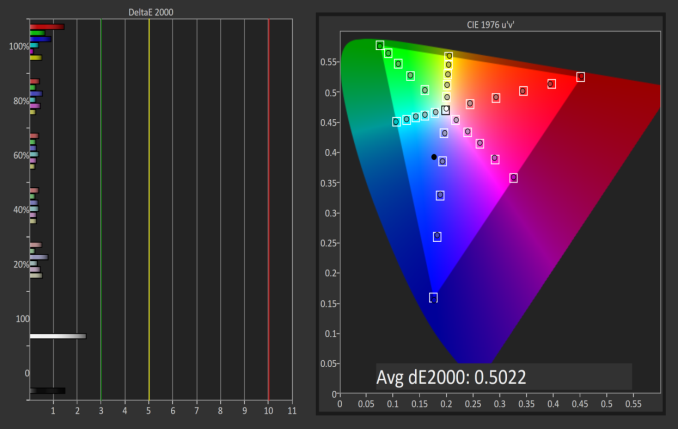
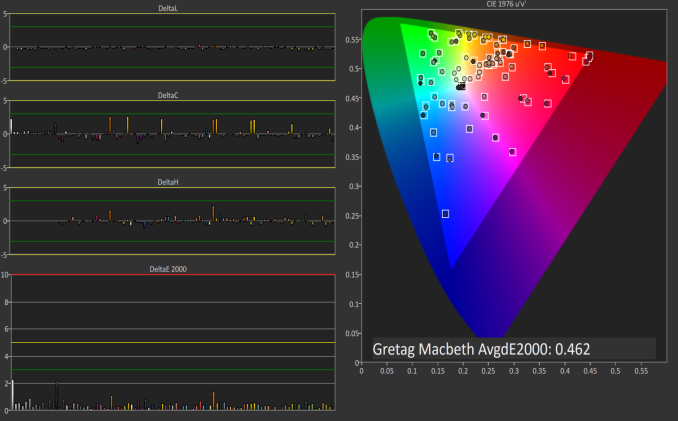
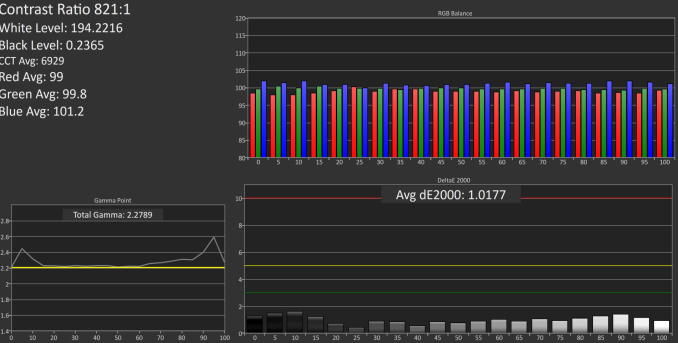
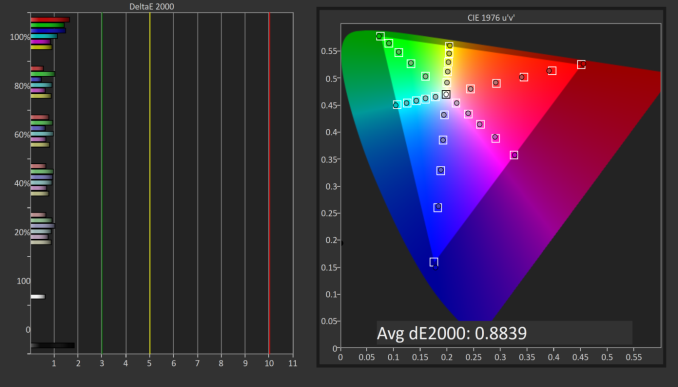
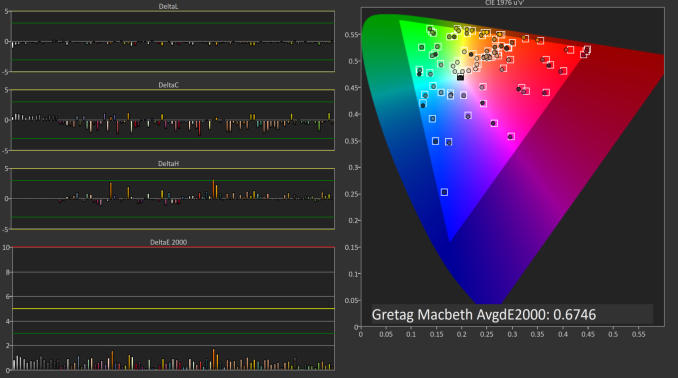
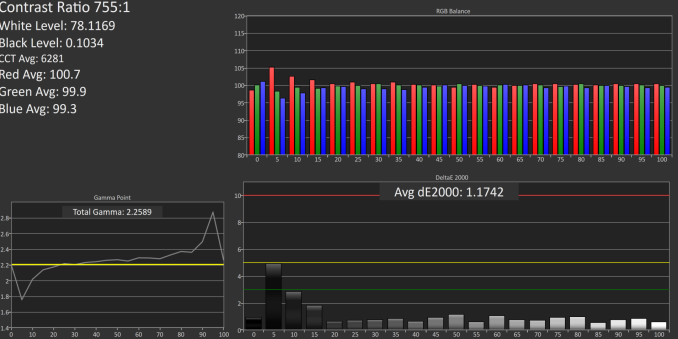
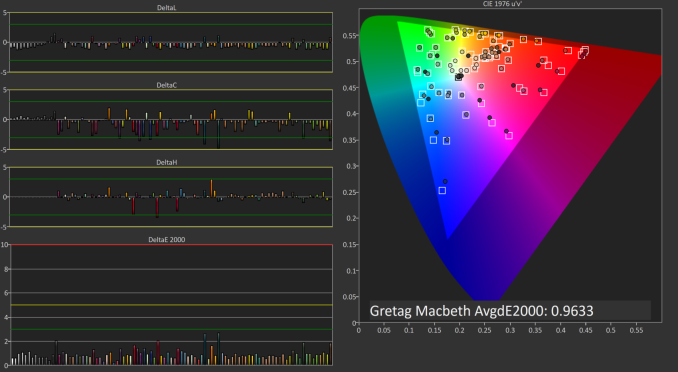










92 Comments
View All Comments
ImSpartacus - Tuesday, December 22, 2015 - link
And all those people look at their shiny 4k monitors and go, "well shit."It's good to see some 5k monitors hitting the market, even if there are some nagging issues like in this case.
xenol - Tuesday, December 22, 2015 - link
Not really. The PPI is too small to use at 1:1 at typical monitor viewing distances, leaving the effective resolution somewhere between 2560x1440 and 4K. 4K is barely on the edge where 27" is just too small to comfortably read at typical monitor viewing distances.It'd be going Nelson Muntz over someone who got a 1080p 5" smartphone and a 1440p 5" one came out.
ImSpartacus - Tuesday, December 22, 2015 - link
No one in their right mind would use such a monitor in default scaling. I thought it was commonly understood that you're supposed to set dpi scaling at about 200%. That's why the dimensions are literally doubled as compared to the classic 1440p for this 27" size.xenol - Tuesday, December 22, 2015 - link
Of course not, but the point is that at typical monitor viewing distances, 27" 4K is pretty much "Retina" quality. Going any further is kind of pointless, as I was trying to point out in my 1080p vs. 1440p smartphone example.It might be great for someone who does 4K video so they don't have to zoom in, and that's assuming the app is even usable at 1:1 scaling.
PixyMisa - Tuesday, December 22, 2015 - link
4K is close to "retina", but not quite. I have a 4K 28" monitor side-by-side with a 5K iMac, and there is a visible difference in some cases - text at certain sizes and weights is rendered more accurately at 5K.But it's not a huge difference, and if you're not overly fussed about typography and don't need the exact 200% scaling, 4K is already very nice.
Deelron - Tuesday, December 22, 2015 - link
Also if you're editing 4K video you can fit in on the screen at a 1:1 ratio and still have some room for tools on a 5k, which can be handy.hMunster - Wednesday, December 23, 2015 - link
You can't say "a resolution is retina" without specifying the size of the display. 4K is normal on 40", and retina on 20". 4K on 28" is some awkward in between where you need something like 150% scaling, rather than Apple's retina/HiDPI 200%.PixyMisa - Wednesday, December 23, 2015 - link
You also need to specify the distance - and the retina. And the type of detail being discussed, since there's an order of magnitude of difference between our visual acuity for colour in moving images and alignment of lines in a black and white image.bhtooefr - Saturday, December 26, 2015 - link
Technically, Apple's definition of "retina display" is 20/20 vision, unable to distinguish pixels, at typical viewing distance. (IIRC, they use 12" for the iPhone, 18" for the iPad, and probably 20" for the Macs.) That's 60 pixels per degree, or (as high as) 30 cycles per degree. But, you do need distance and pixels per inch to determine cycles per degree.OSHA preferred viewing distance to a computer monitor is 20-40". A 28" 4k monitor reaches Apple's retina standard at 43.7" away or further - outside of the allowable range.
Flunk - Tuesday, December 22, 2015 - link
200% scaling on a 27" 5K monitor would make everything pretty damn big. I'm running 200% scaling on my 15" 4K notebook.