ASUS P9X79-E WS Review: Xeon meets PLX for 7x
by Ian Cutress on January 10, 2014 10:00 AM EST- Posted in
- Motherboards
- Asus
- Workstation
- X79
- Prosumer
Any highly priced motherboard should come with almost everything supplied in the box, and ones labeled ‘Workstation’ I should imagine have everything that a prosumer might need. This includes GPU bridges, SATA cables and anything else a user might need (Molex to SATA, 12V extension cables?). In the P9X79-E WS box we get the following:
Driver CD
User Guide
Rear IO Panel
10 SATA Cables
Flexi SLI Bridge
Rigid 3-way SLI Bridge
Rigid 4-way SLI Bridge
COM Rear Bracket
USB and IEEE1394 Rear Bracket
Molex to 2x SATA power cable
Well, I was right about the full complement of SATA cables, even additional power cables, SLI bridges and it is good to see the rear brackets for the less commonly used ports on board, which may be an important facet of a prosumer build.
ASUS P9X79-E WS Overclocking
Experience with ASUS P9X79-E WS
The P9X79-E WS is a workstation board, and often any overclocking features are a secondary thought – given that the purpose of such a product is the prosumer Xeon market, the fact that it supports the regular consumer level CPUs is more a bonus than anything else. But rather than use a server chipset and work down, ASUS have used the consumer chipset and worked up to include Xeons over the consumer level. As we are using a consumer CPU for this test, all the overclocking options were available, albeit limited.
For automatic overclocks, the AI Suite software offers Fast and Extreme modes, whereby the Fast mode is mirrored in the OC Tuner option in the BIOS and by the switch on the motherboard. The fast mode implements a set overclock whereas the extreme mode uses the preset as a starting point to probe the system for faster speeds. Unfortunately due to our lackluster CPU sample, both these settings returned almost the same result.
For manual overclocking, all the options that most regular overclockers are familiar with are here, and compared to the Rampage IV Extreme we actually had some success in beating BIOS set voltages to hit certain frequencies. Nonetheless, the big extended heatsink on the motherboard does play a part and we saw 90C at the limit of our CPU.
Methodology:
Our standard overclocking methodology is as follows. We select the automatic overclock options and test for stability with PovRay and OCCT to simulate high-end workloads. These stability tests aim to catch any immediate causes for memory or CPU errors.
For manual overclocks, based on the information gathered from previous testing, starts off at a nominal voltage and CPU multiplier, and the multiplier is increased until the stability tests are failed. The CPU voltage is increased gradually until the stability tests are passed, and the process repeated until the motherboard reduces the multiplier automatically (due to safety protocol) or the CPU temperature reaches a stupidly high level (100ºC+). Our test bed is not in a case, which should push overclocks higher with fresher (cooler) air.
Automatic Overclock:
The automatic overclock options are fond in the TurboV EVO section of AI Suite, and offer one button selections. Our results are as follows:
On the ‘Fast’ setting, the system changed the CPU strap from 100 MHz to 125 MHz, as well as adjusting the CPU to 33x base turbo with 36x full turbo. This gave a MHz range of 4125 MHz to 4500 MHz, with the CPU set at 1.300 volts and Load Line Calibration on Auto. At this setting the CPU scored 2210.71 in PovRay, a peak temperature of 74C in OCCT and a load voltage of 1.288 volts on the CPU.
On the ‘Extreme’ setting, the system rebooted to the ‘Fast’ mode speed and then attempted to stress test the CPU, first by incrementing the multiplier and then the BCLK. Unfortuantely there was an issue with the software when upping the multiplier, causing the system to loop the same screen animation. If the system is reset at that point, the software tries again but with BCLK. On this setting, the system ended up with the same multiplier range as the ‘Fast’ setting, but at 125.50 MHz, a small 0.50 MHz difference – the CPU voltage and LLC were set the same as the Fast mode. With this setting, PovRay scored 2235.18, OCCT peak temperature was 74C and the system reported a load voltage of 1.288 volts.
Manual Overclock:
For our manual overclock, we start at the 40x multiplier, set load line calibration to Ultra High, the CPU voltage to 1.100 volts and start testing. If the system is stable (PovRay and OCCT test), the multiplier is increased; if unstable, the voltage is increased. Here are our results:
At 4.5 GHz the OCCT test was moving above 90C, so we decided to stop there in our testing. It was interesting to see such a level voltage up to 4.2 GHz.



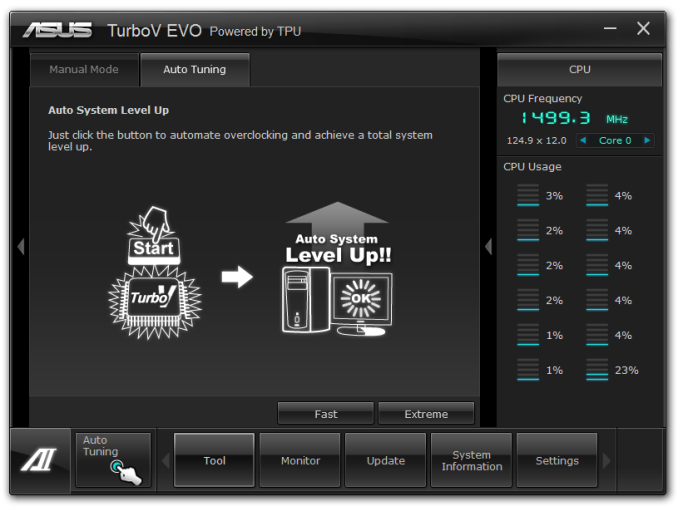
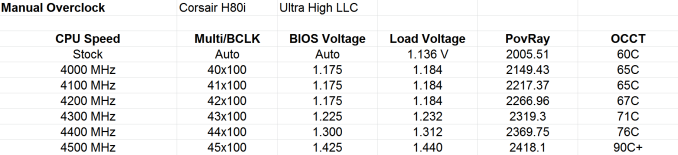








53 Comments
View All Comments
dstarr3 - Friday, January 10, 2014 - link
"If a user needs to run seven RAID cards should not be a problem here."Is that strictly true without any onboard video?
Ian Cutress - Friday, January 10, 2014 - link
Run it headless with desktop remote or Teamviewer over a network.nightbringer57 - Friday, January 10, 2014 - link
Or a USB video adapter.JlHADJOE - Friday, January 10, 2014 - link
Can you overclock a Xeon on it?dgingeri - Friday, January 10, 2014 - link
yes/no. You can control the turbo frequencies on a Xeon though a motherboard, and make it goe full turbo no matter the load, but not go beyond the multiplier range of the chip. So, you could potentially make an E5-2687w v2 go 4GHz on all 8 cores, but not any faster than that. With an E5-2603, you'd still be stuck at 1.8GHzHale_Kyou - Monday, March 3, 2014 - link
No! You can't! ASUS says NO. There's not proof in the internet, no screenshot telling it is possible. The only time Xeon was overclocked is in Intel's demo with a test chip.Hale_Kyou - Monday, March 3, 2014 - link
I.e. neither overclock, nor all-core full turbo. Full 4GHz is not possible.Ian Cutress - Friday, January 10, 2014 - link
The problem is the CPUs, not the motherboard. In this server space, all the Xeons are locked - you can play around with BCLK at best, although do not expect much headroom. Even the CPU straps (1.00x, 1.25x, 1.66x) are locked down. It's an Intel issue - they do not want to sell unlocked Xeons any more. That being said, a picture was shared on twitter a few months ago by an Intel engineer trying to gauge interest in unlocked Xeons - whether that comes with or without warranty we will have to see, but I wouldn't get any hopes up just yet.jasonelmore - Friday, January 10, 2014 - link
If i wanted to make a uber machine for the whole family and VM everything to their respective rooms, how would i do this in a "true headless" fashion? ie: no computer required in their room, just a screen and somehow beam video wirelessly to a monitorAny solutions exist?
extide - Friday, January 10, 2014 - link
You are talking about a VDi infrastructure, and you do need some sort of very basic pc at each terminal to run the remote desktop connection. Probably not really a great idea for home use, as things like 3d and video do not work very well in that scenario.