Dell XPS 15 QHD+: Revisiting the LCD Results
by Jarred Walton on March 20, 2014 3:40 PM EST_678x452.JPG)
When I posted the review of the Dell XPS 15 last week, the display was one of the highlights, though not without problems. The biggest issue of course is dealing with the large number of Windows apps that don’t support the high DPI API; there’s not much to be done there other than to wait and let the application developers work things out – and they will, considering the number of high DPI displays coming down the pipe! The other issue was that the out-of-box colors weren’t all that great (oversaturated), and even after calibration there were still a few small quirks with the colors. Well, we received word from one of our readers that the problem with the colors can at least be partially fixed by disabling the “Splendid color" mode, so I set about retesting the display.
First things first, if you have this particular laptop and are wondering where Splendid mode is set, you have to go into the Windows Mobility Center. You can see the “Enhanced color performance” setting in the above images, which of course look the same on your display as the setting only changes my LCD’s LUTs (Look Up Tables) but trust me: they're not the same. Apparently Dell sets Splendid color mode initially, and unless you specifically go looking for the setting you’ll likely miss it – as I did. Here’s where things get a bit odd….
My initial results after calibration were quite good, even with the display being set to Splendid mode. Now I can’t reproduce those numbers. What I can reproduce is similar numbers with the display set to “Generic color” (within the Windows Mobility Center settings), but they’re actually better than before. As this is the first display I’ve tested with the new software/hardware, I’m still learning a few things, but if you have an XPS 15 with the QHD+ display and you can’t get the colors to look right, hopefully enabling the “Generic color” setting will help you out.
So how does the XPS 15 QHD+ panel perform with the Generic color profile compared to the Splendid profile? Here are the uncalibrated/calibrated results and charts from both modes, separated into four galleries.
As expected, the uncalibrated color accuracy on the Splendid mode is quite a bit worse than that of the generic color profile – Splendid clearly oversaturates certain colors. However, the main difference is that Splendid apparently kills the red levels where the other blue and green components are in some cases slightly better than the Generic profile. Overall, though, Splendid definitely isn’t what I would choose for proper colors. In general, the default colors in either mode aren’t that great, which is why we’d really like Dell (and others with these high-end panels) to factory calibrate. Let’s move on to the calibrated colors, though….
And there’s what we were hoping for. The calibrated colors on the XPS 15 QHD+ panel were good before, but now they’re nearly perfect. What’s more, by going back to the calibration I have consistently been unable to recreate the earlier calibrated Splendid results. My best guess is that perhaps the unit I’m testing this on somehow had the Splendid profile modified so that it was more like the Generic mode, but after a full DCC reset I get the above results. And what they show is that even with calibration, I’m unable to fully correct the problems with oversaturated reds, and that throws some of the other colors off as well. Here's a quick summary of the average Delta E for the grayscale and Colorchecker charts.
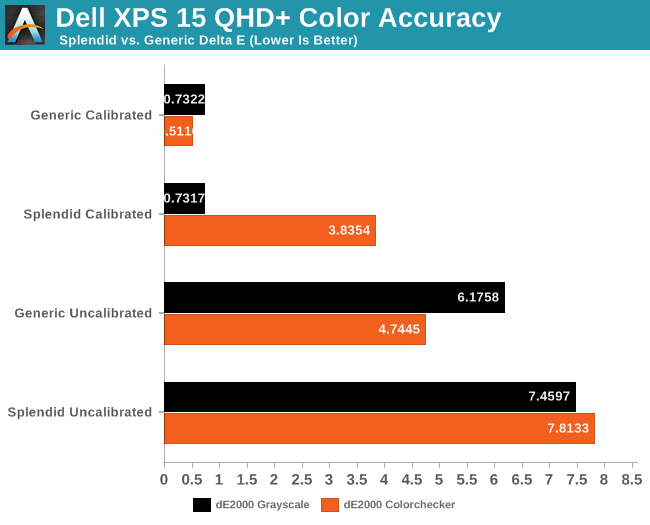
Long story short, then: if you want better colors on the Dell XPS 15, use the Generic color profile. Pre-calibration it’s at least better than average, and post-calibration all of the tested points are below 2.0 dE, with the average being below 1.0 – essentially perfect. If Dell – or someone else – can deliver a laptop with that sort of color accuracy out of the box, we’d definitely be talking about Editors’ Choice material – for the display if not for the laptop as a whole. For imaging professionals, the combination of a high DPI PPS (like IPS) panel (e.g. “future proof”) that calibrates to nearly perfect colors is the best we have ever tested. Worst-case, you can run the panel at 1080p with 100% scaling and wait for the apps to properly support high DPI; best case, you could run QHD+ resolution and have even more screen real estate to work on editing videos, photos, etc.


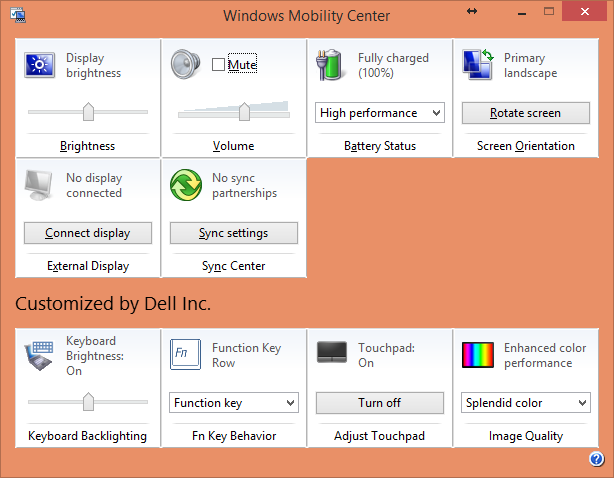
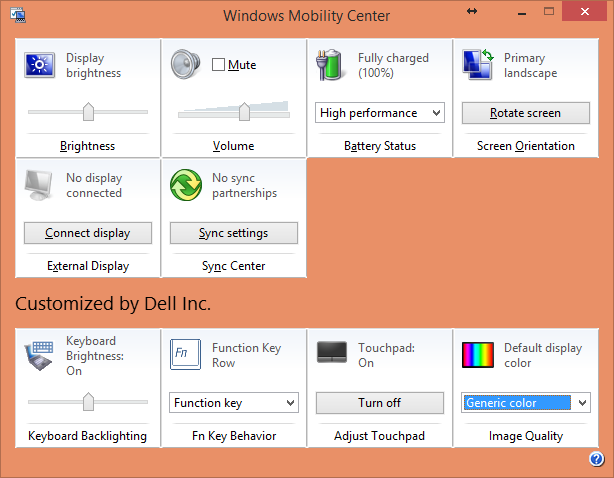
































33 Comments
View All Comments
momoX52 - Thursday, March 20, 2014 - link
Given how good this display is when calibrated, do you have the tools to check display uniformity like what is done with desktop monitors?hfm - Thursday, March 20, 2014 - link
"Overall, though, Splendid definitely isn’t what I would choose for proper colors. In general, the default colors in either mode aren’t that great, which is why we’d really like Dell (and others with these high-end panels) to factory calibrate."This is just the tip of the iceberg that is the uphill climb Dell has in regards to their QC woes on this premium-priced device. All you have to do is take a look at the number of people on a notebook review's XPS 15 forum.. with multiple returns. We're talking coil whine, dead pixels, laptop not closing properly or staying closed (and other build quality problems). Someone will RMA for one thing then get a unit back with something else wrong.
I understand there is a level of defects expected but when you charge this much for a product where it's a premium price point you better ace the QC and not send people junk that looks like you have zero attention to detail.
Albino Digits - Thursday, March 20, 2014 - link
You're right. That is one of the reasons Apple products are so appealing. Not only do they make high quality devices, but they are very willing to go above and beyond to make a customer happy. Having an Apple store in every major US city doesn't hurt either.I run Windows on my desktop (primary computing device), and I have an Android tablet and phone. My partner has an iPhone, iPad, and pre-retina 13" Macbook Pro. Windows is my computer OS of choice. Where are the high quality Windows laptops with well calibrated displays though? The Lenovo T440S has a great display, but it won't match the Macbook Pro in build quality or battery life. There are heavier, larger workstation notebooks that fulfill those requirements too. It's a shame that Apple is only one that can get it right. If they made better Windows drivers, I would buy one without hesitation.
The same thing applies to tablets. I went to Micro Center the other day, and I liked everything about the Samsung Galaxy Note 10.1 except the fact that it looked tacky and felt cheap compared to the iPad Air. Give me an iPad Air with Android, and you have a sale. Sorry about the rant. I can't be the only one that feels this way though.
Solandri - Friday, March 21, 2014 - link
Sony puts in good displays on their high-end laptops. I'm typing this on a Vaio VPC-Z1 whose stock display exceeds sRGB. The optional FHD display nearly covers Adobe RGB.http://www.notebookcheck.net/Review-Sony-Vaio-VPC-...
Their latest offerings haven't been as good, but the Pro, Flip, and Fit still test between 90%-97% sRGB. Unfortunately if you're a fan of the "unyielding metal frame" the Macbook Pros use, you probably won't like the Sonys. They take the "bend like a reed in the wind" approach to surviving blows. Aside from the keyboard bezel, the laptop is rather flexible, almost alarmingly so. But I've dropped it a few times over the years and it's escaped no worse for the wear.
The display has spoiled me rotten and I'm having a hard time finding a replacement. Sony just sold their VAIO division and it remains to be seen if the new owners will support graphics and video professionals to the extent Sony did.
Mentawl - Friday, March 21, 2014 - link
Meh, Apple laptops are, ironically, too much form over function for me. Have you seen the temperatures the components hit if your MBP has a discrete GPU and you put it and the CPU under any kinda load? Freaked me out - I owned a MBP for about 10 days, then returned it because my fingers were tingling due to the heat on the QWERTY row. Shame really, it was a nice machine otherwise.icwhatudidthere - Wednesday, April 2, 2014 - link
I picked up an XPS 15 and have a slight blemish on the aluminum but that's all.On the other hand, while Macs are generally pretty good QC-wise, I've still had mixed results with Apple from a keyboard with broken keys out of the box which Apple refused to replace until I occupied a Genius Bar seat and threw a fit to a MacBook that would instantly power off with no warning. And I've never gotten the advertised 5 hours out of my MacBook Pro (an older unit) but I'm easily getting 10 hours out of my Dell.
Maybe I was lucky (knock on wood) but after 20 years of buying Apples, this XPS 15 strikes me as 95% as good as a Mac.
jeffkibuule - Thursday, March 20, 2014 - link
To have such a wild swing post calibration is rather unfortunate. It means either Dell didn't care to show accurate colors on the display or purposefully went with a more punchy blue to appeal to customers. And it's a real shame too since they put far more thought and effort into their UltraSharp monitors which come calibrated out of the box.Rexyl - Thursday, March 20, 2014 - link
How does the quality of this display compare to the current MBPs? Is the XPS15 and MBP the only sub $2000 option for those who need colour accuracy above all else? Trying to find a laptop with a great display but I'm not going to shell out $2500+ for a laptop with a workstation GPU has proven a frustration. Anyone that does photography work have any good suggestions?What are you guys using to calibrate?
Rexyl - Thursday, March 20, 2014 - link
And by -you- I mean photography people. I see the reviewer is using calman 5.Solandri - Friday, March 21, 2014 - link
I've been looking at different screens and even replacement screens. The manufacturers actually specify a range of color space. Apparently there is enough unit-to-unit variation that one screen may test at over 100% sRGB, while another screen of the same model may test below 100% sRGB. Apple pre-calibrates the screens on the Macbook Pros before shipping, so anything sub-sRGB gets filtered out before reaching the end user. The Windows laptop vendors don't seem to care as much, so you may get lucky or not.I assume the HP Elitebook and Dell Precision M3800 (XPS 15 clone) are the $2500+ workstations you're talking about?
The Samsung Book 9, Yoga 2 Pro, and one other laptop whose name escapes me right now use the same screen that tests at about 97% sRGB. It is 3200x1800, but a non-standard RGBW arrangement - and therin lies the rub. Apparently on AC it doesn't use the W (white) subpixel and is a beautiful display. But on battery it uses the W to enhance brightness without using as much battery. As a result, the colors appear faded.
As I mentioned above, the Sony Vaio Pro, Fit, and Flip use screens which test between 90%-97% sRGB.
The previous gen Asus UX32VD had a 100% sRGB screen. Their current gen isn't as impressive - one is ~70%, while two are ~90%. I am waiting for their Haswell refresh to see if they pick better screens.
A bunch of 14" laptops which use the AU Optronics B140HAN01.1 (AUO113D) screen test at about 90%-95% sRGB. The most accessible is the Acer V7-482PG (about $1000). Remember what I said about unit-to-unit variation? Anandtech's review of it had one of the best gamut measurements they've ever gotten.
http://www.anandtech.com/show/7238/acer-v7482pg988...
GenTechPC is a reseller for a bunch of laptops (mostly gaming, but some regular). They offer to customize some models with a 95% NTSC screen on the 15.6" models. It covers nearly all of Adobe RGB. After a bit of research, I was able to figure out it was a AUO B156HW01 V.4. The tech specs say it can exceed sRGB, though again unit-to-unit variation indicates many units slightly miss on the blue end. It's the panel used in the Thinkpad W540. It's TN but with good viewing angles (for a TN). Unfortunately it's only 6 bits, presumably using dithering to generate 16.7 million colors from a 262k palette.
http://www.notebookcheck.net/Review-Update-MSI-GT6...
A bunch of new laptops and screens were released during CES and CeBIT, so we will have to wait until they're tested to get a feel for their gamut.
And I use an iDisplay Pro to calibrate. The Sypder 4 seems to be as good, and I get the impression the default software is a bit better (has more features). Calman has a free color checker, but I haven't bothered paying for their calibration software.
(And one note of caution about using % of sRGB or Adobe RGB as a metric. These color spaces overlap, but do not cover the same area. So it's possible to have a screen which covers both 90% of Adobe RGB but also only 90% of sRGB, even though Adobe RGB is substantially bigger than sRGB.)