GeForce Experience 2.1 Released
by Ryan Smith on June 2, 2014 10:00 PM EST_678x452.jpg)
It has been a bit over 2 years since NVIDIA first announced GeForce Experience, and while it took them a bit longer to get off the ground than they had planned on, since then they’ve been quickly iterating on the utility to add features and fix bugs. The previous release of GeForce Experience was April’s version 2.0, which added laptop functionality along with new ShadowPlay and GameStream features. Now NVIDIA is back with a smaller point update, releasing GeForce Experience 2.1 today.
As is common for GeForce Experience point updates, 2.1 is a combination of small new features and bug fixes. On the feature side GeForce Experience is getting a little more FRAPSy, with the addition of an in-game framerate overlay for ShadowPlay. Note however that because this is a ShadowPlay feature, it only functions when ShadowPlay is enabled, so you’ll still want to keep around FRAPS (or your favorite overlay) if not using ShadowPlay.
Speaking of ShadowPlay, 2.1 also adds the ability to do desktop capture in ShadowPlay’s shadow mode. The desktop capture ability was introduced in 2.0, and previously only worked with manual recordings. Meanwhile ShadowPlay microphone recording functionality also gains a Push-To-Talk (PTT) recording mode as an alternative to the existing always-on recording mode. Finally, NVIDIA has increased the maximum ShadowPlay recording resolution from 1920x1200 to 2560x1600, so WQXGA and QHD users will finally be capture to capture at their native resolutions.
As for the bug fix side, NVIDIA noted they have fixed a number of bugs. Twitch streaming stability and audio synchronization with Adobe Premiere are specifically mentioned among the fixed bugs.
Finally, as always you can grab the latest version of GeForce Experience over at NVIDIA’s GeForce Experience download page.
Source: NVIDIA


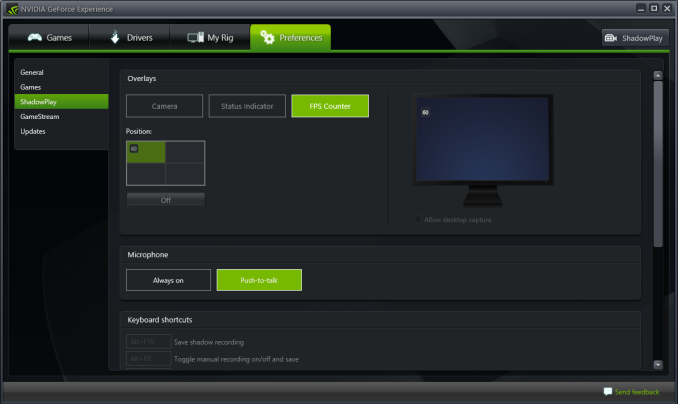








7 Comments
View All Comments
apertotes - Tuesday, June 3, 2014 - link
I uninstalled it after a few days when I got the new computer because I did not find any usefulness to it. What do people use Geforce Experience for?shivoa - Tuesday, June 3, 2014 - link
For some games I like to see what the nVidia regression farm considers a playable default settings (from which to tweak to my own threshold for quality and playability), especially if the game doesn't default to settings other than low or medium when you first run it.The low-overhead capture is great. I leave it running all the time so I've got a buffer of the last 15 minutes of play constantly there if something crazy happens I want to save a clip of it. Weird bug, impressive play, just something that catches me as funny: hit the keyboard and it gets saved out as an mp4 file to the HDD with barely any perf loss from constantly having this feature switched on. It certainly allows my PC to maintain feature parity with the new consoles, which also do this.
I did use the steaming a bit but this has now been replaced with Steam's streaming when to my laptop and I don't really stream to my (non-Shield, requires free 3rd party app on the tablet) Android all that much now I can plug the laptop into the TV/monitor not connected to my gaming PC.
While I use it to patch my drivers and the program itself, it's no faster than downloading the driver update from the website so that's not exactly a value-add but technically I do use the update feature to do that.
apertotes - Wednesday, June 4, 2014 - link
well, I found auto-settings completely useless. I have a 144 hz monitor, and it seems that geforce experience does not really care, so it sets my games for maximum quality at about 65 FPS. If I wanted that I would not have spent so much money on a gaming monitor.Wolfpup - Tuesday, June 10, 2014 - link
I leave it on, though don't use it for anything. I do think the idea of game presets is cool. One of the things that makes PC gaming potentially annoying, even for power users, is not having a console like "these settings work and make sense" for most/a lot of PC games, so I like the idea of that...although really developers themselves should do a better job of picking console-like settings that make sense!While I like having a bunch of settings to tweak, the reality is I'm a power user and I'm STILL intimidated by a dozen settings, many of which aren't explained...often dialing one setting two high will destroy performance, yet barely make any difference to the visuals, while other settings may be far more important...
Anyway it's why you get into ludicrous situations where some games run just fine on the last gen consoles and SHOULD run just fine on Windows with even modest hardware, but don't unless you find the magic combination of settings LOL
Mike89 - Wednesday, June 4, 2014 - link
Don't want it, don't need it. Never did, never will. The thought of the someone other than myself setting my game settings is "oh no you won't dude". Nobody sets up my game but me, period. I want to be in control of how I play and no way someone at Nvidia is going to tell me to set up my system. Keep your friggin hands off my stuff! This Geforce Experience program is for lamers and chicks.maecenas - Wednesday, June 4, 2014 - link
You know their suggested settings are just that, suggestions, right? You don't have to use Nvidia's recommendations, but it can be useful to see what they recommend based on your system specs. I usually use their settings and starting point and tweak from there.eddman - Monday, June 9, 2014 - link
If you don't have a kepler card, then it's mostly useless, but if you do, then you get ShadowPlay and GameStream.